Advanced operations, Tv system selection, Fast playback – OPPO Digital OPPO DV-980H User Manual
Page 34
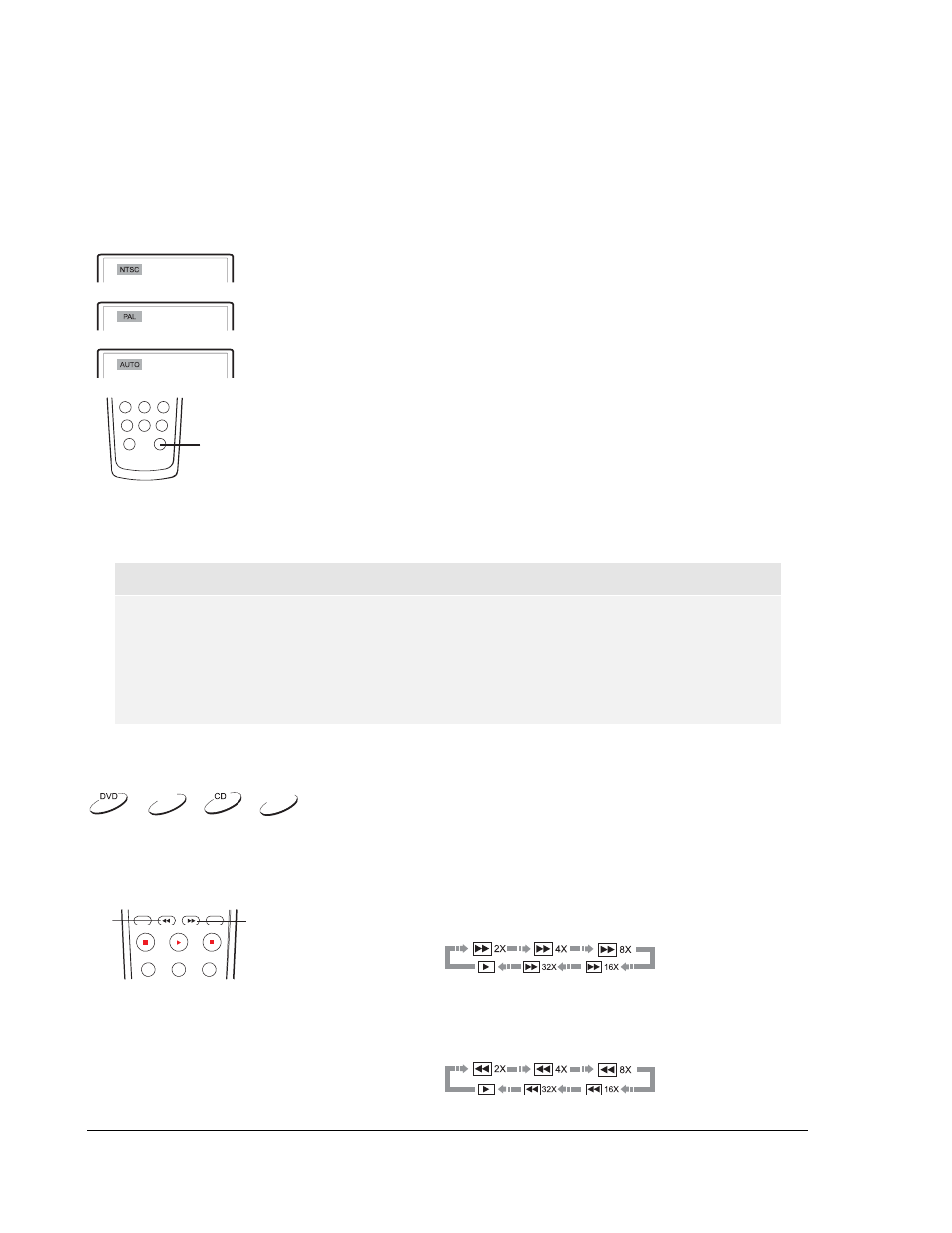
30
ADVANCED OPERATIONS
TV System Selection
P/N
While you will want to set the video output system (NTSC/PAL) to the same as that
supported by your TV, realize that the DVD player will convert, on-the-fly any
content that is not in the format your TV understands. The default output is NTSC
for North America.
Press the P/N button on the remote control to cycle the video output to PAL, NTSC
or AUTO system. The TV screen displays the selected system name.
Some points to keep in mind:
• When the video output is set to PAL or NTSC system, the DVD player
will convert the disc content to the selected system if it is different.
• When the video output is set to AUTO, the DVD player will not perform
system conversion. The AUTO mode is only to be used if your TV
supports both NTSC and PAL systems.
• Playback must be stopped before switching the system from one
setting to another.
NOTE
• Some TV sets only support one of the NTSC or PAL systems. If the wrong output is
selected, the TV may not display a picture. In this case repeatedly press the P/N button
until a supported system is selected.
• The output system selection chosen with the P/N button will be reset when the DVD
player is turned off. To permanently set the output system, please use the “TV Type”
setup menu item in the “Preference” setup menu page. (Refer to page 51 for details.)
Fast Playback
DVD-A
SACD
REV
FWD
You may fast forward or reverse to search for a certain point during playback.
1. Press
the
FWD
button on the remote control and the player starts
fast forward playback. Each press of the FWD button switches
the playback speed in the following sequence:
2. Press
the
REV
button on the remote control and the player starts
fast reverse playback. Each press of the REV button switches the
playback speed in the following sequence:
