One-touch white balance – Olympus C-500 Zoom EN User Manual
Page 49
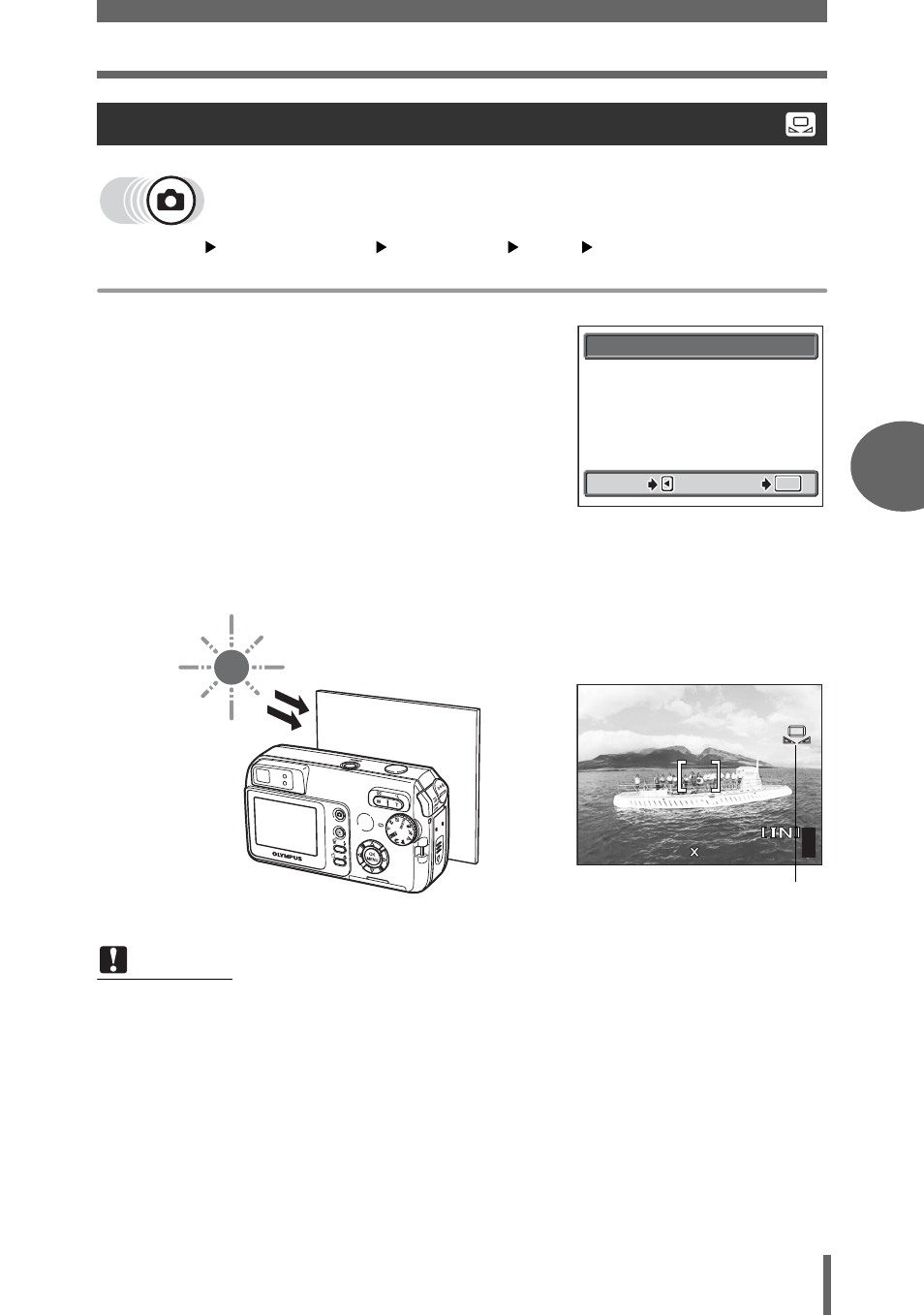
Adjusting picture coloration
49
4
Ad
di
tio
n
al sho
o
ti
ng
fu
ncti
on
s
Top menu
[MODE MENU]
[PICTURE]
[WB]
[
V]
g“How to use the menus” (P. 16)
1
Display the [ONE TOUCH WB]
screen and point the camera at a
sheet of white paper.
• Position the paper so that it fills the
screen, making sure there are no
shadows.
2
Press
Z.
• The white balance is set and the screen returns to the mode menu.
One-touch white balance
Note
• When setting the white balance by pointing the camera at a sheet of white
paper, the correct setting may not be obtained if the light reflected by the paper
is too bright or too dark.
• White balance may not be effective under some special light sources.
• After setting a white balance other than [AUTO], play back the picture and
check the colors on the monitor.
• When the flash is fired with a white balance setting other than [AUTO], colors may
appear different in the resulting picture from the colors you see on the monitor.
• When using situation-related modes, the white balance is automatically set
according to each mode.
ONE TOUCH WB
CANCEL
CANCEL
GO
GO
OK
OK
OK
CANCEL
GO
F2.8
F2.8
1/1000
1/1000
0.0
0.0
HQ
HQ
P
2560
2560 1920
1920
55
One-touch white balance
