Troubleshooting – Onkyo DV-L55 User Manual
Page 50
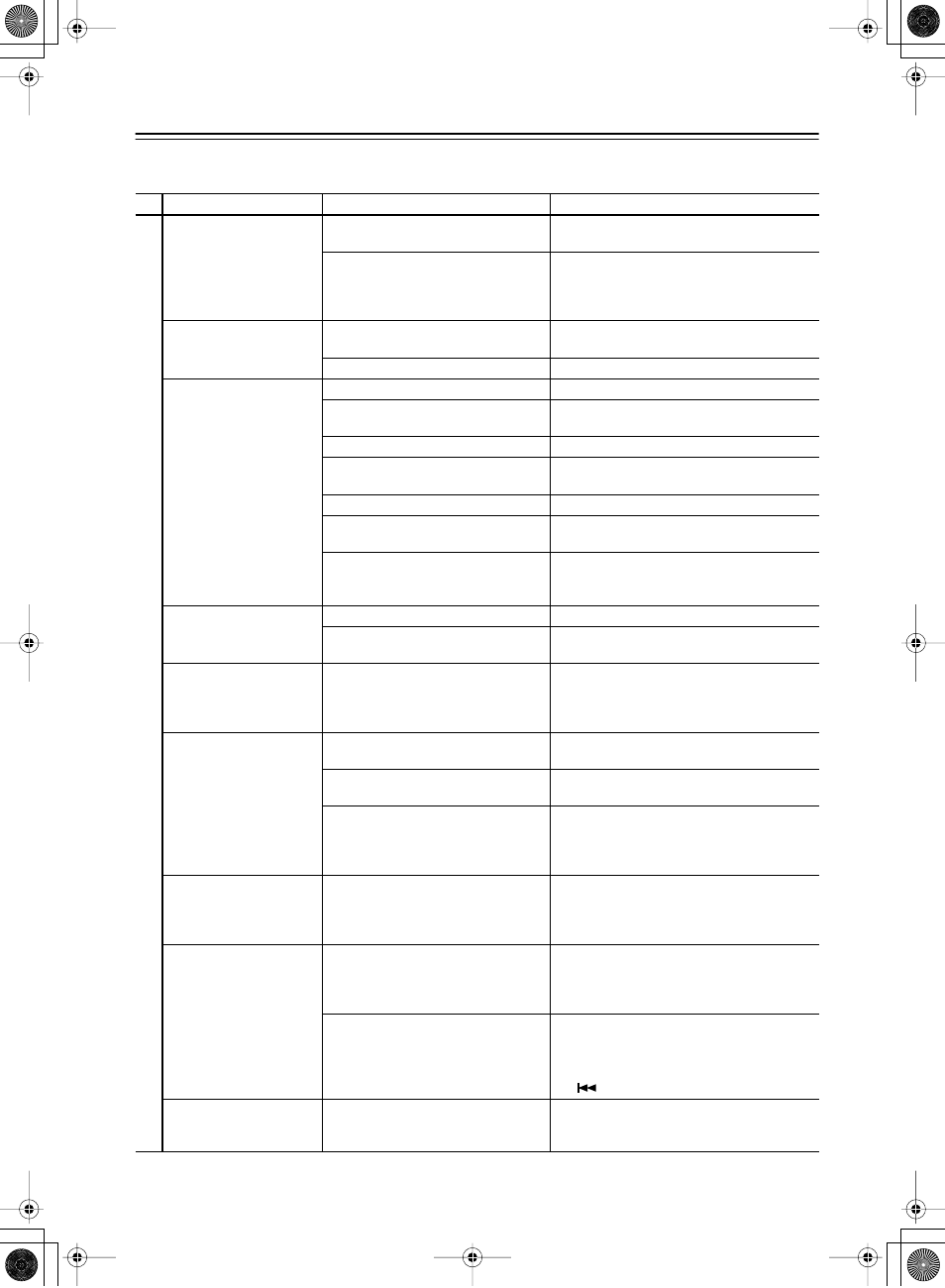
50
Troubleshooting
If you have any trouble using your DV-L55, check the following table for possible causes and remedies. If you still can’t
resolve the issue yourself, please contact your Onkyo dealer.
Symptoms
Causes
Remedies
D
VD Pla
y
e
r
Can’t turn on the
DV-L55?
The power cord is not connected.
Connect the power cord to a suitable wall outlet
(page 22).
External interference is affecting the
DV-L55’s digital circuitry.
Turn off the DV-L55, wait five seconds, then try
turning it on again. If that fails, disconnect the
power cord from the wall outlet, wait five seconds,
reconnect it, then try turning it on again.
The disc tray won’t
close properly?
The disc is not centered in the disc tray.
Place the disc in the center of the disc tray
(page 25).
The disc is dirty.
Remove the disc and clean it (page 9).
Can’t start playback?
No disc is loaded.
Load a disc (page 25).
The disc cannot be played because it’s
incompatible.
Use only compatible discs (page 7).
The disc is upside down.
Load the disc the correct way up (page 25).
The disc is not centered in the disc tray.
Place the disc in the center of the disc tray
(page 25).
The disc is dirty.
Remove the disc and clean it (page 9).
The disc uses parental lock and the Paren-
tal Lock function is on.
Turn off the Parental Lock function (page 43).
The DVD-Video disc is intended for use
in another region.
If the disc’s region number does not match the
region number printed on the rear panel of the
DV-L55, the disc cannot be played (page 46).
The picture distorts
occasionally?
The disc is dirty.
Remove the disc and clean it (page 9).
You’re using the Fast Forward or Fast
Reverse function.
A little picture distortion may occur when using
these functions. This is normal.
Picture instability or
noise?
The DV-L55 is connected to your TV via
a VCR or other video equipment and a
copy-protection system is affecting the
picture.
Connect the DV-L55 directly to your TV
(page 17).
No picture?
The wrong input source is selected on
your TV.
On your TV, select the input to which the DV-L55
is connected.
The video cable is not connected properly.
Check the video cable and correct as necessary
(page 17).
The video output is set to progressive
scanning.
No video is output by the S-Video and composite
video outputs while progressive scanning is
selected. If your TV doesn’t support progressive
scanning, select interlaced (page 18).
Settings are not saved?
If there’s a power failure, or the power
cord is disconnected inadvertently, any
settings are lost.
Before you disconnect the power cord, set the
DV-L55 to Standby by pressing the [STANDBY/
ON] button, and wait until “GOOD BYE” has dis-
appeared from the display.
Brightness is unstable
or the picture is noisy?
The DV-L55 is connected to your TV via
a VCR or other video equipment and a
copy-protection system is affecting the
picture.
Connect the DV-L55 directly to your TV
(page 17).
Your TV doesn’t support progressive
scanning.
If you select progressive scanning while
using a TV that does not support it.
Switch the player to standby then, using the front
panel controls, press STANDBY/ON while press-
ing
to switch the player back to Interlace.
Chapters or tracks don’t
play in the correct
order?
You are using repeat playback, program
playback, or random playback.
Select normal playback (pages 32–34).
DV-L55_En.book Page 50 Friday, May 28, 2004 12:02 PM
