Orion STAR SHOOT 52175 User Manual
Page 5
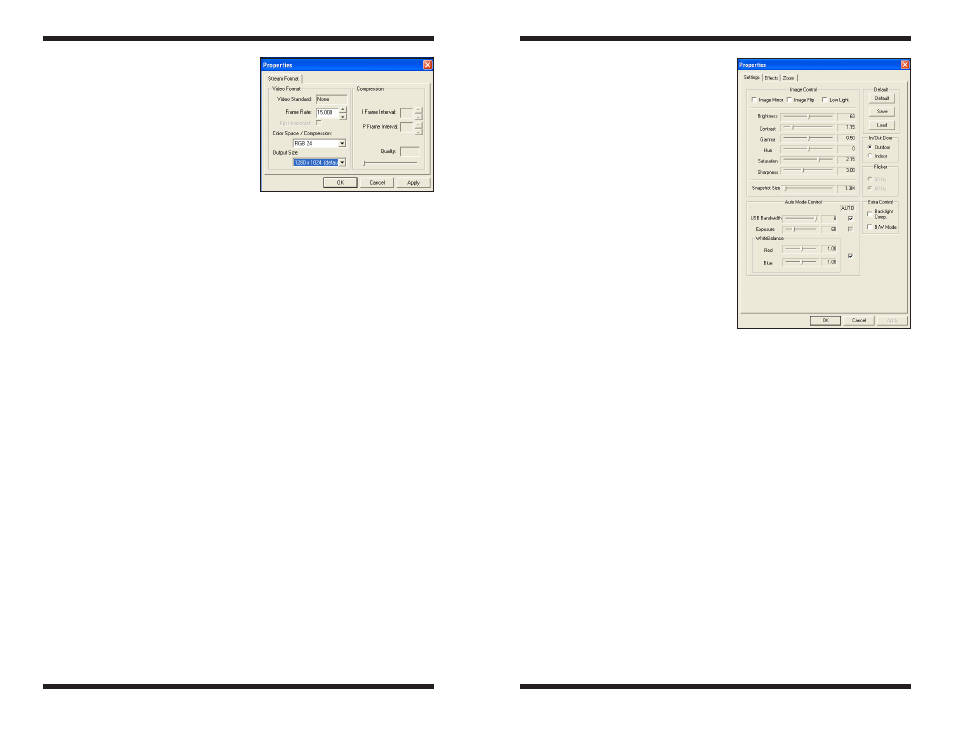
8
9
To obtain first images with the SSSSI-IV,
follow these step-by-step instructions:
Windows
1. Plug the camera into your
computer’s USB port. Notice the
red LED shining through the blue
window on the back of the camera;
this LED light indicates the camera
is connected and receiving power
from the computer.
2. Double click the Orion AmCap icon
now installed on your computer’s
desktop.
3. Orion AmCap will automatically connect directly to your camera with a
Live Video Window. Your Live Video Window will only show light and
dark before the camera is coupled to your telescope.
4. When the camera is connected to the computer, the Live Video Window
(and subsequent images captured with the camera) will display at 640x480
resolution. To change to full resolution mode, select Video Capture Pin
from Options menu, select 1280x1024 under the Output Size heading,
then click OK (Figure 10). The Live Video Window will now display at full
resolution, and will occupy most of the computer monitor’s screen. Any
images captured with the camera will now also be at full resolution. To
move the Live Video Window out of the way, click on the top bar of the
window and drag it to the desired location on the computer screen.
5. To connect the camera to the telescope, simply replace the telescope’s
1.25" eyepiece with the camera. Make sure the securing thumbscrew on
the focuser drawtube is tightened after the camera is inserted.
6. You will now need to refocus the camera for the centered object.
Focusing will be the hardest thing to learn in the initial stages. If you
are starting out in daylight, as is recommended, you may need to turn
the exposure and/or brightness control of the camera down before
attempting to focus. This is done by selecting Video Capture Filter in the
Options menu and moving the exposure or brightness slider (Figure 11).
If the daytime image brightness is still too bright to produce an
acceptable image on your computer screen, you may need to stop-down
the aperture of your telescope.
7. Look at the Live Video Window on the computer screen and adjust the
focus knob accordingly to determine best image focus.
Note: The camera’s field of view is fairly small. It is approximately equivalent
to the field of view through the telescope when looking through a typical (i.e.
not wide-field) 5mm focal length eyepiece.
8. Image orientation can be
changed by rotating the camera
within the focuser drawtube.
Simply loosen the thumbscrew
on the drawtube and rotate the
camera until the desired image
orientation is achieved. Retighten
the thumbscrew on the focuser
drawtube when done. You may
need to slightly refocus (using
the telescope’s focus knob) if the
focuser drawtube has moved a
bit inward or outward when the
camera was rotated.
9. Select Capture File from the File
menu and name your file including
the AVI extension name. IE
mymovie.avi. Click Open.
10. Enter the amount of disk space to
allocate as a buffer for this data.
Movie files need a large amount
of disk space. Enter a value such
as 50 Megabytes or higher. Press
ok. The size of the captured data
may be much higher than this value
depending upon number and size of frames captured.
11. Select Set Frame Rate under the Capture menu. Check the box Use
Frame Rate and type 15. Press ok.
12. Select Set Time Limit under the Capture menu. Check the box Use Time
Limit and type 20. Press ok.
13. Select Start Capture under the Capture menu.
14. Press ok when you are ready to capture Images.
An AVI movie sequence of 300 frames (15 frames per second x 20 seconds)
will now be recorded.
The total number of captured frames is displayed on the bottom bar. If
frames are being dropped this will be displayed and the frame rate or
resolution should be set to a lower value to prevent this.
You have now taken your first images with the SSSSI-IV! This simple method
of imaging is exactly how the camera is used to capture terrestrial subjects
during daylight hours. Close-up images of birds and other wildlife or faraway
vistas can all be obtained in this way with the SSSSI-IV. Solar images can
Figure 10.
Changing resolution
via options->Video Capture Pin.
(Windows)
Figure 11.
Changing exposure
via options->Video Capture Filter.
(Windows)
