Recording, Normal recording, Skipping unwanted scenes during recording – Sylvania 6719DF User Manual
Page 28
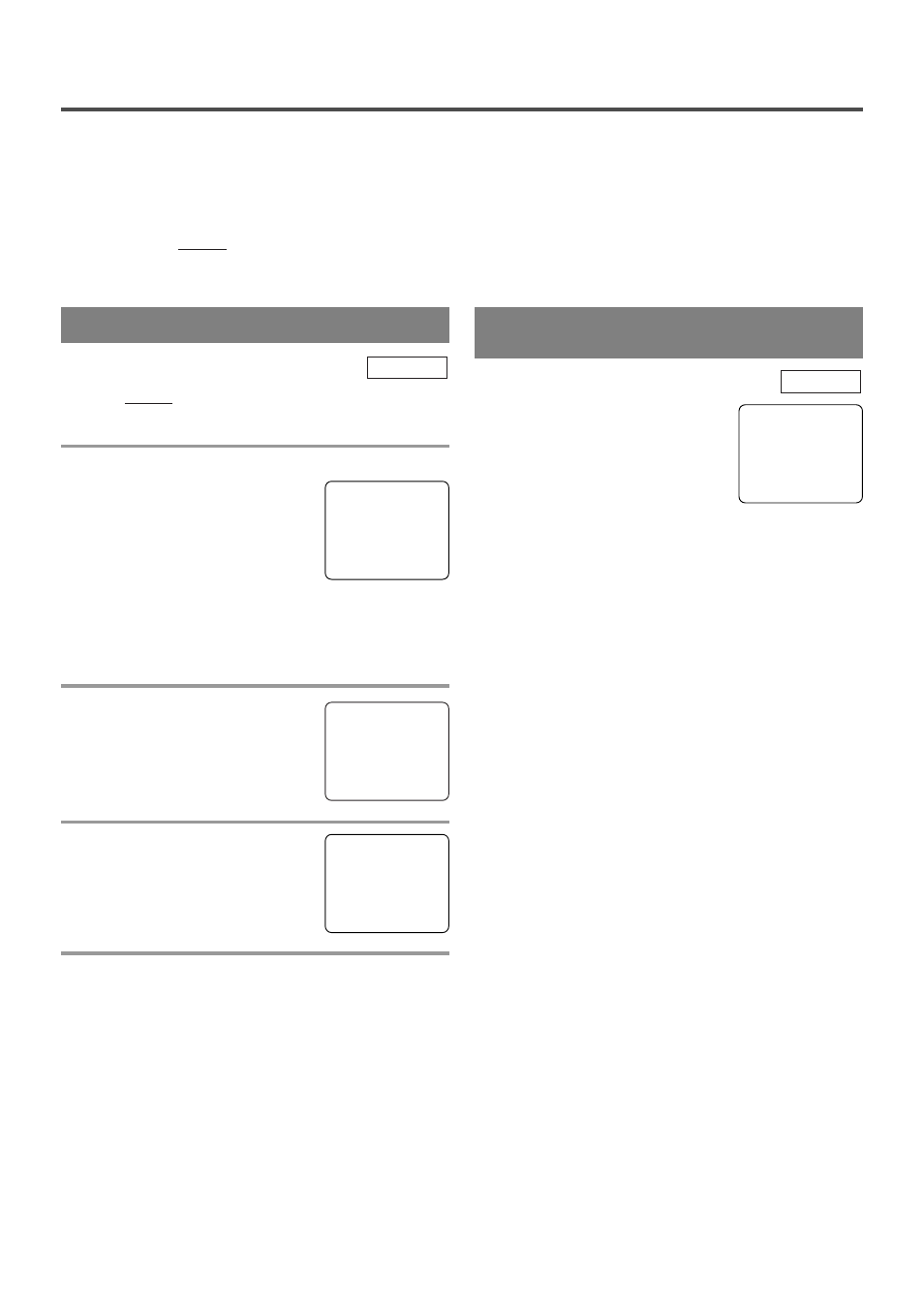
- 28 -
EN
- 28 -
EN
- 28 -
EN
- 28 -
EN
- 28 -
EN
RECORDING
Make sure ...
•
The unit must be turned on.
•
Insert a cassette tape with its erase-prevention tab in place. (If necessary, rewind or fast forward the tape to
the point at which you want to begin recording.)
NOTES:
•
This unit will ONLY record and view the same channel.
•
This unit cannot record the contents from the built-in DVD.
You can ONLY watch the same TV program that is
being recorded.
1
Select the channel to be recorded
Press the Number buttons or
[CH. K / L].
NOTE:
•
If the unit is connected to a cable box or satellite
box, the unit must be on CH3 or CH4, then the
channel to be recorded must be selected on the
cable box or satellite box.
2
Select the tape speed
Press [SPEED] to select the desired
tape speed (SP/ SLP).
3
Begin recording
Press [RECORD].
4
Stop recording
Press [STOP C].
TV/VCR
NORMAL RECORDING
Press [PAUSE F] to temporarily
stop recording.
Press [PAUSE F] or [RECORD]
to resume recording.
NOTES:
•
After 5 minutes, the unit will
automatically switch to the Recording mode to pre-
vent tape damage.
•
If Closed Caption mode is on, the On-Screen
Display will appear for 5 seconds, then disappear.
TV/VCR
SKIPPING UNWANTED
SCENES DURING RECORDING
SP
REC
SP
PAUSE
SP
CH 10
