Complete the initial setup, Connections & setup, Choose the menu language – RCA SDTV 27V514T User Manual
Page 13: Tuning to a channel, Chapter 1 11
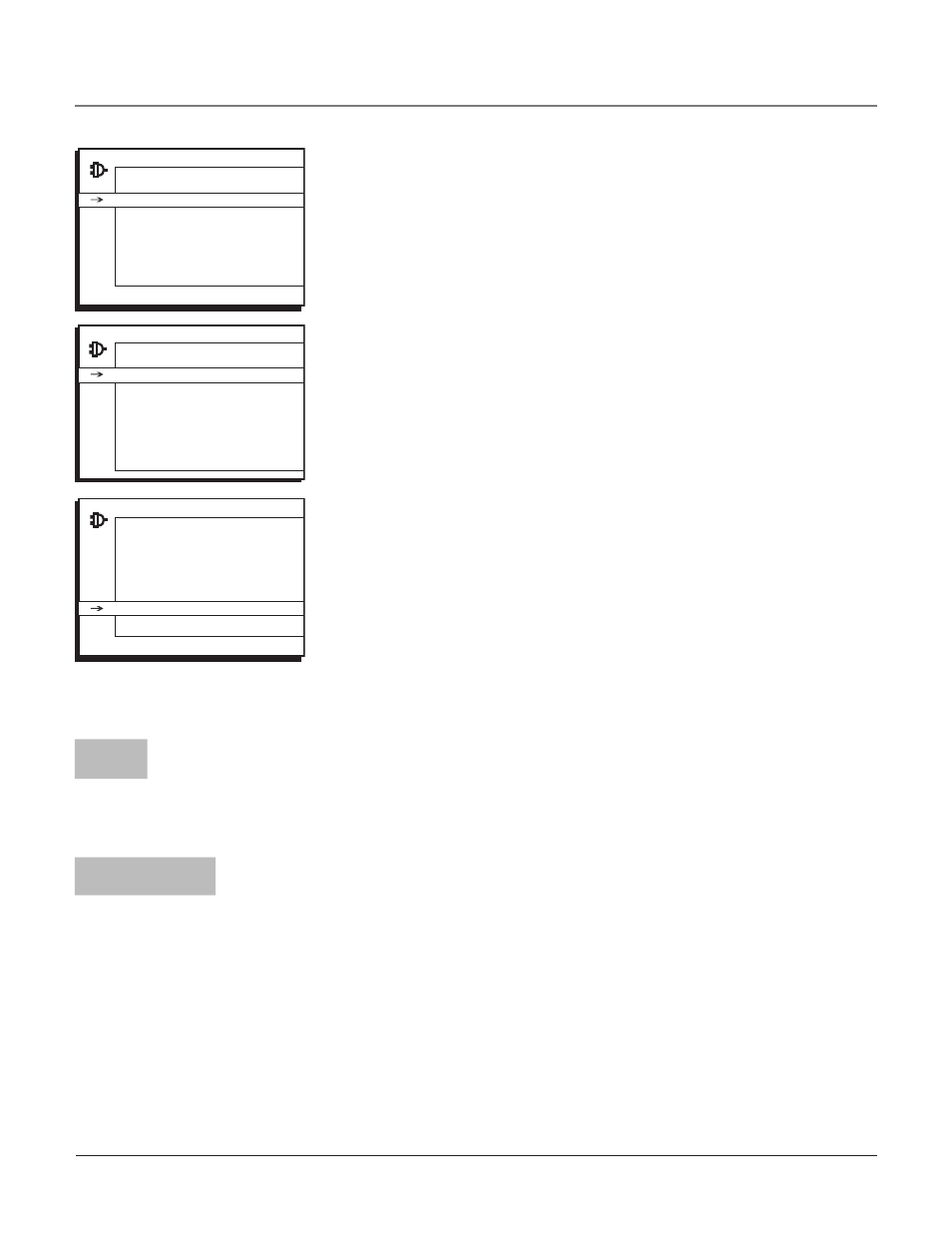
Go Back
Auto Ch. Search
...
List & Labels
...
Closed Caption
...
Favorite CH
...
Language
English...
Auto. format
4:3
SETUP
< >
Go Back
Signal Source
Both...
Analog Sig. Type
Cable...
Digital Sig. Type
Antenna...
Start
Running...
Search percent
10
Analog Channel
0
Digital Channel
0
AUTO CHANNEL SEARCH
�
Go Back
Auto Ch. Search
...
List & Labels
...
Closed Caption
...
Favorite CH
...
Language
English...
Auto. format
4:3
SETUP
< >
Complete the Initial Setup
AUTO CHANNEL SEARCH is the first menu you should see when you turn on
the TV. (It is located from this path Main Menu/Setup/Auto Ch Search). It allows
the TV to search for all channels viewable through your digital and analog
connections. This is sometimes called auto programming.
1. From the Auto Channel Search menu press the right arrow button to choose
the Signal Source (Digital, Analog, or Both). The default is Both.
2. With the Signal Source chosen, press the down arrow button to select Start
and press OK. AUTO CHANNEL SEARCH runs as it finds all the available
channels. (This step might take 10-15 minutes depending on your content
provider).
3. Once the search is complete, you can begin watching TV. For information
on customizing your channels or menu options, go to Chapter 3.
Note: After you complete the Auto Channel Search you may see an
additional screen. “Time stored in the TV may be incorrect after a
loss of power. Please check the time in the Time menu” may appear,
reminding you that the time setting is incorrect. Go to page 34 for more
information.
Choose the Menu Language
To set the language, use the arrow buttons to highlight Language. The default
language is English. To choose another language, press the right arrow button
on the remote, choose the language and press OK.
Continues on next page...
Tuning to a Channel
Analog station numbers display on your TV in a rectangle as you enter the numbers. You can
enter digits to access a channel. In the example below, you can enter 12 or 012 to get the
same channel. To enter a one-digit channel, such as channel 8, just press 8. After entering the
channel, press OK. The CLEAR button on the remote clears all entries.
Digital channels can have both primary channels (like the analog channel number) and
subchannels. Digital station numbers display in a larger rectangle that can contain up to eight
numbers. Numbers to the left of the - (dash) are the main channel number; numbers to the
right are the subchannel numbers for stations that broadcast more than one signal.
In the example to the left, press “1”, press “2” (although 012 is shown in the example,
pressing “0” isn’t required) and then press the right arrow button to move to the subchannel.
Press “1” and then “OK.” The TV tunes to channel 12-1. If channel 12 is broadcasting
subchannel signals, you would enter numbers that would access the other signals. (Example:
12-1, 12-2, 12-3). If the selection times out, you must start over. Once you’ve made all entries,
press OK.
The CLEAR button on the remote clears all entries.
Notes: You may experience a delay of several seconds before digital pictures appear,
both when you first turn on the digital signals and when you change channels. This is
normal. Digital channels sometimes take longer to tune.
Chapter 1
11
Connections & Setup
_12
Analog channel
example entry
012-1_ _
Digital channel
example entry
