Using the side jacks, Connections & setup, Viewing the picture from the connected device – RCA SDTV 27V514T User Manual
Page 11: Connecting the device, Chapter 1 9
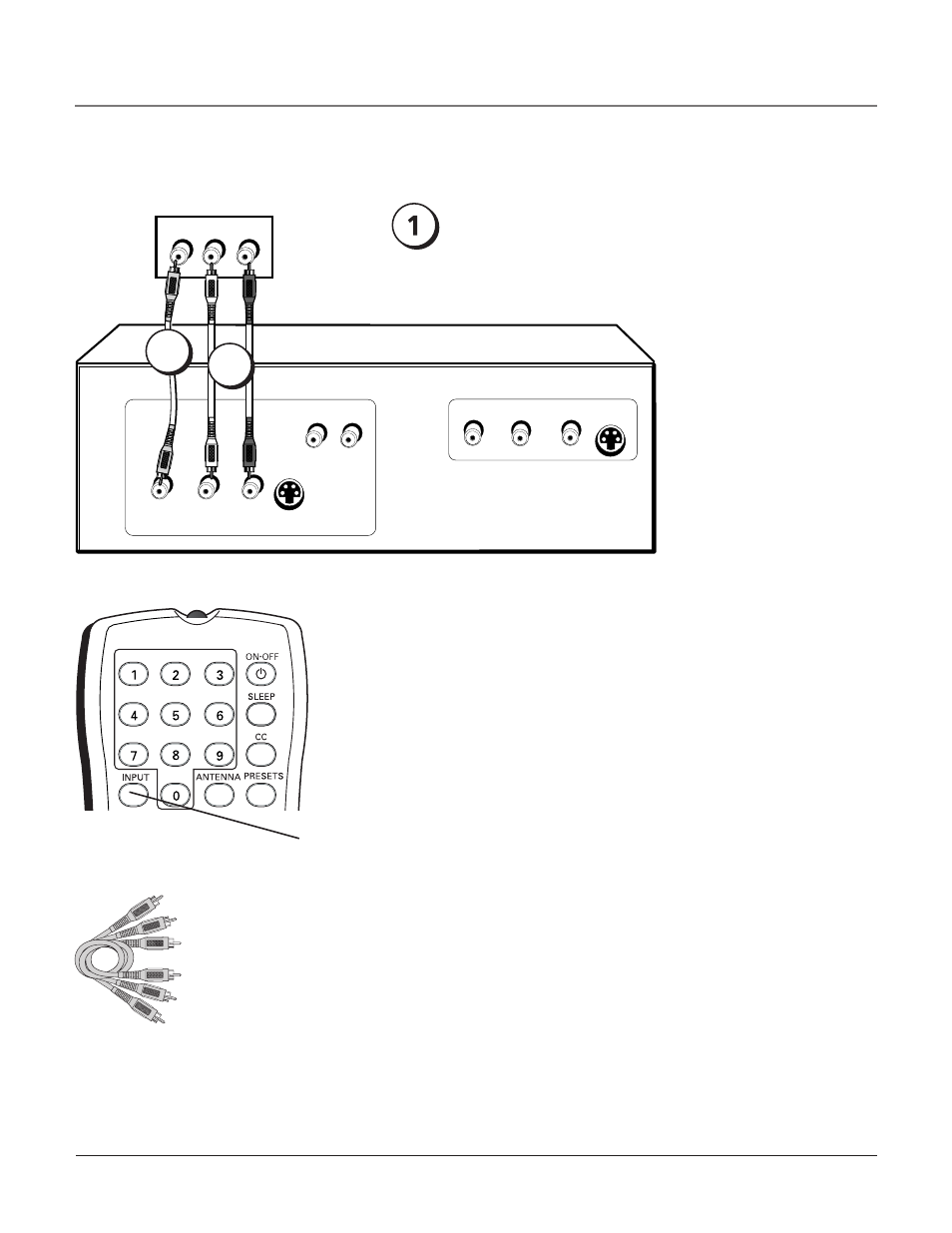
Using the Side Jacks
Viewing the Picture from the Connected Device
The device in this example, a video game console, is connected to the
TV’s video and audio jacks located on the side of the TV. To view the
video game console:
1. Turn on the TV and the video game console.
2. Use the INPUT button on the remote control to toggle through the
Video Input Channels until you see FRNT displayed in the channel
banner.
Audio/Video
Connecting the Device
This connection allows you to connect a device such as a video game console, that has
Audio/Video jacks. Refer to the illustration below which uses audio and video cables.
Using the example of a video game console:
1. Connect your cable and/or antenna as described on page 5.
2. Connect your video cable.
Video cables are usually yellow. Connect the Video cable to the Video jack on the side
of the TV and the jack on the video game console.
3. Connect your audio cables.
Connect the audio (white and red) cables to the R and L Audio jacks on the side of the
TV and to the audio output jacks on the video game console. Just match the colors.
�����
INPUT
�
�
�����
�����
OUTPUT
�������
����
�������
������
�
�
�����
�
�
�����
�������������
�����
Side of TV
Go to page 5 for
instructions on
getting a signal.
2
3
INPUT
button
Video Game Console
Chapter 1
9
Connections & Setup
