1 startup screen – GIGABYTE GA-MA790FXT-UD5P User Manual
Page 38
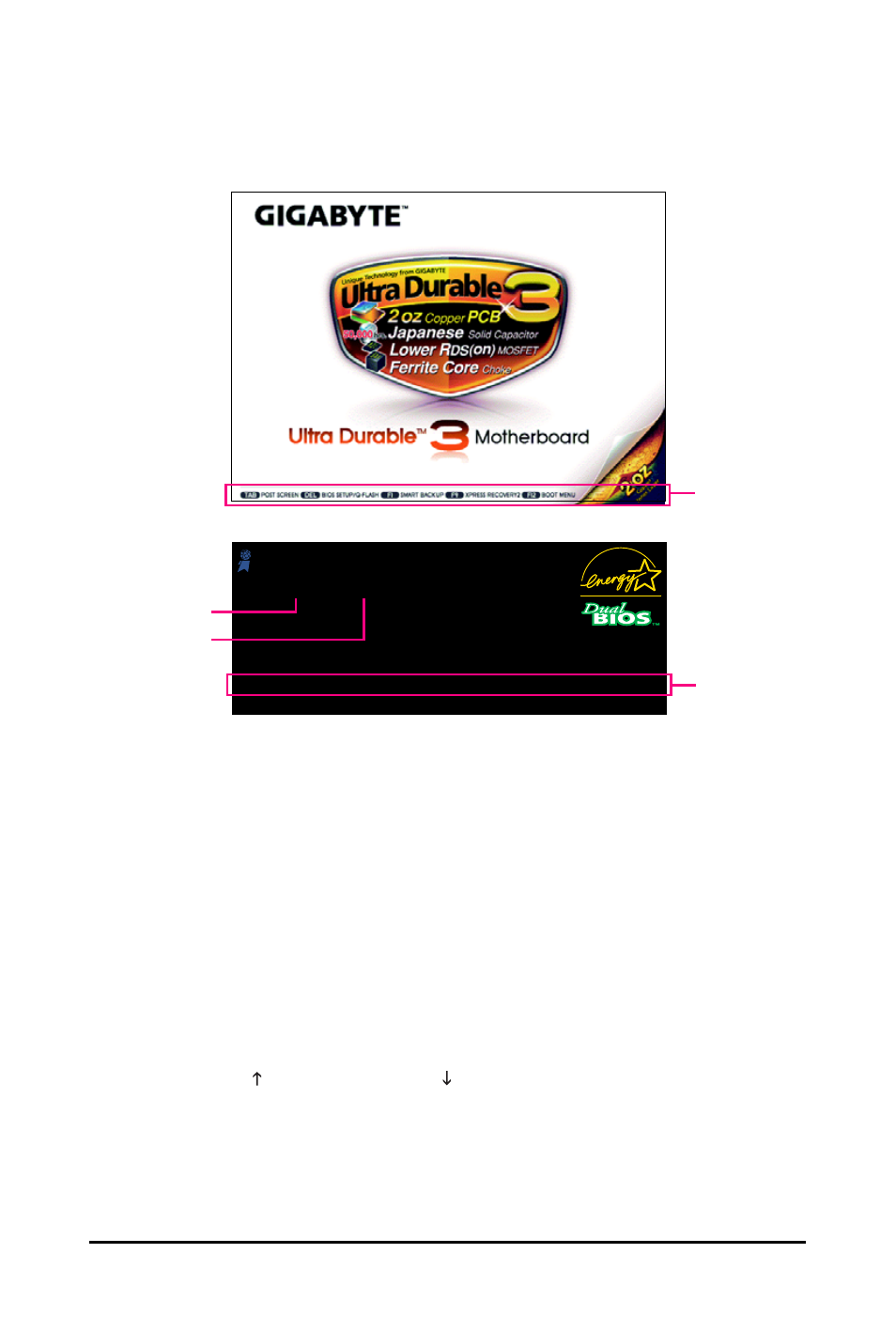
GA-MA790FXT-UD5P Motherboard
- 38 -
2-1
Startup Screen
The following screens may appear when the computer boots.
A. The LOGO Screen (Default)
Function Keys:
Press the
startup, refer to the instructions on the Full Screen LOGO Show item on page 48.
: BIOS SETUP\Q-FLASH
Press the
Press the
on the Smart Backup function on page 50.
If you have ever entered Xpress Recovery2 to back up hard drive data using the motherboard
driver disk, the
POST. For more information, refer to Chapter 4, "Xpress Recovery2."
Boot Menu allows you to set the first boot device without entering BIOS Setup. In Boot Menu, use
the up arrow key < > or the down arrow key< > to select the first boot device, then press
to accept. To exit Boot Menu, press
configured in Boot Menu. Note: The setting in Boot Menu is effective for one time only. After system
restart, the device boot order will still be based on BIOS Setup settings. You can access Boot Menu
again to change the first boot device setting as needed.
Press the
B. The POST Screen
Function Keys
Motherboard Model
BIOS Version
Function Keys
Award Modular BIOS v6.00PG, An Energy Star Ally
Copyright (C) 1984-2009, Award Software, Inc.
GA-MA790FXT-UD5P E15
.
.
.
.
: BIOS Setup
01/14/2009-RD790-SB750-7A66AG04C-00
