Rosewill RNX-N300X User Manual
Page 4
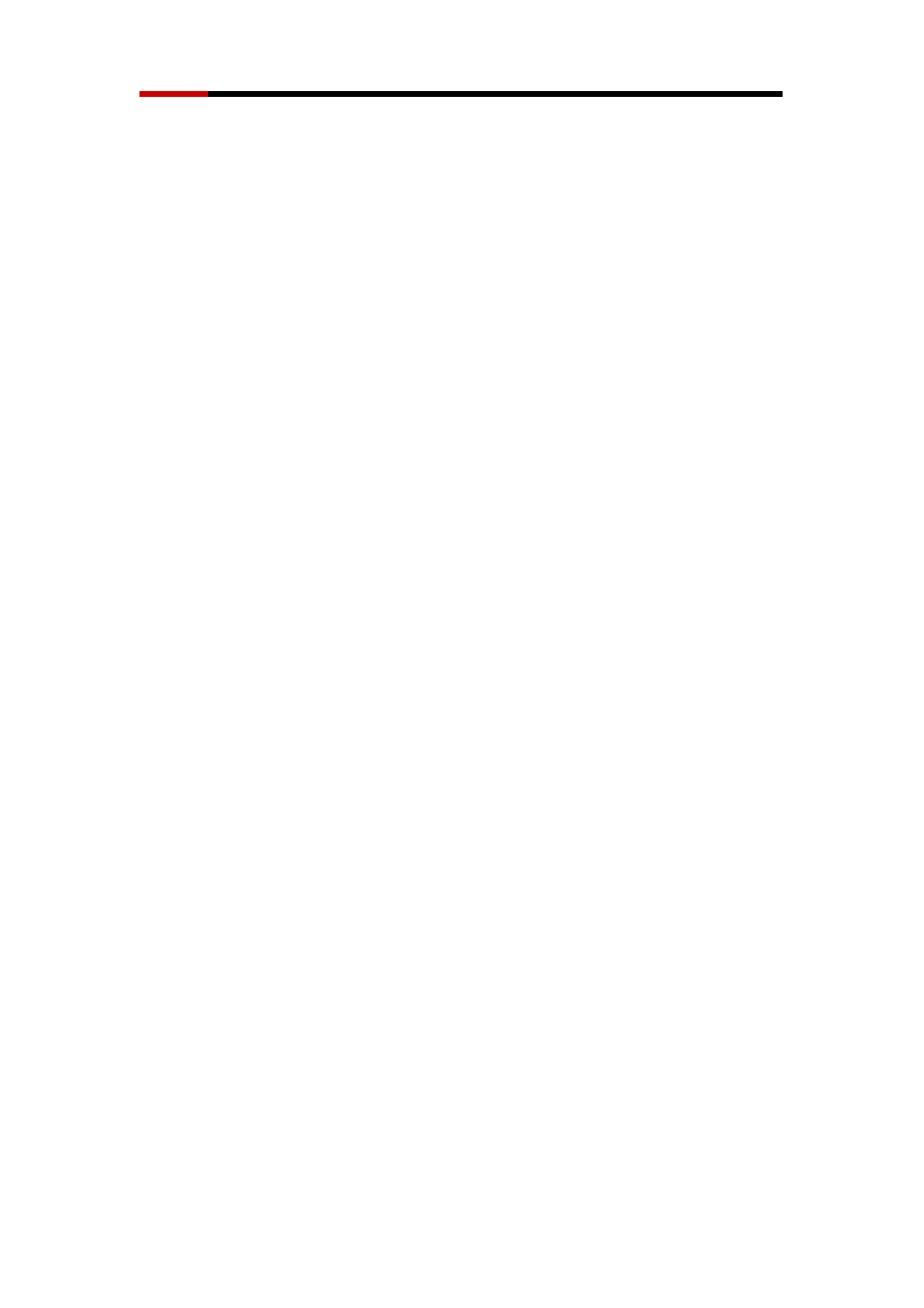
Wireless LAN PCI Card RNX-N300X
Quick Installation Guide
3
If the setup menu does not appear, click Start > Run, and then type d:\setup.exe (where
d: is the drive letter assigned to your CD-ROM drive).
2.
On the setup menu, click Install Wireless Product. The wizard prepares for installation.
3.
Click Next. The Wireless Utility welcome screen End User Software License Agreement
appears.
4.
Read the agreement carefully, and then click I accept the terms of the license agreement
to agree to all the terms and conditions. Now click Next.
5.
Choose your country and then click Next.
6.
When the message Install Shield Wizard Complete appears, click Finish.
7.
On the setup menu, click Exit.
You have completed installing the PCI Adapter driver.
C.
Install the PCI Adapter Driver on Windows Vista
1.
With the computer on and Windows running, insert the Installation CD into the CD-ROM
drive. The Wireless PCI Adapter Installation Manager setup menu appears.
If the setup menu does not appear, click > All Programs >Accessories > Run, and then
type d:\setup.exe (where d: is the drive letter assigned to your CD-ROM drive).
2.
On the setup menu, click Install Wireless Product. The wizard prepares for installation.
3.
Click Next. The End User Software License Agreement appears.
4.
Read the agreement carefully, and then click I accept the terms of the license agreement
to agree to all the terms and conditions. Now click Next.
5.
Choose your country and then click Next.
6.
When the message InstallShield Wizard Complete appears, click Finish.
7.
On the setup menu, click Exit.
You have completed installing the PCI Adapter driver.
D.
Connecting on Windows XP
By default, the PCI Adapter now scans for access points in range. If you want to connect to a
specific access point, you must configure your wireless connection using the Windows Zero
Configuration (WZC) tool.
Ensure that you have Windows XP Service Pack 2 installed on your computer.
Ensure that the Use Windows to configure my wireless network settings check box is
selected in the Wireless Network Connection Properties tab.
1.
Click the network icon in the system tray to view Wireless Networks.
