Main menu, Input selector menu, Surround mode menu – ROTEL RSX-965 User Manual
Page 21: Rsx-965
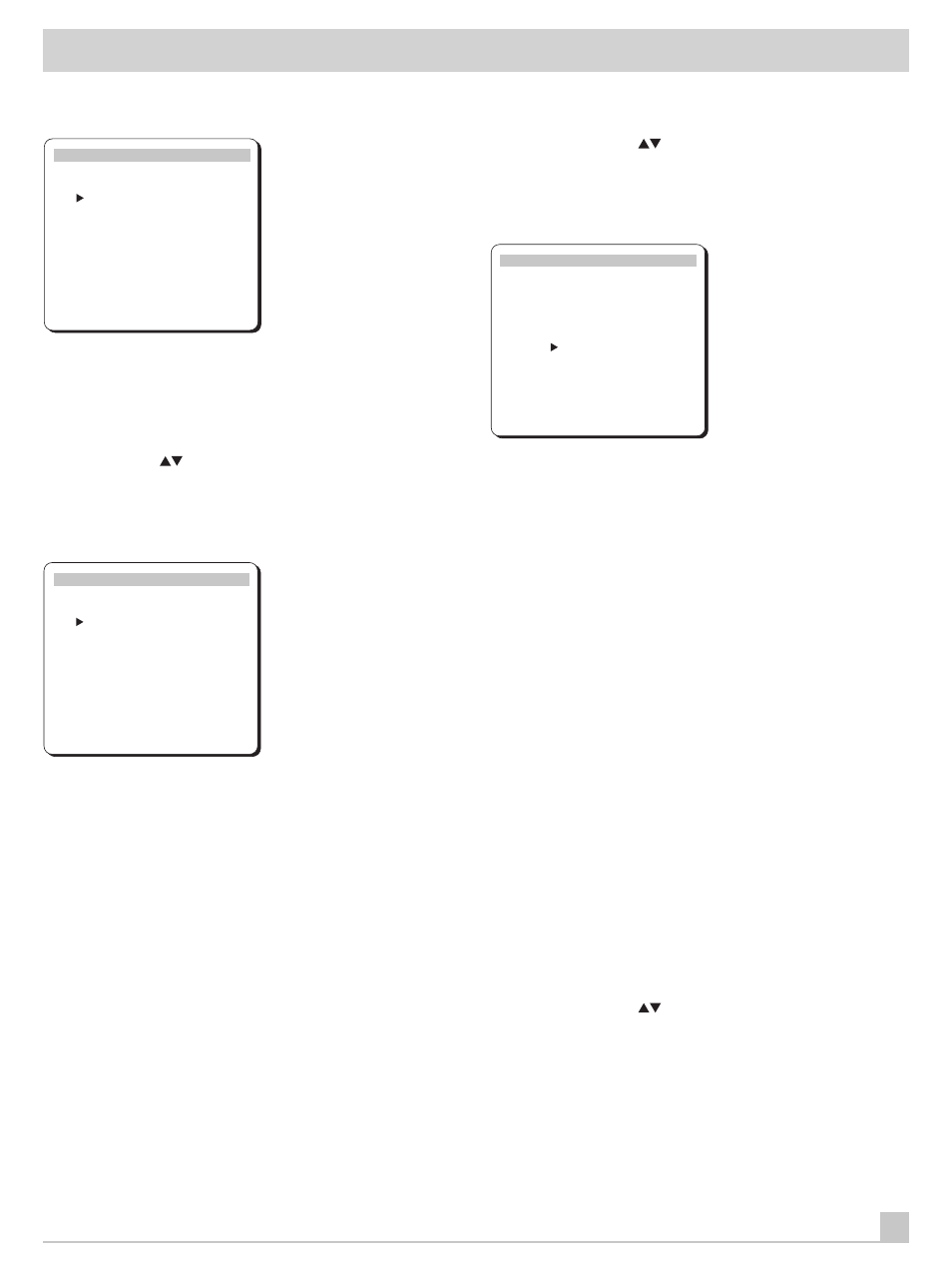
RSX-965
21
MAIN Menu
MAIN MENU
Input Selector
Surround Mode
Test Tone
Tone/Balance
Setup Menu
DOWN–selection ENTER–change
BACK-return MENU-screen off
The MAIN menu provides a starting point for reaching all other
screens and menus. This screen is available at any time by press-
ing the MENU button on the remote control or the front panel. To
go to another menu, move the cursor to the desired line using the
UP/DOWN buttons on the remote or the NUMERIC Keypad front
panel buttons (
) and confirm the selection by pressing the EN-
TER button. The screen disappears automatically after 20 seconds
of inactivity or by pressing the BACK or ENTER button.
INPUT SELECTOR Menu
INPUT SELECTOR
Video:
DVD
Audio:
TUNER
Video REC:
DVD
Audio REC:
TUNER
5.1Ch Input:
OFF
Input Source:
AUTO
DOWN–selection ENTER–change
BACK-return MENU-screen off
The INPUT SELECTOR menu provides status information and con-
figuration options for the source inputs. This screen is available
from the MAIN menu. The screen displays the following status in-
formation:
VIDEO: the currently selected video source
AUDIO: the currently selected audio source
VIDEO REC: the currently selected source for VIDEO 1 REC outputs
AUDIO REC: the currently selected source for audio recording,
cannot be independently changed
5.1 CH INPUT: whether or not the 5.1 channel input is active
INPUT SOURCE: AUTO or ANALOG. With the AUTO setting (the
factory default), the selected input source will check first to see if
there is a signal present at the digital inputs. If so, it will play the
digital signal, automatically activating DOLBY DIGITAL or DTS sur-
round processing depending on the source. If no digital signal is
present, the analog inputs will be automatically enabled for that
source. With the ANALOG setting, the automatic sensing is dis-
abled and the system will always revert to the analog inputs. A
digital signal will be ignored even if present and there will be no
DOLBY DIGITAL or DTS processing. Generally, this setting should
be left in the default AUTO mode unless you wish to override the
digital inputs for some reason.
Change any setting by moving the cursor to the desired line using
the UP/DOWN buttons on the remote or the NUMERIC Keypad
front panel buttons (
), adjust the setting using the ENTER but-
tons. Return to the MAIN menu by pressing the BACK button. Turn
off the ON-SCREEN DISPLAY by pressing MENU.
SURROUND MODE Menu
SURROUND MODE
Mode:
DOLBY PRO LOGIC
Delay Time
CENTER:
____
REAR:
20ms
BASS LEVEL:
+10dB
DOWN–select ENTER/VOL–change
BACK-return MENU-screen off
The SURROUND MODE menu provides status information and
configuration options pertaining to the surround operation. This
screen is available from the MAIN menu. The screen displays the
following status information:
MODE: the currently selected surround sound mode (PRO LOGIC,
DSP, 3-STEREO, etc.) Remember that Dolby Digital and DTS are
automatically enabled based on source material encoding and,
therefore, no setting is required.
DELAY TIME (center): the current delay setting for the center
channel speaker; only available in Dolby Digital mode
DELAY TIME (rear): the current delay setting for the rear surround
speakers
BASS LEVEL: Increases or decreases the level of the bass infor-
mation for the selected surround mode. You can set one bass
level for theater surround modes and one bass level for music
modes (DSP and STEREO). Unlike the front panel bass control,
these settings are memorized and engaged automatically each
time a music or theater surround mode is selected.
In many systems, the factory delay settings will be satisfactory.
However, delay times may need to be adjusted depending on the
relative distance from the listening position to the front and rear
speakers so that you do not hear, for example, an explosion in a
soundtrack start in the rear of the room instead of the front. In-
crease the relative delay to the rear speakers if they are located
closer to the seating area than the front speakers.
Change a setting by moving the cursor to the desired line using
the UP/DOWN buttons on the remote or the NUMERIC Keypad
front panel buttons (
), adjust the setting using the ENTER re-
mote button. Return to the MAIN menu by pressing the BACK but-
ton. Cancel the ON-SCREEN DISPLAY by pressing the MENU
button.
