Repeat playback (cd) 1, Random playback (cd) 1, Zooming – RCA L32HD32D User Manual
Page 29: Locating desired scene
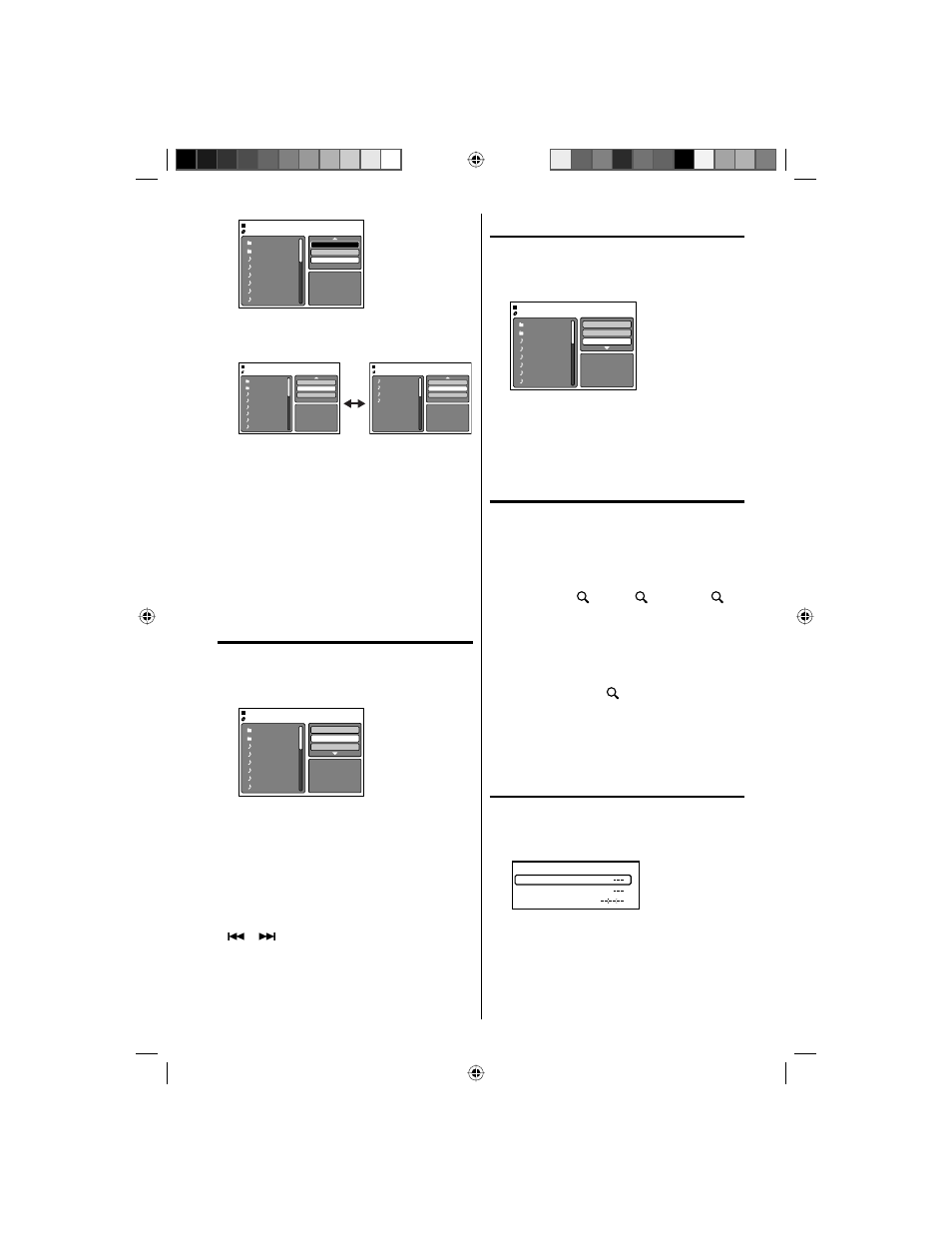
29
Folder-1
Folder-2
MP3-1
MP3-2
MP3-3
WMA-1
WMA-2
WMA-3
JPEG Preview
Edit Mode
Program View
Add To Program
4
Press
ϳ/ϴ to select “Program View”, then
press ENTER. Program View shows only the
programmed files that you have added in Step 2.
Folder-1
Folder-2
MP3-1
MP3-2
MP3-3
WMA-1
WMA-2
WMA-3
JPEG Preview
Edit Mode
Program View
Add To Program
MP3-1
MP3-2
MP3-3
WMA-3
JPEG Preview
Edit Mode
Browser View
Clear Program
Browser View
Program View
5
In the Program View, press PLAY. The files start
to playback in programmed order that were
added by you.
To remove file from program list in stop mode
In the Edit Mode, switch to Program View. Select the
files you want to remove, then press ENTER. Select
“Clear Program” and press ENTER. Marked file is
removed from program list.
NOTE:
The program is cancelled when you eject the disc
or turn the power off.
Repeat playback (CD)
1
In the file browser, press
ϳ/ϴ/ϵ/϶ to select
“Repeat”.
2
Press ENTER repeatedly to select “Track” or “All”.
Folder-1
Folder-2
MP3-1
MP3-2
MP3-3
WMA-1
WMA-2
WMA-3
JPEG Preview
Select Files
Repeat
:Track
Mode
:Off
3
Press PLAY.
The unit automatically starts repeat playback
after finishing the current track.
To resume normal playback, select Repeat : “Off”
in step 2.
NOTE:
The repeat or random function is canceled when
you eject the disc or turn the power off.
The track repeat function is canceled when SKIP
or
is pressed.
In case of Audio CD, the function of A-B Repeat
also can be used (See “A-B Repeat playback” on
page 30).
•
•
•
•
Random playback (CD)
1
In the file browser, press
ϳ/ϴ/ϵ/϶ to select
“Mode”.
2
Press ENTER to select “Random”.
Folder-1
Folder-2
MP3-1
MP3-2
MP3-3
WMA-1
WMA-2
WMA-3
JPEG Preview
Select Files
Repeat
:Off
Mode
:Random
3
Press PLAY.
The Random playback will start.
To resume normal playback, select Mode : “Off”
in step 2.
Zooming
This unit will allow you to zoom in on the
frame image. You can then make selections by
switching the position of the frame.
1
Press ZOOM during playback.
The center part of the image will be zoomed in.
Each press of ZOOM will change the ZOOM
magnification
1 (x 1.3),
2 (x 1.5) and
3
(x 2.0).
2
Press
ϳ/ϴ/ϵ/϶ to view a different part of the
frame.
You may move the frame from the center position
UP, DOWN, LEFT or RIGHT.
3
In the zoom mode press ZOOM repeatedly to
return to a 1:1 view (
Off).
NOTE:
You can select the Pause, Slow or Search playback
in the zoom mode.
Some discs may not respond to zoom feature.
Locating desired scene
Use the title, chapter and time recorded on the
disc to locate the desired point to play back.
1
Press JUMP during playback or stop mode.
Time
Title
Chapter
Jump
2
Press
ϳ or ϴ to select the “Title”, “Chapter” or
“Time”.
3
Press Number buttons (0–9) to input the
number.
If you input a wrong number, press EXIT/
CANCEL.
Refer to the package supplied with the disc to
check the numbers.
•
•
•
•
51F0101A_eng.indd 29
3/7/08 4:29:23 PM
