Setting the on-screen language – RCA L32HD32D User Manual
Page 15
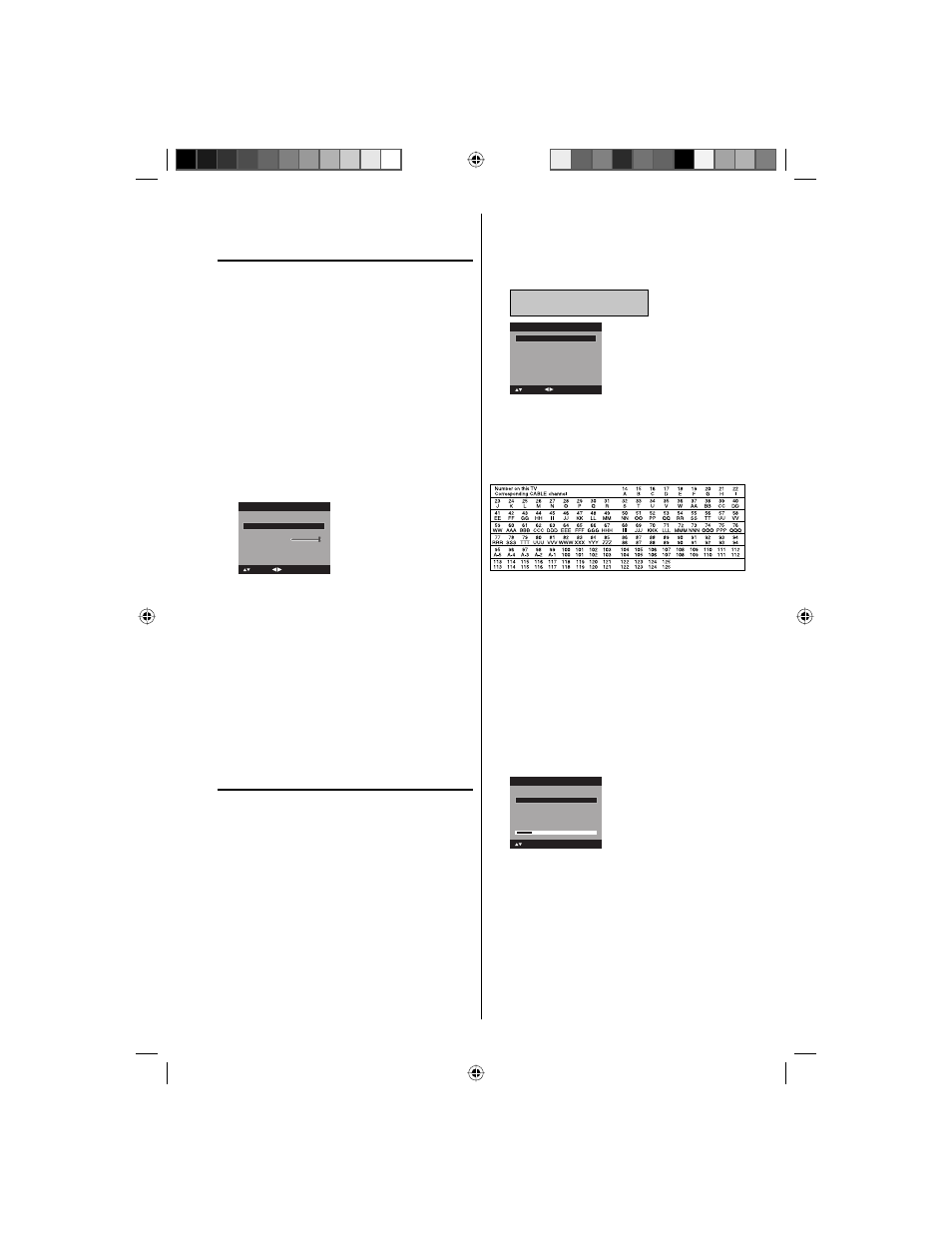
15
Setting the on-screen
language
You can choose from three different languages
(English, French and Spanish) for the on-screen
displays.
Select the language you prefer first, then
proceed with the other menu options.
1
To turn on the TV, press POWER.
(POWER indicator on the front of the unit
changes green. It may take approx. 10 seconds
for a picture to appear on screen.)
2
Press TV/DVD to select TV mode.
3
Press SETUP/TV MENU. The TV menu screen
will appear.
4
Press
ϳ or ϴ to select “Setup”, then press ϶ or
ENTER.
5
Press
ϳ or ϴ to select “Language”.
Video Label
>>
Backlight
Auto Shut Off
Off
Reset
>>
16
Setup
Closed Caption
>>
Language
English
: Adjust
: Select
NOTE:
When you press SETUP/TV MENU first time after
purchase this LCD TV, above screen will appear
automatically.
•
6
Press
ϵ or ϶ to select the desired language:
English, French (Français) or Spanish (Español).
7
Press EXIT/CANCEL to return to the normal
screen.
NOTE:
If no buttons are pressed for more than about 60
seconds, the menu screen will return to normal
operation automatically.
Memorizing channels
This TV is equipped with a channel memory
feature which allows channels to skip up or down
to the next channel set into memory, skipping
over unwanted channels. Before selecting
channels, they must be programmed into the
TV’s memory. To use this TV with an antenna, set
the Signal Type option to the Air mode. When
shipped from the factory, this menu option is in
the Cable mode.
Air/Cable selection
1
Press SETUP/TV MENU in the TV mode. The TV
menu screen will appear.
2
Press
ϳ or ϴ to select “Channel”, then press ϶
or ENTER.
•
3
Press
ϳ or ϴ to select “Auto Ch Memory”, then
press
϶ or ENTER.
4
Press
ϳ or ϴ to select “Signal Type”.
5
Press
ϵ or ϶ to select “Air” or “Cable”.
Air - VHF/UHF channels
Cable - CABLE TV channels
Automatic Search
Start
Auto Ch Memory
Signal Type
Cable
: Adjust
: Select
6
Press EXIT/CANCEL to return to the normal
screen.
CABLE CHART
The chart below is typical of many cable system
channel allocations.
NOTE:
It may take a few seconds for a digital channel
picture to appear on screen after being selected.
Automatic search
1
Press SETUP/TV MENU in the TV mode. The TV
menu screen will appear.
2
Press
ϳ or ϴ to select “Channel”, then press ϶ or
ENTER.
3
Press
ϳ or ϴ to select “Auto Ch Memory”, then
press
϶ or ENTER.
4
Press
ϳ or ϴ to select “Automatic Search”, then
press
϶ or ENTER.
Auto Ch Memory
Signal Type
Cable
Digital Channel Found : 0
Analog Channel Found : 0
: Select
ENTER:Cancel
Automatic Search
Stop
5
The TV will begin memorizing all the channels
available in your area.
It may take from 15 minutes to 30 minutes to
complete memorizing digital cable channels.
Depending on the reception condition, a bar
display may not advance for several minutes,
please be patient.
•
•
51F0101A_eng.indd 15
3/5/08 5:05:52 PM
