Digitally sign or encrypt a pin message, View an attachment in a signed message, Search the message list – Blackberry PGP User Manual
Page 22
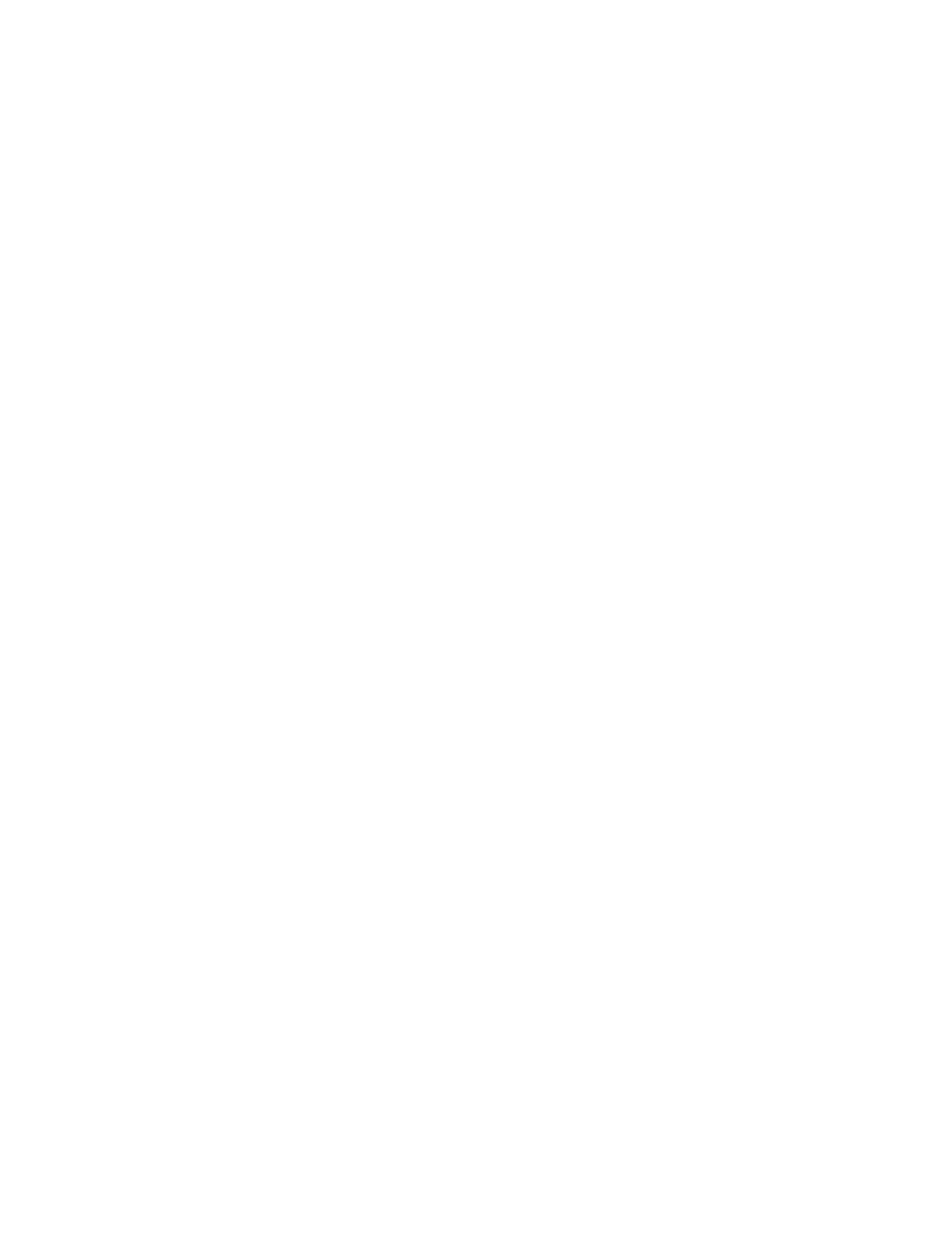
22
User Guide Supplement
Note:
If you set the Encoding field to indicate that the
message should be encrypted and keys are not
available for all recipients, you might be able to send
the message to the PGP Universal Server for further
processing. In this case, you have the option to click
Send to Server.
If you use the PGP Universal Server and your system
administrator has specified a minimum set of actions,
the PGP Universal Server might encrypt or sign your
message even if you did not select these actions.
Related topics
Select your default PGP key (See page 23.)
Select encryption algorithms for PGP messages (See
page 23.)
I cannot see all signing or encryption options (See
page 24.)
Digitally sign or encrypt a PIN
message
In an unsent message, perform one of the following
actions:
•
To attach a digital signature, set the Encoding
field to Sign.
•
To encrypt the message, set the Encoding field to
Encrypt.
•
To attach a digital signature and encrypt the
message, set the Encoding field to Sign and
Encrypt.
Note:
To send an encrypted personal identification number
(PIN) message, the recipient must appear in your
contact list with an associated PIN and email address.
Your BlackBerry® device uses the email address in
your contact list to locate a PGP® key for the recipient.
Related topics
Select your default PGP key (See page 23.)
I cannot see all signing or encryption options (See
page 24.)
View an attachment in a signed
message
1.
In an open message, click the attachment.
2.
Click Open Attachment.
Related topic
Import a PGP key from an attachment (See page 21.)
Search the message list
1.
In a message list, click the trackwheel.
2.
Click Search.
3. Set the search criteria.
4. Perform one of the following actions:
•
To search only plain text and signed
messages, set the Include Encrypted
Messages field to No.
•
To search plain text, signed, and encrypted
messages, set the Include Encrypted
Messages field to Yes.
5. Click the trackwheel.
6. Click Search.
Note:
If you set the Include Encrypted Messages field to Yes
and the security level for your private key is set to
medium or high, your BlackBerry® device might
prompt you to type your key store password before
search results appear.
Related topic
Set how long your key store password is remembered
(See page 15.)
