Rimage 110660-001_F User Manual
Page 2
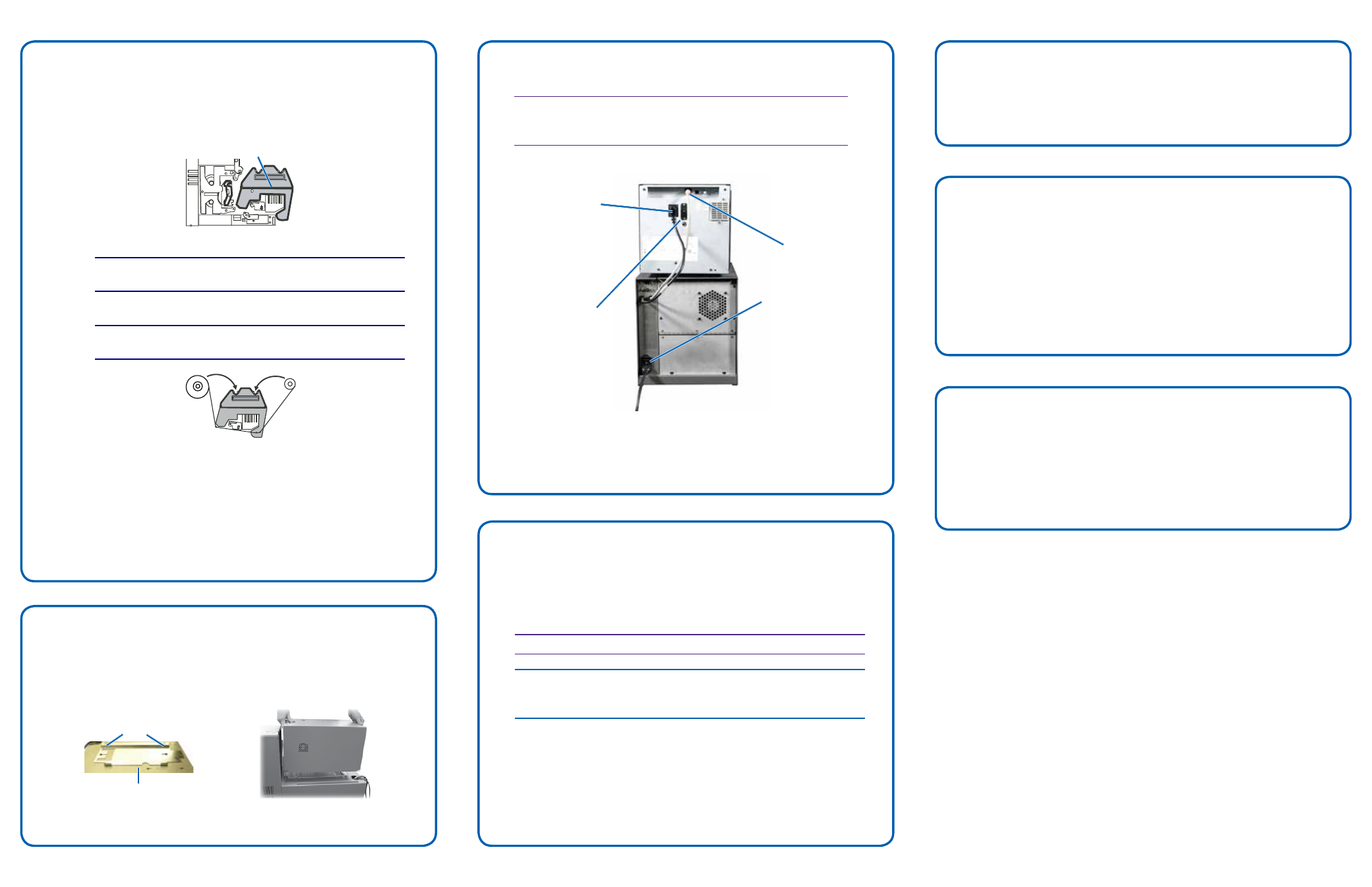
110660_G
Page 2
Copyright © 2012 Rimage Corporation
8
2
3
5
6
7
Prepare the Everest Printer (continued)
Setup your Everest Printer
Install the CD Designer Software Suite and Everest
Printer Driver (PC Only)
Test and Verify
Register the Rimage AutoPrinter
g. Install the retransfer ribbon.
i. Grasp the handle to slide the retransfer ribbon carrier out of
the printer.
Note: The retransfer ribbon carrier cannot be removed from
the printer.
ii. Slide the retransfer ribbon under the retransfer ribbon carrier.
Note: The ribbon winds under the supply roll, as shown
below.
iii. Snap the supply roll and take-up roll onto the carrier.
iv. Tighten the retransfer ribbon by turning the takeup roller
counterclockwise.
v. Slide the retransfer ribbon carrier into the printer.
vi. Close latches 1, 2, and 3, as indicated by the arrows.
vii. Close the printer side cover.
Place the printer on the AutoPrinter so that the plastic printer feet
slide into the slots on the printer plate.
Before you can operate an AutoEverest AutoPrinter, you must install
the Rimage software (PC users only) and Everest printer driver.
Important! CD Designer is not Macintosh
®
compatible.
Note: Unless otherwise indicated, all Windows navigation statements
are Microsoft Windows 7 paths. Other operating systems’ navigation
paths may differ slightly.
a. Insert the Rimage CD Designer Software Suite disc that shipped
with the AutoPrinter into the PC disc drive.
b. Open the file named setup.exe.
c. Follow the prompts to install the CD Designer software and
Everest printer driver.
For information about operating and maintaining your
AutoEverest AutoPrinter, refer to the Rimage AutoPrinter User
Guide that shipped with your product.
For additional support and product information, go to
Run a three-disc test job to verify that the system is operating
correctly.
Register your Rimage AutoPrinter to receive parts and labor
covered for 1 year and priority phone support.
Product registration and warranty activation is available at:
4
Supply Roll
Take-up Roll
Connect the Cables
a. Connect the
printer cable
from the
AutoPrinter
to the Everest
printer.
b. Connect the
short power
cord from the
AutoPrinter
to the Everest
printer.
c. Connect the USB
cable from the
Everest printer to
the control center
(PC).
d. Connect the
power cord
from the
AutoPrinter
to a suitable
electrical outlet.
Learn More
Slots
Printer Plate
Retransfer Ribbon
Carrier
Important! Make sure the power switch on the AutoPrinter is in
the Off position. Do not power on the AutoPrinter until prompted
to do so during the CD Designer Software Suite installation.
