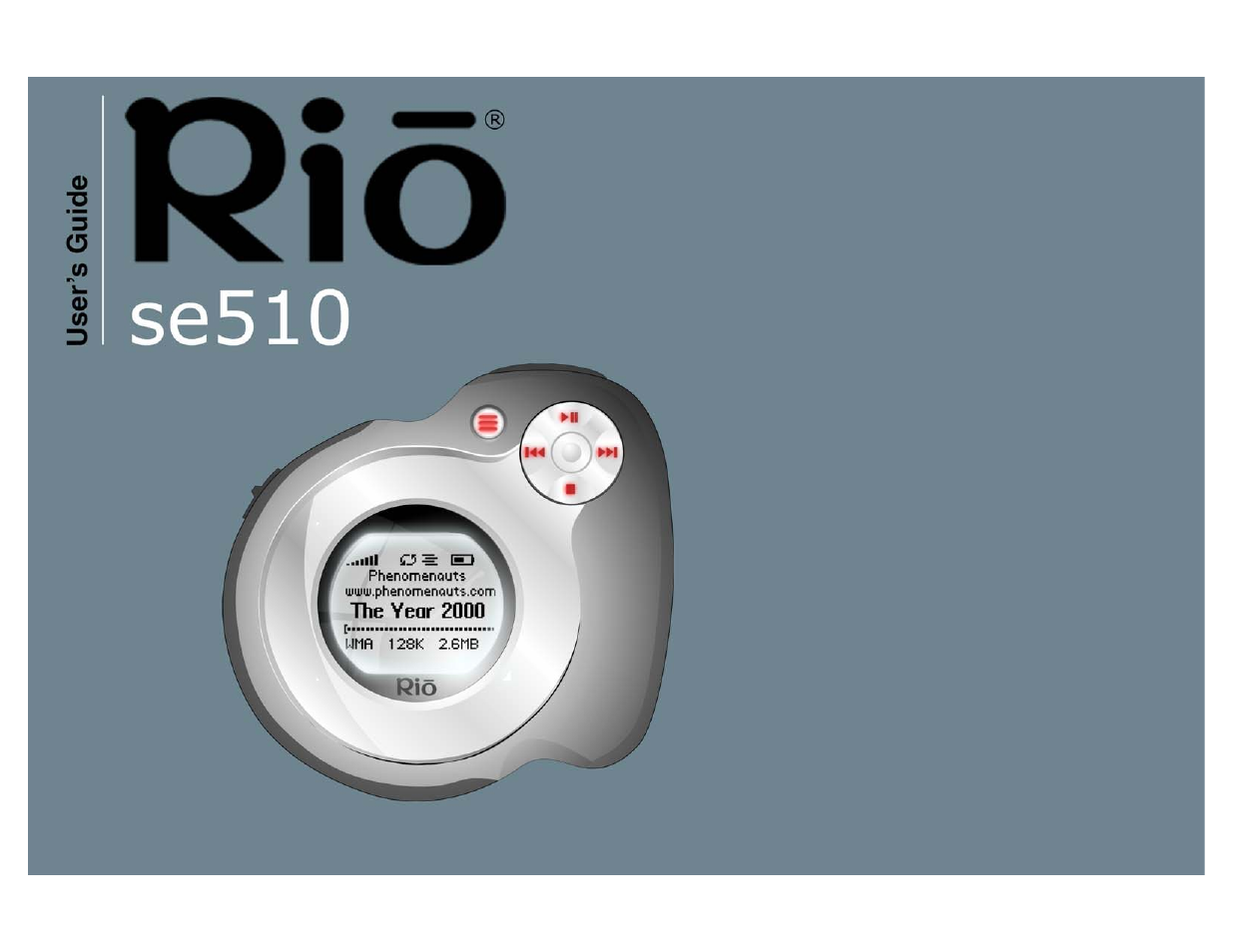Rio Audio SE510 User Manual
Rio Audio Players
Table of contents
Document Outline
- Package Contents
- Copyright/Trademarks
- :: Tour of the Rio se510
- Chapter 1 Getting Started
- Chapter 2 Connections
- Chapter 3 Software Setup
- :: Windows
- 1 Place the installation CD label-side up into the computer’s CD-ROM drive. The Rio installation software launches automatically.
- 2 Click Rio Music Manager INSTALL NOW (required) and follow the on-screen instructions.
- 3 If prompted, reboot the computer when the installation is complete.
- 4 Double-click the My Computer icon, , on the Windows desktop or taskbar.
- 5 Double-click the CD-ROM icon, .
- 6 Double-click the Install icon, .
- 7 Go to Step 2.
- Rio Music Manager
- 1 Place the installation CD label-side up into the computer’s CD-ROM drive. The Rio installation software launches automatically.
- :: Windows
- Chapter 4 Basic Operations
- :: Basic Operations
- :: Copy Tracks
- :: Transfer Tracks
- Rio Music Manager
- 1 Launch the Rio Music Manager.
- 2 Click My Music in the left frame to access tracks. Rio Music Manager will scan the computer’s hard drives for digital audio fi...
- 3 Select tracks within a category of tracks. Categories include Albums, Artists, Genres, Songs, and Playlists. For example, if y...
- 4 Use any of the following techniques to select files:
- 5 After the tracks have been selected they can be copied to the Rio se510 by clicking .
- 1 Launch the Rio Music Manager.
- Windows Explorer
- 1 Connect the Rio se510 to a computer using the supplied USB cable.
- 2 Double-click My Computer on the Windows Desktop or in the Start Menu.
- 3 Locate MP3 or WMA audio files on the computer.
- 4 Highlight files and/or folders to transfer to the Rio se510.
- 5 Click Edit.
- 6 Click Copy.
- 7 Double-click My Computer on the Windows Desktop or in the Start Menu to open another window.
- 8 In the new window, locate the Rio se510 (X:) icon that is associated with the Rio se510. (X equals the drive letter assigned to the Rio se510.)
- 9 Double-click Rio se510 (X:).
- 10 Click Edit.
- 11 Click Paste.
- 1 Connect the Rio se510 to a computer using the supplied USB cable.
- Rio Music Manager
- :: Control the Player
- :: Play Music
- Chapter 5 Advanced Features
- Chapter 6 Help
- Index