Windows explorer, 3 locate mp3 or wma audio files on the computer, 5 click edit – Rio Audio SE510 User Manual
Page 19: 6 click copy, 9 double-click rio se510 (x:), 10 click edit, 11 click paste, Rio se510
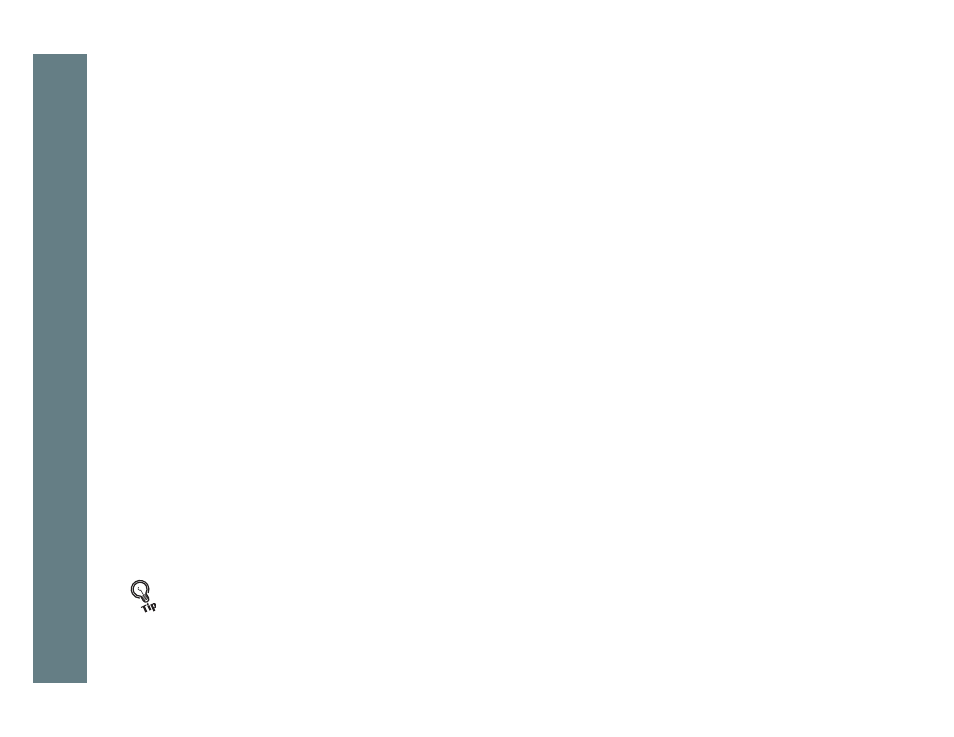
15
Rio se510
Windows Explorer
Transferring tracks from the PC to the Rio se510 using Windows Explorer is as easy as Copy and Paste.
1 Connect the Rio se510 to a computer using the supplied USB cable.
2 Double-click My Computer on the Windows Desktop or in the Start Menu.
4 Highlight files and/or folders to transfer to the Rio se510.
5 Click Edit.
6 Click Copy.
7 Double-click My Computer on the Windows Desktop or in the Start Menu to open another window.
8 In the new window, locate the Rio se510 (X:) icon that is associated with the Rio se510. (X equals the drive
letter assigned to the Rio se510.)
9 Double-click Rio se510 (X:).
10 Click Edit.
11 Click Paste.
Any type of file can be transferred using this method but to assure full functionality,
and copy protected
Digital Rights Management (DRM)
should be transferred to Rio players using Rio Music Manager.
• Files and folders can also be transferred to and from the Rio se510 using drag-and-drop techniques.
This method is excellent for turning the Rio se510 into a portable hard drive that can transfer files to
and from any computer.
