Roberts Radio ColourStream User Manual
Page 34
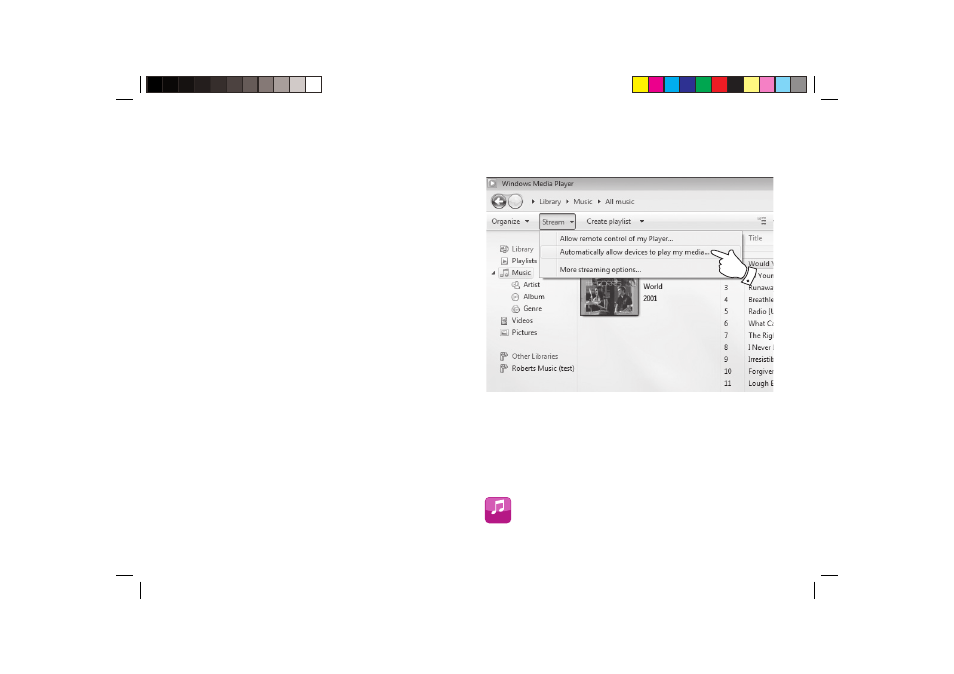
33
Accessing your audio fi les via a UPnP server
If your computer is running Windows 7, then Windows Media Player version
12 includes a UPnP server which will make your fi les available to your
radio. If you have Windows Vista or XP please see page 89. There are other
UPnP server solutions available for non-Windows users and for Windows
users who may wish to use an alternative (see the preceding page).
It is beyond the scope of this instruction book to cover all possible options
for UPnP. We explain the use of Microsoft's Windows Media Player here
since that will be the fi rst choice for the majority of users.
Set up UPnP access with Windows Media Player 12
1. Windows Media Player 12 (referred to here as WMP 12) can create a
library from all the media fi les available to it on your PC. To add new
media fi les to the library, select 'Library', then 'Music', then 'All music'
or 'Artist', 'Album' etc. This will show you the current library contents.
You may then simply drag and drop fi les from other locations into the
library. Alternatively, with media fi les or folders on the screen, you may
right-click on the fi le or folder and select 'Include in library' and then
select 'Music'. In this way you can quickly add additional content to
your music library.
2. In WMP 12 , click on 'Stream' (see picture at right) and then select
'Automatically allow devices to play my media'. Then accept the
'Automatically allow all computer and media devices' option. There
are other options (see overleaf) but this is the simplest if you just wish
to quickly enable media streaming to your radio.
3. Press
the
On/Standby control and select the My Music mode button
from the home menu screen. The main 'Music Player' menu will then
be displayed.
Selecting Media Streaming in Windows Media Player 12
My Music
