Confi guration – Roberts Radio ColourStream User Manual
Page 15
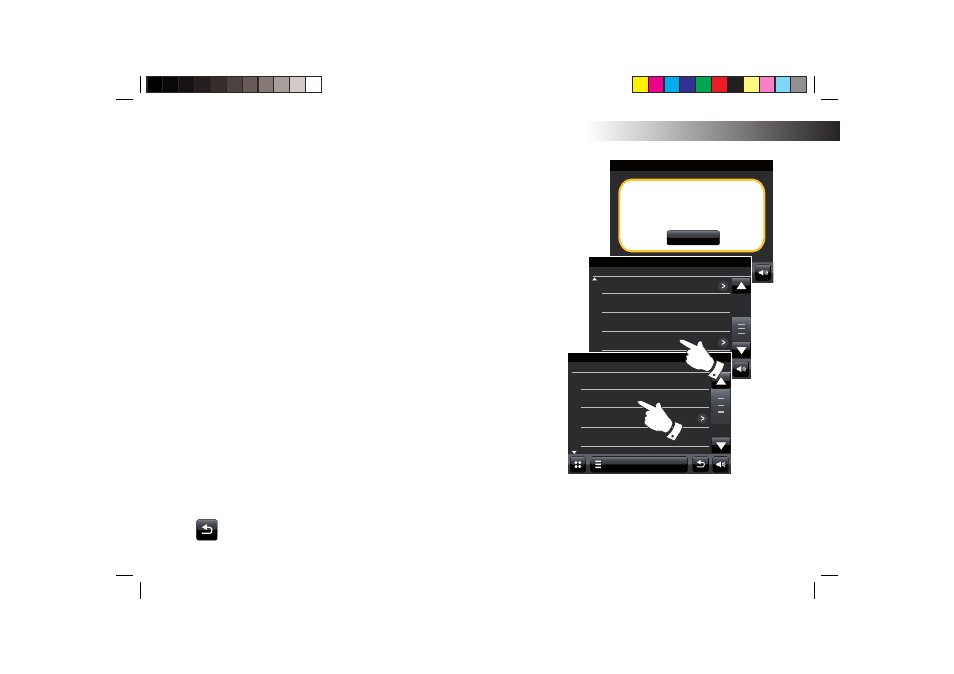
If you need any further advice, please call our Technical Helpline on 020 8758 0338 (Mon-Fri)
Setup Wizard
Setup wizard completed.
OK
15:09 23 Jun 2010
Setup Wizard
00:00
Manual settings
Network Wizard
Confi guration
14
Connecting to your computer network - cont.
If your network allows automatic confi guration (which is normal) the radio will
acquire a network address. The screen should say 'Connecting...', and then
'Setup wizard completed'. Touch OK to exit the setup wizard, the radio will enter
Standby mode. You can then skip to paragraph 20 on page 16.
There are two indicator lights incorporated into the RJ-45 connector. If you
have problems with your wired connection, they may help you to identify the
possible cause of the problem.
Yellow ON = Link established; OFF = no connection
Yellow
Flashing
=
Data
transfer
Green ON = 100 Mbits/sec link; OFF = 10 Mbits/sec link
If your network does not support automatic confi guration or if you wish to set
it up manually then you should select Manual Settings instead of selecting
Wired in the Network Wizard, then see page 18.
13. If you plan to use a WiFi connection, you will fi rst need to identify your network
in the list of network names presented by the Network Wizard. If no networks
are found then you may have to get your wireless router working (please see
the instructions supplied with it) or you may be too far from the router.
When the radio fi nds your wireless network, it displays the Network Name (SSID)
for the wireless access point on the screen. This is a name that is allocated
to the access point in your router by the person who set up the network - for
example: 'Jones family' or 'Paul's network'. If the router supports WiFi Protected
Setup, then '[WPS]' will be shown in front of the SSID.
It is possible, and in some locations highly likely, that your radio will fi nd more
than one wireless network, in which case you should choose which one you
need to connect to.
14. Scroll through the list to see the SSID for each wireless network that has been
found. If your network is shown proceed to step 16 on the next page. If it is not
shown then proceed to step 15.
Setup Wizard
00:00
Smith
Jones
Network Wizard
If you make a mistake at any point, use the Back button to go back
to the previous screen.
