Other information, Troubleshooting, Tv problems – RCA F20648 User Manual
Page 56
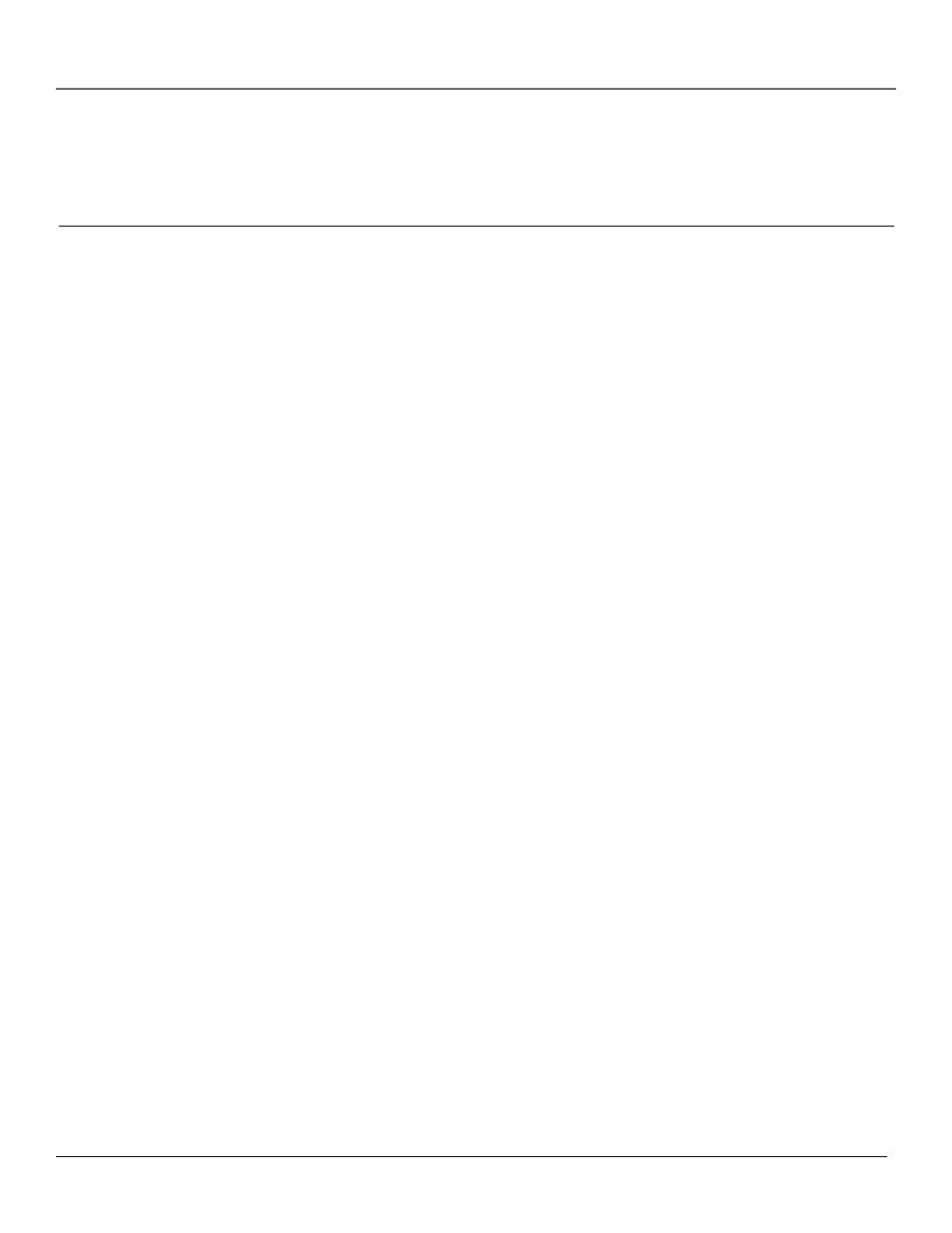
Other Information
54
Chapter 5
Troubleshooting
Most problems you encounter with your TV you can correct by consulting the Troubleshooting list that follows.
TV Problems
TV won’t turn on
•
Press the TV button.
•
Make sure the TV is plugged in.
•
Check the wall receptacle (or extension cord) to make sure it is “live” by plugging in something else.
•
Something might be wrong with your remote control. Press the POWER button on the front of the TV. If the TV turns on, check the
remote control solutions on p. 54.
•
The front panel buttons may be locked (disabled). Use the remote control to unlock the front panel controls by selecting the Front
Panel Block in the Parental Controls menu and choosing View.
Buttons don’t work
•
If you’re using the remote control, press the TV button first to make sure the remote is in TV mode.
•
The front panel buttons may be locked (disabled). Use the remote control to unlock the front panel controls by selecting the Front
Panel Block in the Parental Controls menu and choosing View.
•
Unplug the TV for two minutes and then plug it back in. Turn the TV on and try again.
TV turns off while playing
•
Scheduled Off function may have been activated. Go to p. 50 for instructions.
•
Electronic protection circuit may have been activated because of a power surge. Wait 30 seconds and then turn the TV on again. If
this happens frequently, the voltage in your house may be abnormally high or low.
TV turns on unexpectedly
•
Scheduled On or Watch from the GUIDE Plus+ system may have been activated. Go to p. 50 for instructions.
Blank screen
•
Make sure the component connected to the TV is turned on.
•
Try another channel.
•
Press RESET, in case the picture controls are set too low.
When I turn on the TV an icon is moving on the screen
•
Make sure you have removed the Demo Pin from the G-LINK jack on the back of your TV.
