Using the tv’s menu system, Time menu – RCA F20648 User Manual
Page 54
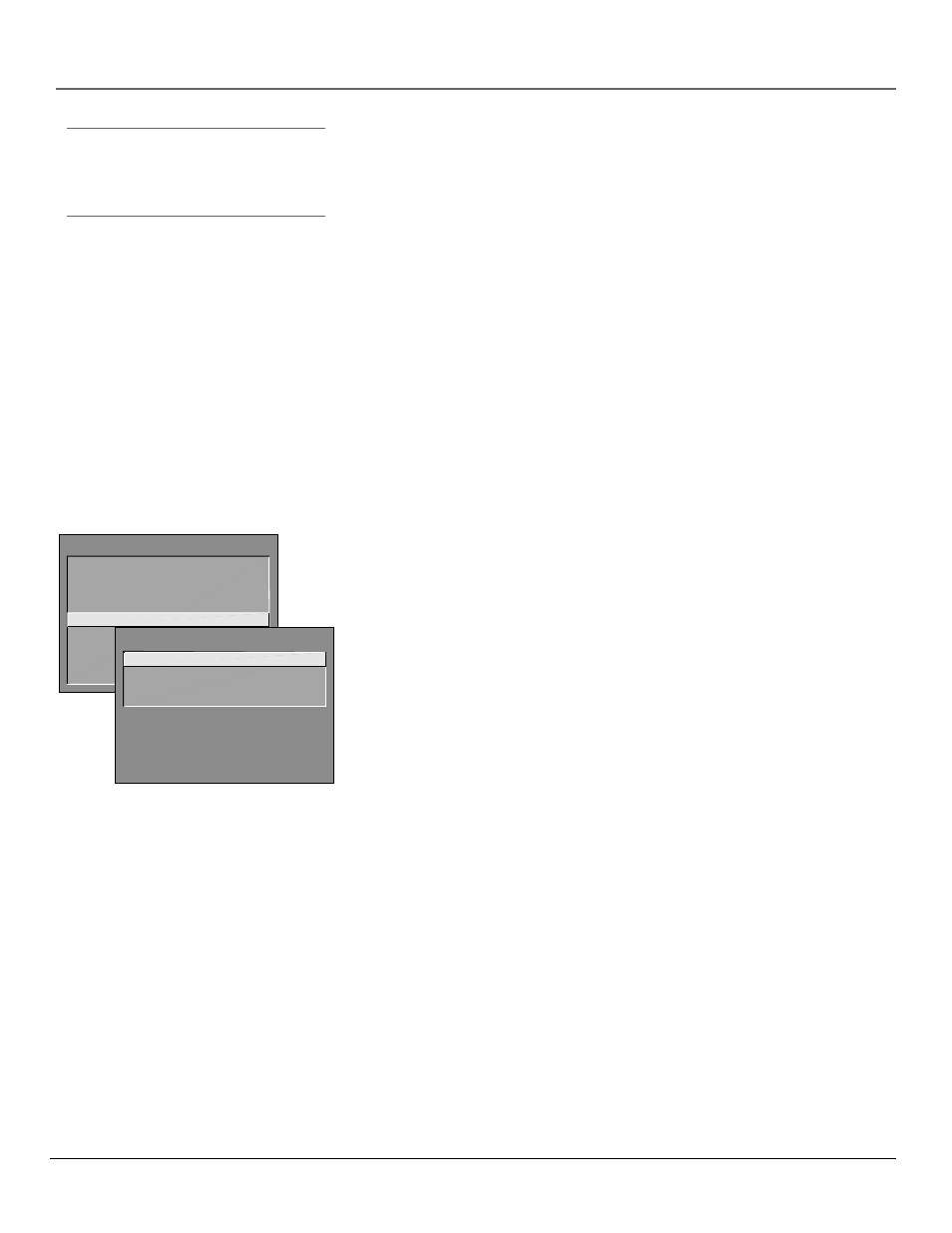
52
Chapter 4
Using the TV’s Menu System
Tip
To enter a number greater than 99, press and
hold “1” to enter the hundreds digit, then
press the two remaining numbers.
TV MAIN MENU
1 Audio
2 Picture Quality
3 Screen
4 Channel
5 Time
6 Parental Controls
7 GUIDE Plus+ Menu
8 Setup
0 Exit
TIME
1 Sleep Timer
2 Schedule
3 Set Time
0 Exit
Channel #
Use the up and down arrows to scroll up and down through
the channels available via your antenna. You can enter the channel number
directly using the number buttons.
Normal List
Only the channels included in the Normal list are available
when you scan up and down using channel up and down. Use the up and
down arrow buttons to indicate whether the channel number indicated is
included (Yes) or is not included (No) in the Normal channel list.
Channel Label
Use the up and down arrow buttons to enter a six-
character label for each channel. Hold the button down to scroll quickly
through the characters. The TV can store up to 27 labels in memory.
Auto Tuning
Displays a choice list that lets you set up the TV to automatically
tune to the correct input channel when you press a component button (VCR1,
DVD, VCR2, or SAT•CABLE) on the remote. Go to Chapter 3 for details about
the Auto Tuning feature.
Video Input Source
Lets you select whether or not you have used the S-Video
jack to connect a component. If you are using the S-Video jack in this way,
select S-Video Input. If not, select Video Input.
Time Menu
Sleep Timer
Displays a control panel that lets you select the amount of time
you want to give the TV before it shuts itself off.
Schedule
Displays a control panel that lets you set up a schedule for turning
the TV on and off automatically. Reminder: you must turn the schedule On. The
on-screen directions guide you through the steps needed to set the schedule.
Set Time
Displays a control panel that lets you enter the current time. The on-
screen directions guide you through the steps needed to set the time. If your
GUIDE Plus+ system is set up, it will automatically update your time and this
option will not appear.
