If you cannot make copies as you want, Adjust image, 3if you cannot make copies as you want – Ricoh 270 User Manual
Page 98
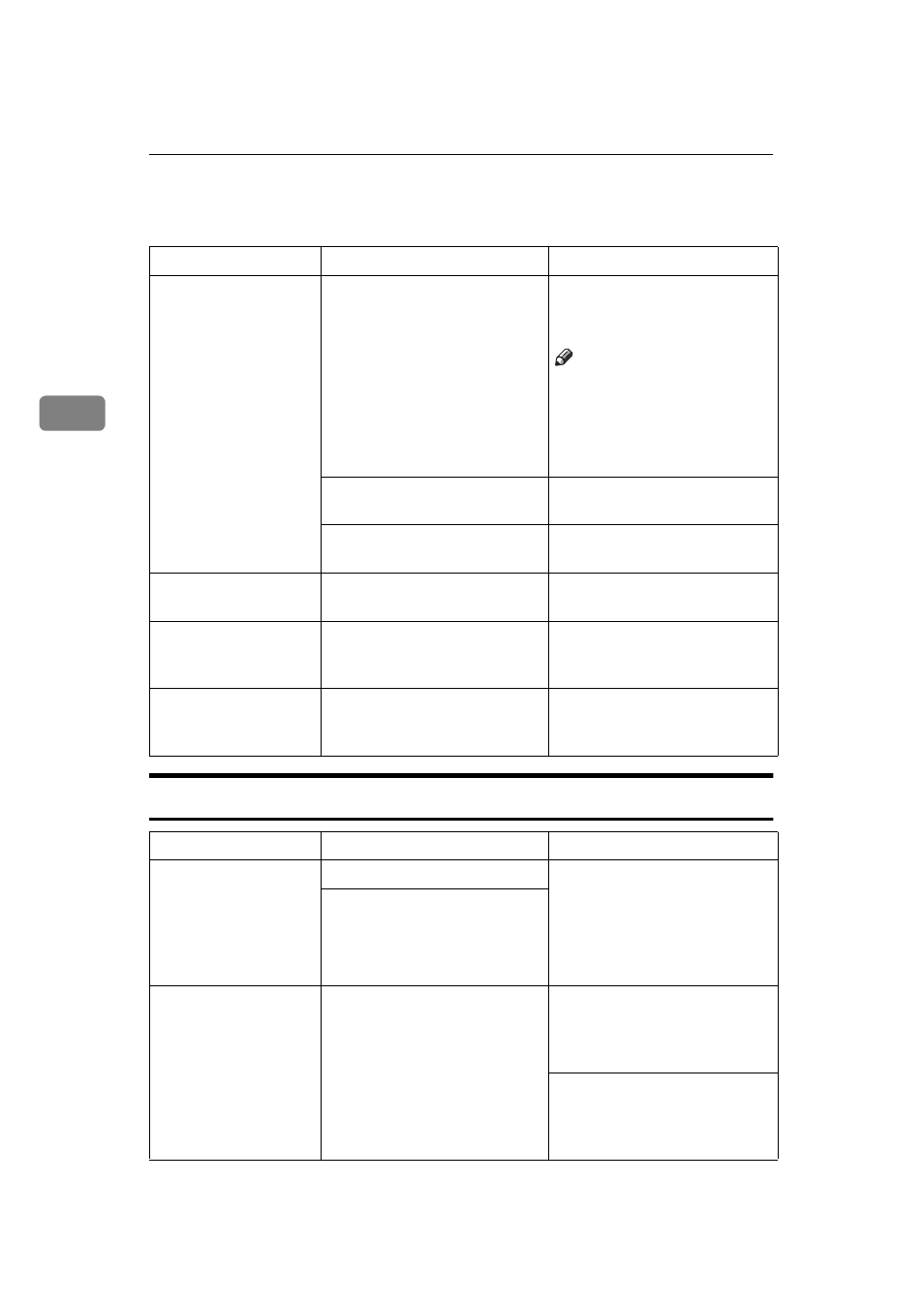
What to do If Something Goes Wrong
86
3
If You Cannot Make Copies as You Want
Adjust Image
Problem
Cause
Action
Copies are not sta-
pled.
There are jammed staples in
the stapler.
Remove jammed staples. See
Note
❒ After removing jammed
staples or adding staples,
staples might not be eject-
ed the first few times you
try to use the stapler.
The number of copies exceeds
the capacity of the stapler.
Check the stapler capacity.
See
The stapler has run out of sta-
ple.
Add staples. See
Staples are wrongly
positioned.
Originals are not set correctly. Set originals correctly. See
Misfeeds occur fre-
quently.
Copy paper size setting is not
correct.
Set the proper paper size. See
You cannot combine
several functions.
Selected functions cannot be
used together.
Refer to the combination
chart. See
.
Problem
Cause
Action
In Center/Border
mode, parts of the
original image are not
copied.
The margin is too wide.
Set a narrower margin with
the user tools. See “01. Border
Erase Width” in
. See “02.
Center Erase Width” in
Your original has narrow
margins on four sides.
In Image Repeat
mode, the original im-
age is not copied re-
peatedly.
You selected the same size
copy paper as originals, and
did not select the proper re-
production ratio.
Select copy paper larger than
the originals. See
peat Image—Repeating an Image
over the Entire Copy”
.
Select the proper reproduc-
tion ratio. See
Image—Repeating an Image over
the Entire Copy”
.
