Connect and configure your ruckus mm2211 gateway – Ruckus Wireless MM2211 User Manual
Page 16
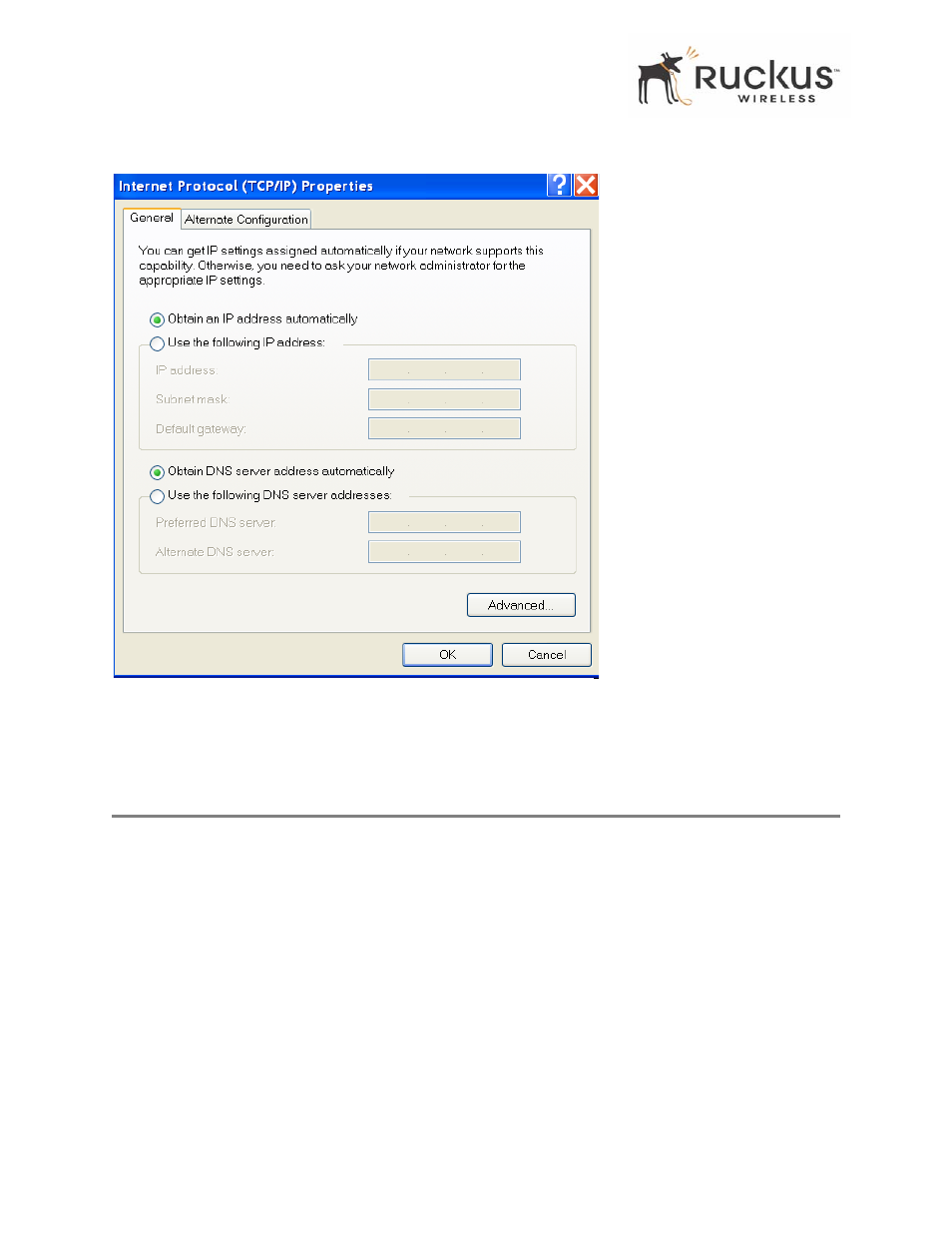
16
MM2211 Wireless Broadband Gateway User’s Guide
8000013, July 2006
Connect and Configure Your Ruckus MM2211 Gateway
Figure 4—Internet Protocol (TCP/IP) Properties
5. Select Obtain an IP address automatically, and click OK to exit the TCP/IP Properties window.
6. Click OK to exit the Local Area Connection Properties window.
Connect and Configure Your Ruckus MM2211 Gateway
The following steps will guide you to set up and gain administrative access to your Ruckus MM2211 Metro
Broadband Gateway.
1. Remove the Ruckus MM2211 Metro Broadband Gateway from the packaging and place it next to your
computer.
2. Connect the AC power supply to the Ruckus MM2211 gateway and plug the other end into a power outlet or
to a surge protector that is plugged into a power outlet.
3. Connect the CAT5 Ethernet cable to the Ethernet port on your computer, and to the Ethernet port on the
Ruckus MM2211 Metro Broadband Gateway.
4. On your PC, open a browser window. Enter the address http://192.168.1.1.
5. When the login screen appears, enter the username admin and the password as password. Then click the
Login button.
