Ricoh Aficio 3228C User Manual
Page 75
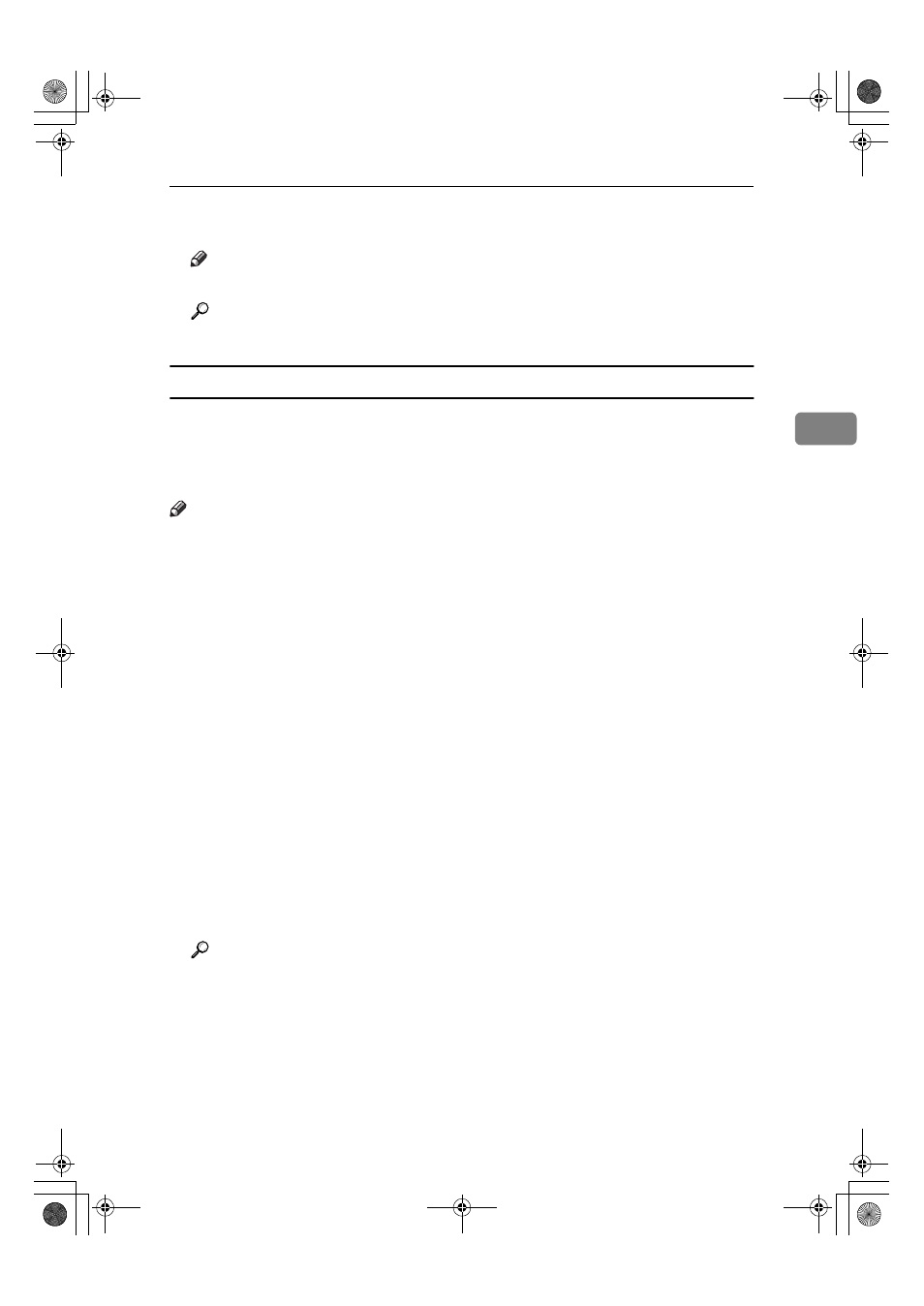
PCL - Accessing the Printer Properties
69
3
DDDD
Make the necessary settings, and then click [OK].
Note
❒ Settings you make here are used as the default settings for all applications.
Reference
For details, see Printer Driver Help.
Making printer settings from an application
You can make printer settings for a specific application.
To make printer settings for a specific application, open the printer properties
dialog box from that application. The following explains how to make settings
for the WordPad application provided with Windows NT 4.0.
Note
❒ The procedure to open the printer properties dialog box may vary depending
on the application. For details, see the manuals provided with the application
you use.
❒ With some applications, the printer driver settings are not used, and the ap-
plication's own default settings are applied.
❒ Any settings you make in the following procedure are valid for the current
application only.
❒ General users can change the properties displayed in the [Print] dialog box of
an application. Settings made here are used as defaults when printing from
this application.
AAAA
On the [File] menu, click [Print].
The [Print] dialog box appears.
BBBB
Select the printer you want to use in the [Name] list, and then click [Proper-
ties]
.
The printer properties dialog box appears.
CCCC
Make the necessary settings, and then click [OK].
DDDD
Click [OK] to start printing.
Reference
For details, see Printer Driver Help.
JupiterC2GB-Print-F2_FM.book Page 69 Friday, December 17, 2004 1:59 PM
