Import a certificate from a smart card, About smart password entry, Prerequisites: smart password entry – Blackberry Pearl 8120 User Manual
Page 252
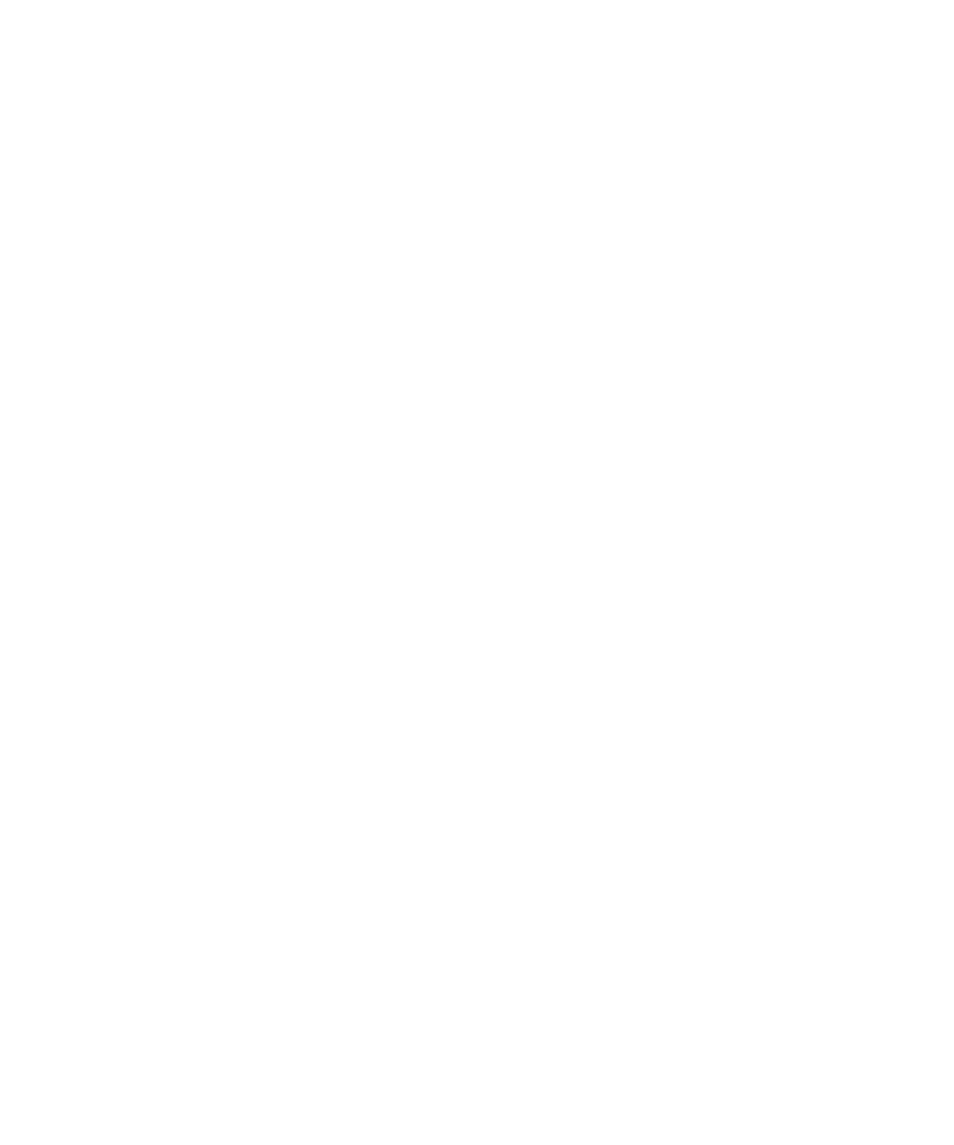
2. Click General Settings.
3. Change the User Authenticator field to Enabled.
4. Press the Menu key.
5. Click Save.
Import a certificate from a smart card
1. In the device options, click Security Options.
2. Click Certificates.
3. Press the Menu key.
4. Click Import Smart Card Certs.
5. Type your smart card password.
6. Select the check box beside a certificate.
7. Click OK.
8. Type your key store password.
9. Click OK.
Lock your device when you remove your smart card from your smart card reader
1. In the device options, click Security Options.
2. Click Smart Card.
3. Change the Lock On Card Removal field to Enabled.
4. Press the Menu key.
5. Click Save.
About smart password entry
If you use two-factor authentication and your BlackBerry® device password or smart card password is numeric, you might be able to use
smart password entry in some password fields. When smart password entry is turned on, your device is designed to remember the format
of a password that you type in a password field. When you type the password again, your device applies a smart password filter to the
password field. If the password is numeric, a 123 indicator appears beside the password field and you do not have to press the Alt key to
type numbers. If the password is alphanumeric, an ABC indicator appears beside the password field.
Prerequisites: Smart password entry
• Check that the correct smart card driver and smart card reader driver are installed on your BlackBerry® device.
• Check that two-factor authentication is turned on.
250
