Security, About the handheld password, Type passwords – Blackberry BlackBerry User Manual
Page 73: Set a handheld password, Change the handheld password
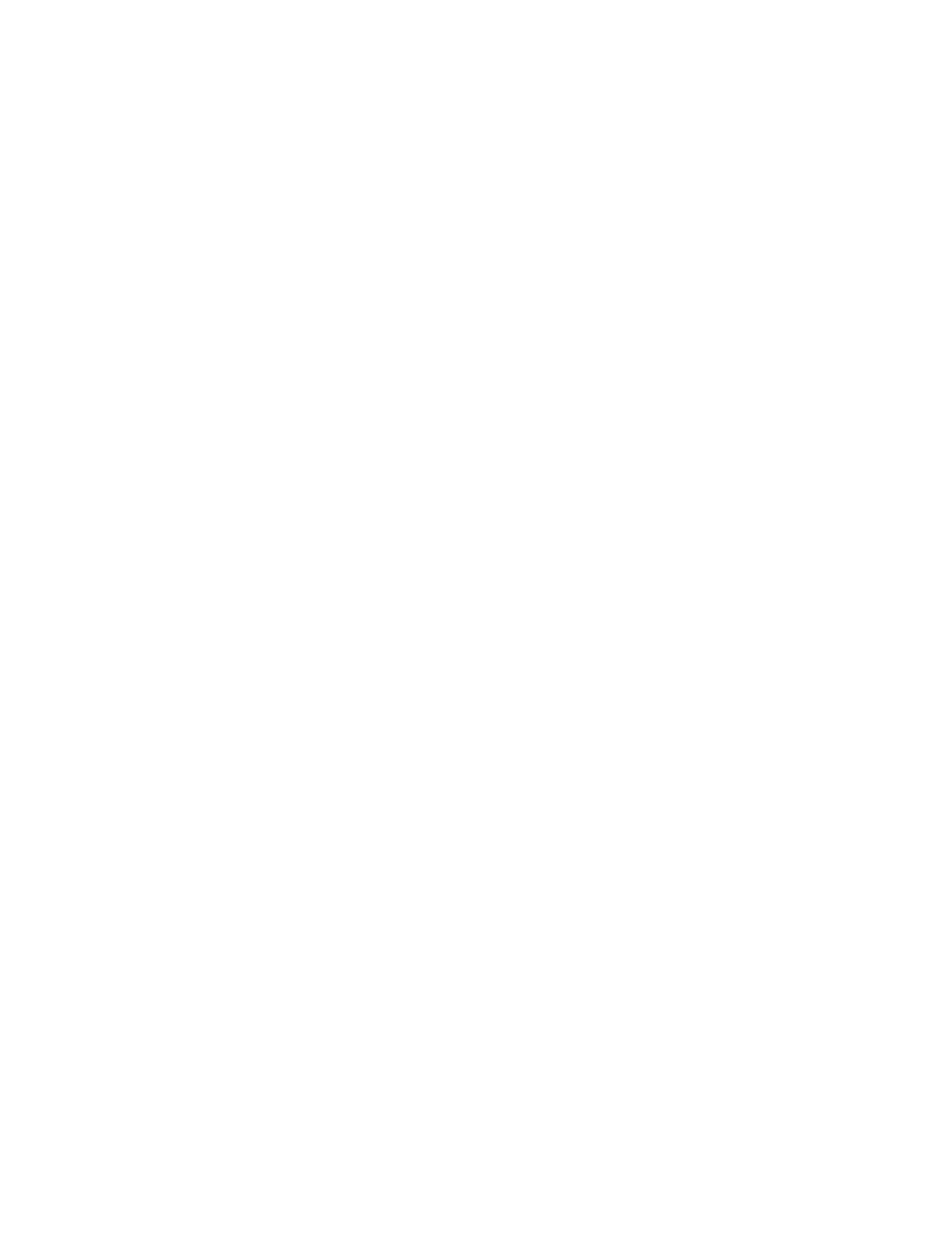
73
Security
•
•
•
•
•
•
•
•
•
•
•
•
•
Prevent third-party applications from
transmitting data
•
•
•
Security — frequently asked questions
About the handheld password
If you type your handheld password incorrectly
five times, you must type blackberry before you
can continue. On subsequent password attempts,
the characters that you type are displayed.
If you type your handheld password ten times
incorrectly, all information is erased from your
handheld for security reasons.
If your handheld is integrated with an email
account using a BlackBerry Enterprise Server,
some security settings might differ. For more
information, contact your system administrator.
Type passwords
To type a password, use the multi-tap input
method. Press the key once to type the first letter
on the key, or press the key twice to type the
second letter on the key. If your password contains
capital letters, hold the letter key. Press the Next
key to select a letter from the list. Press the Enter
key to lock in the selected letter and continue
typing. When you have finished typing your
password, press the Enter key.
Set a handheld password
1.
In the handheld options, click Security.
2.
Set the Password field to Enabled.
3.
Set the security options.
4.
Click the trackwheel.
5.
Click Save.
6.
Type a handheld password.
7.
Click the trackwheel.
8.
Retype the handheld password.
9.
Click the trackwheel.
Related topics
•
•
•
Change the handheld password
1.
In the handheld options, click Security.
2.
Click the trackwheel.
3.
Click Change Password.
4.
Type your current handheld password.
5.
Click the trackwheel.
