Change autotext entries, About the custom word list, Add an entry to the custom word list – Blackberry BlackBerry User Manual
Page 30: Change custom word list entries, Clear the custom word list, Set the cursor speed, Typing - frequently asked questions, Typing — frequently asked questions
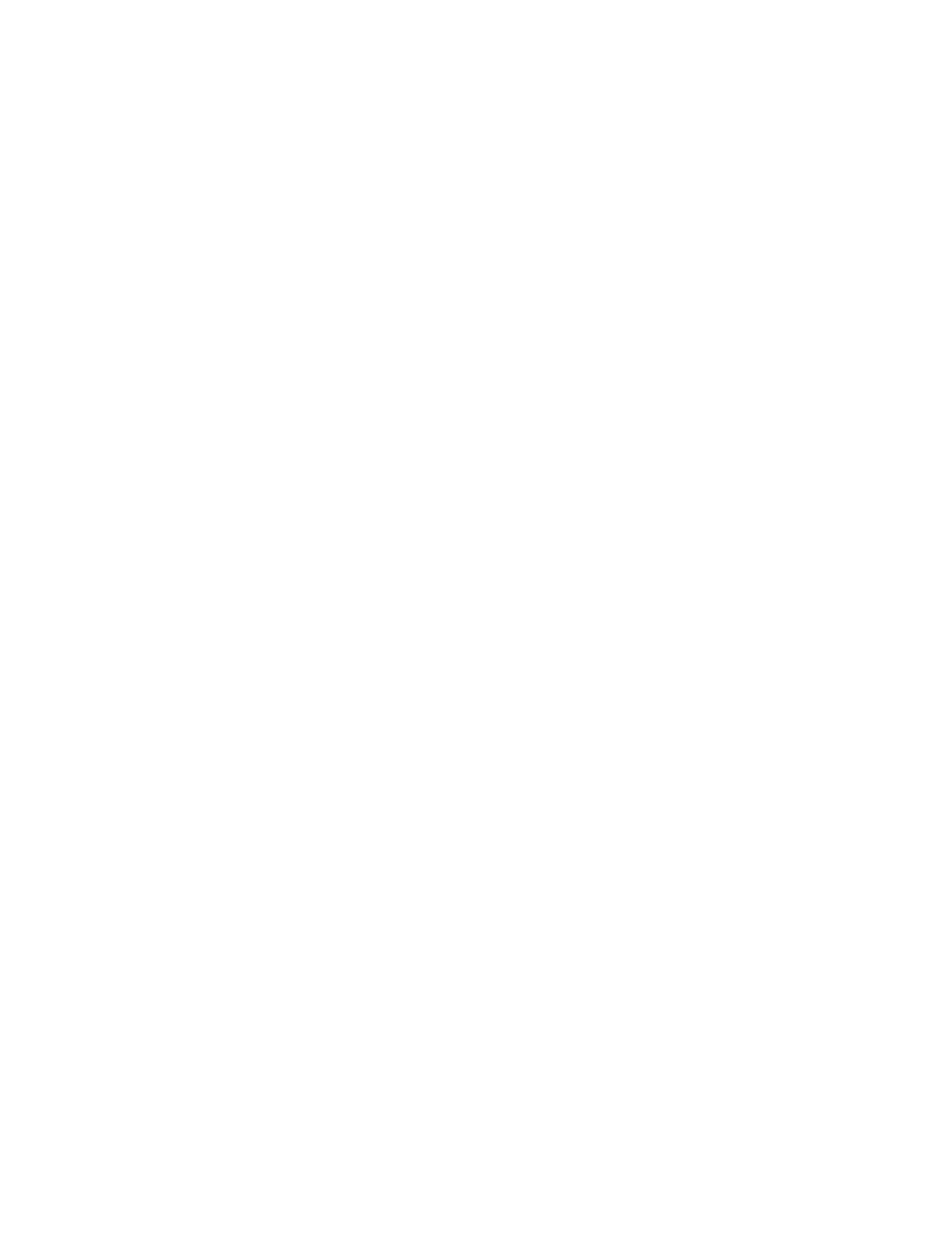
30
6.
In the Using field, set whether the entry is
capitalized exactly as typed (Specified Case)
or whether the entry is capitalized according
to its context (SmartCase).
7.
Set the language.
8.
Click the trackwheel.
9.
Click Save.
Related topic
•
What is the Insert Macro menu item?
Change AutoText entries
To view your AutoText entries, in the handheld
options, click AutoText.
Click an AutoText entry. Perform one of the
following actions:
•
Edit
•
Delete
About the custom word list
Your handheld enables you to type most words
and letter combinations by presenting the
combinations in a list below the text. If you type a
word or letter combination that your handheld
does not recognize, it is automatically added to
the custom word list so that it will appear correctly
in the list when you type. You can also manually
add entries to the custom word list.
Note:
To set the custom word list so that new words are
not added automatically, in the handheld options,
click Language. Click Input options. Set the Auto
word learning field to Off.
Add an entry to the custom word list
1.
In the handheld options, click Language.
2.
Click Input options.
3.
Click the trackwheel.
4.
Click Custom word list.
5.
Click the trackwheel.
6.
Click New.
7.
Type a word or letter combination.
8.
Click the trackwheel.
9.
Click Save.
Related topic
•
Change custom word list entries
1.
In the handheld options, click Language.
2.
Click Input options.
3.
Click the trackwheel.
4.
Click Custom word list.
5.
Click the trackwheel.
6.
Click Edit or Delete.
Clear the custom word list
To delete all entries in the custom dictionary, in
the handheld options, click Language. Click Input
options. Click Clear learning cache. Click Yes.
Set the cursor speed
In the handheld options, click Screen/Keyboard.
Set the Key Rate field to Slow or Fast. Save your
changes.
Typing — frequently asked questions
•
Can I turn off address book name recognition
when I type?
•
Can I change the order of items that appear
in the list when I type?
•
