Manage messages, File messages, View filed messages – Blackberry BlackBerry User Manual
Page 14: Delete multiple messages at one time, Mark a message as opened or unopened
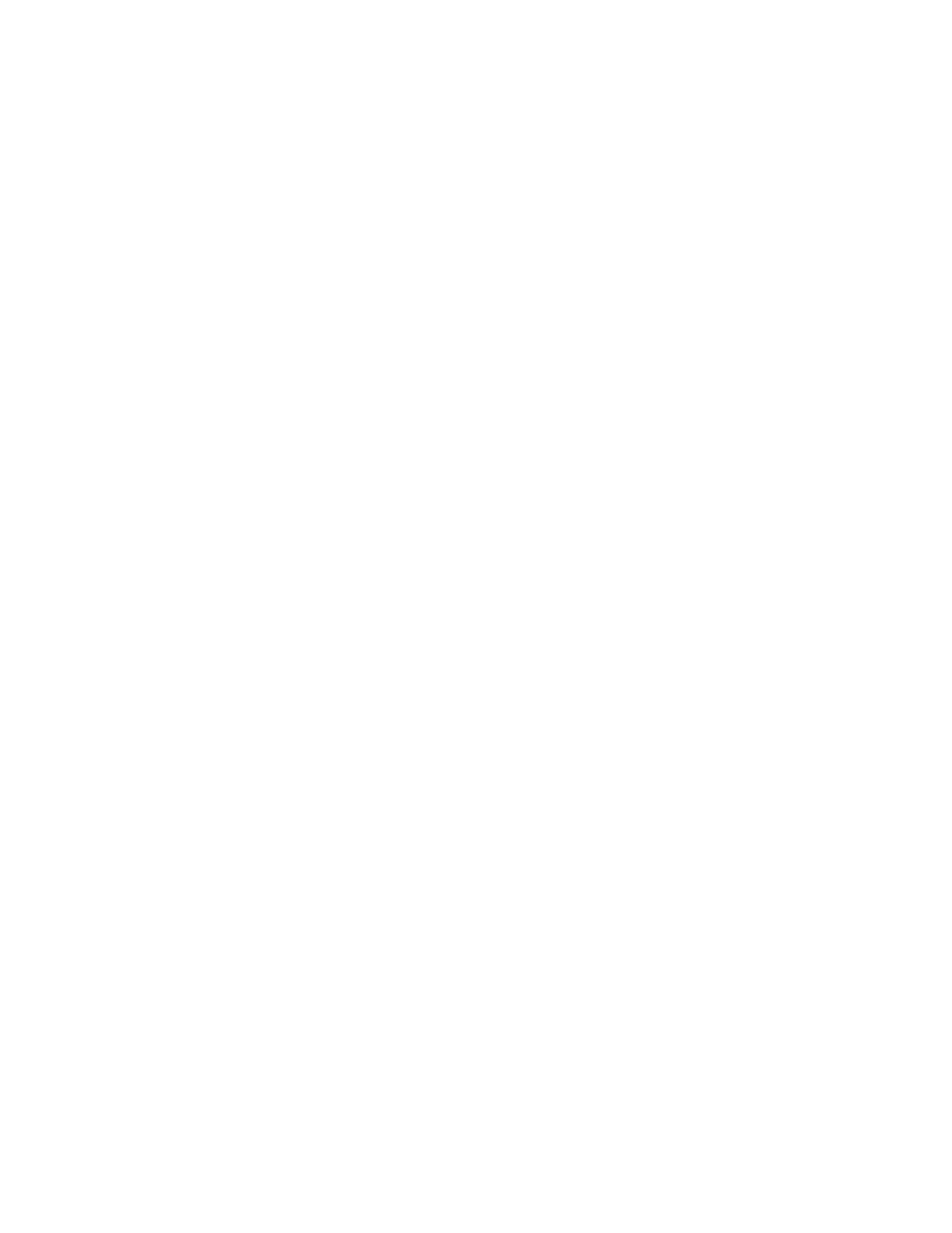
14
To change the recipient of a sent message and
resend it, open the message. Click the trackwheel.
Click Edit. Select a contact. Click the trackwheel.
Click Change Address. Click a new contact. Send
your message.
To resend your message to the same contact, open
the message. Click the trackwheel. Click Resend.
Manage messages
Open a message. Click the trackwheel. Perform
one of the following actions:
•
Save
•
Reply
•
Forward
•
Reply To All
•
Delete
To delete the original message from a reply, click
the trackwheel. Click Delete Original Text.
File messages
To file a message, click the message. Click File.
Click a folder. Click File.
Notes:
To expand a folder, click a folder with a plus sign
(+) beside it. Click Expand.
To collapse a folder, click a folder with a minus
sign (-) beside it. Click Collapse.
Related topics
•
•
View filed messages
To display all filed messages in the messages list,
in the messages options, click General Options.
Set the Hide Filed Messages field to No.
To view messages within a specific folder, in the
messages list, click the trackwheel. Click View
Folder. Click a folder. Click Select Folder.
Delete multiple messages at one
time
To delete multiple messages, hold the Shift key
and select a series of messages. Press the Delete
key.
To delete sent and received messages prior to and
including a date, click a date. Click Delete Prior.
Note:
When you reconcile your handheld with your
mailbox, any messages that you deleted from your
handheld using the Delete Prior option are not
deleted from your mailbox.
Related topic
•
Mark a message as opened or
unopened
To change the status of a message, click a
message. Click Mark Opened or Mark Unopened.
To change the status of multiple unread messages
to read, click a date field. Click Mark Prior Opened.
