Change your uma connection preferences, 240, Install a root certificate on your device, Uma connection settings – Blackberry PEARL 9105 User Manual
Page 242: Submit a wi-fi diagnostic report, Set options for wi-fi diagnostic reports
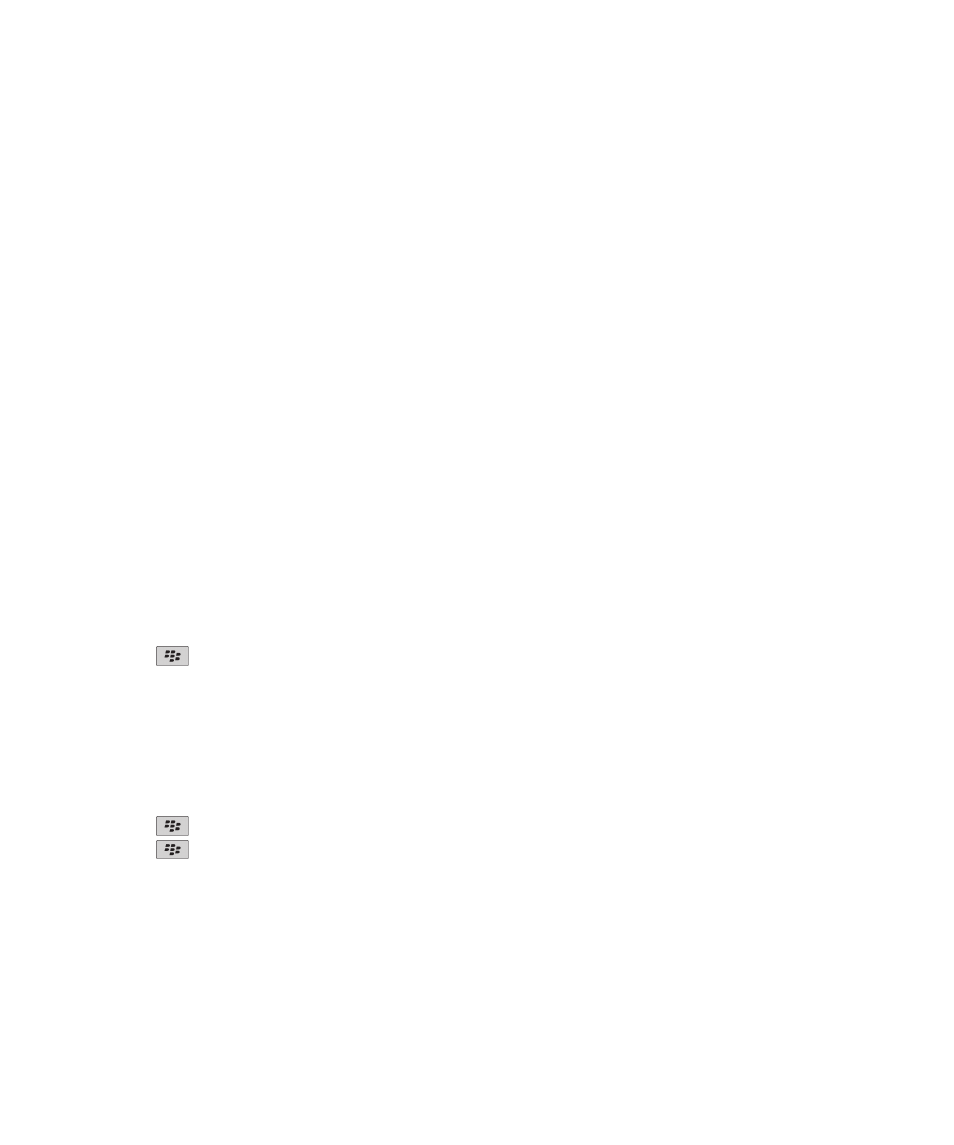
Install a root certificate on your device
You might not be able to connect to some Wi-Fi® networks until you install a root certificate on your BlackBerry® device. You
can install the root certificate on your computer, and then use the certificate synchronization tool of the BlackBerry® Desktop
Software to synchronize the root certificate between your device and your computer. For more information, see the Help for
the BlackBerry Desktop Software, or contact your administrator.
UMA connection settings
Depending on your wireless service provider, this feature might not be supported. For more information, contact your wireless
service provider.
About using UMA with a Wi-Fi network
If your wireless service provider supports UMA (also known as GAN) and you subscribe to this service, you might be able to
make calls, visit web pages, and send and receive email messages, PIN messages, and text messages with a Wi-Fi® network.
Your BlackBerry® device automatically switches between using your mobile network and Wi-Fi networks, depending on what is
available in the area where you are using your device. For more information about UMA, contact your wireless service
provider.
Change your UMA connection preferences
1. On the Home screen, click the connections area at the top of the screen, or click the Manage Connections icon.
2. Click Mobile Network Options.
3. Change the Connection Preference field.
4. Press the
key > Save.
Related topics
I cannot connect to a Wi-Fi network, 241
Submit a Wi-Fi diagnostic report
1. On the Home screen or in a folder, click the Options icon.
2. Click Networks and Connections > Wi-Fi Network.
3. Press the
key > Troubleshoot > Wi-Fi Diagnostics.
4. Press the
key > Email Report or PIN Report.
Set options for Wi-Fi diagnostic reports
When you set options for Wi-Fi® diagnostic reports, if you set a default recipient, each time that you submit a Wi-Fi diagnostic
report, your BlackBerry® device sends the report to that recipient. If you want to specify a recipient each time that you submit
a report, do not set a default recipient.
1. On the Home screen or in a folder, click the Options icon.
User Guide
Manage Connections
240
