Macromedia freehand 8 [windows, Quark quarkxpress 4.1 [windows, Macromedia® freehand® 8 [windows – Roland ColorChoice Ver. 4.5 User Manual
Page 41: Quark™ quarkxpress™ 4.1 [windows, Adobe pagemaker 6.5 [windows
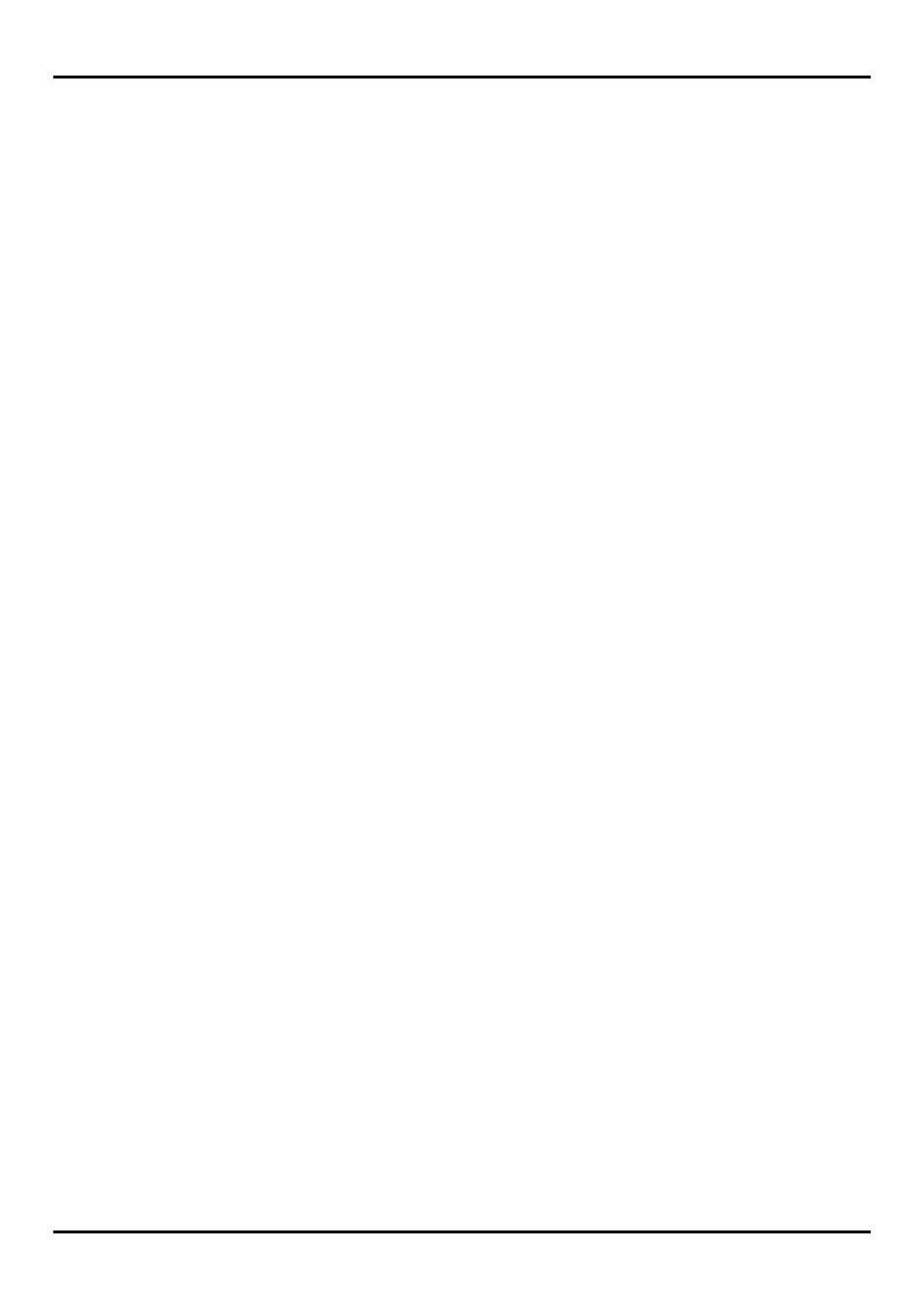
* The file userinks.cpl in the ‘SpotColorLibrary\SOLJET or CAMM JET\CorelDraw8’ folder on the Roland
ColorChoice Installation CD-ROM is exclusively for CorelDRAW 8. It cannot be used with CorelDRAW 9.
Using the Palette
1. Select objects that you want to cut.
2. From
the
Tool bar select Outline Tool>Outline Color.
3. Click the 'Custom Palettes' tab in the 'Outline Color' dialog.
4. Select
User Defined Inks in the Palette list.
5. Select
“CutContour” and then click OK to apply to the selected objects.
Macromedia® FreeHand® 8 [Windows]
1. Copy the file ‘CAMMJET.bcf’ or ‘SOLJET.bcf’, located in the ‘SpotColorLibrary\SOLJET or CAMM JET
\FreeHand’ folder to FH8\Usenglsh\Colors folder.
2. Start
FreeHand.
3. Create a new design file or open an existing file.
4. Execute
Window>Panels>Color List and open the Color List Palette.
5. Select
'SOLJET' or 'CAMM JET' from the 'Options' menu of Color List Palette.
SOLJET or CAMM JET spot color library will be displayed in the Color Library window.
6. Select
“CutContour” and click OK to add in the Color List Palette.
7. Use this color to define the cut line.
Quark™ QuarkXPress™ 4.1 [Windows]
1. Select
Edit>Color and click Add from the Default Color dialog.
2. Execute
File>Import and select the file ‘SOLJET QuarkXPress.qxd’ or ‘CAMM JET QuarkXPress.qxd’,
located in the ‘SpotColorLibrary\SOLJET or CAMM JET\QuarkXPress’ folder. (It is best to copy this file
to your Hard Disk before importing it.)
3. Click
"Select All" to move all the items to Use Items and click OK.
4. Click
Save to save the color palette.
5. Use the added color palette to define the cut line.
Adobe PageMaker 6.5 [Windows]
1. Copy the file ‘SOLJET.bcf’ or ‘CAMMJET.bcf’, located in the ‘SpotColorLibrary\SOLJET or CAMM JET
\PageMaker6.5’ folder to the Pm6.5\RSRC\Usenglsh\Color folder.
2. Create a new design or open an existing file.
3. Click
Window>Color and display the Color Palette. Click on the New icon from the Color Palette.
4. Select
'SOLJET' or 'CAMM JET' from the Color Edit Library pull down menu.
“CutContour” will be displayed in the Color Library window.
5. Select
“CutContour” and click OK.
6. Click
OK to close the dialog.
7. “CutContour” will be added in the Color Palette. Use this palette to define the Cut line.
41
