Before using roland colorchoice – Roland ColorChoice Ver. 4.5 User Manual
Page 10
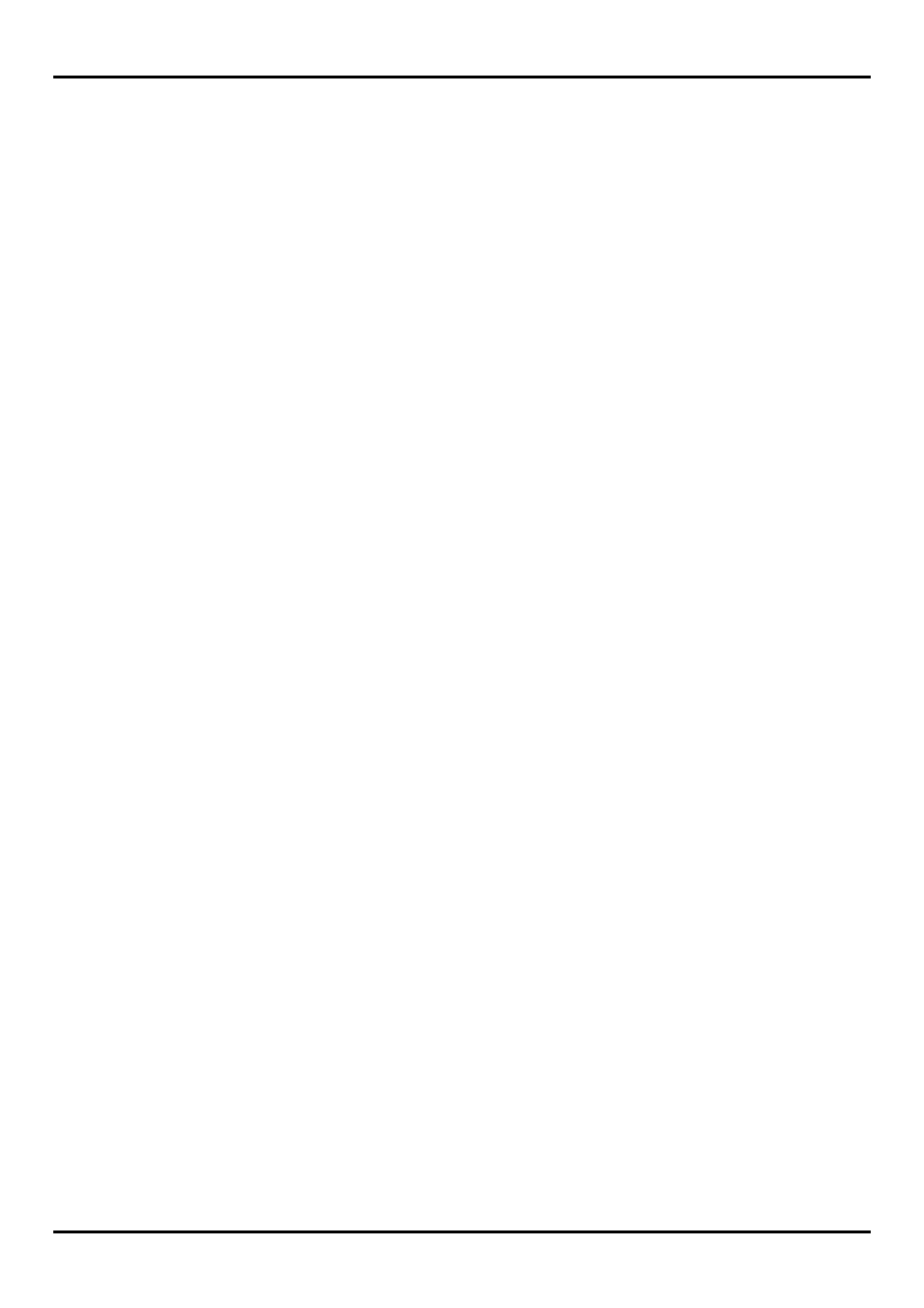
10. Click
Next. The Get Setup Information window displays.
11. Select
No for your default printer.
12. Select
No for Test page.
13. Click
Next. The Printer Properties window displays.
14. Click
OK. The Add Another Printer window displays.
15. Click
Exit. The Restarting Windows dialog displays.
16. Select
Yes and click OK to restart your computer.
Before Using Roland ColorChoice
Before using Roland ColorChoice, you have to configure the AdobePS properly.
1. Click
Start>Settings>Printers and open the Printers folder.
2. Right click on the icon of your printer and select Properties from the pop-up menu.
3. Select the Scheduling tab from the Printer Properties dialog.
4. Select
“Print directly to the printer” and click OK.
You can now print from Adobe PS Printer driver to the Roland ColorChoice. You will notice, each time that
your computer is started, an icon for the Roland ColorChoice Software is displayed in the lower right corner of
your monitor. This indicates that your computer is ready to begin printing to the Roland ColorChoice.
10
