5if you cannot make clear copies – Ricoh Aficio IS 2315 User Manual
Page 56
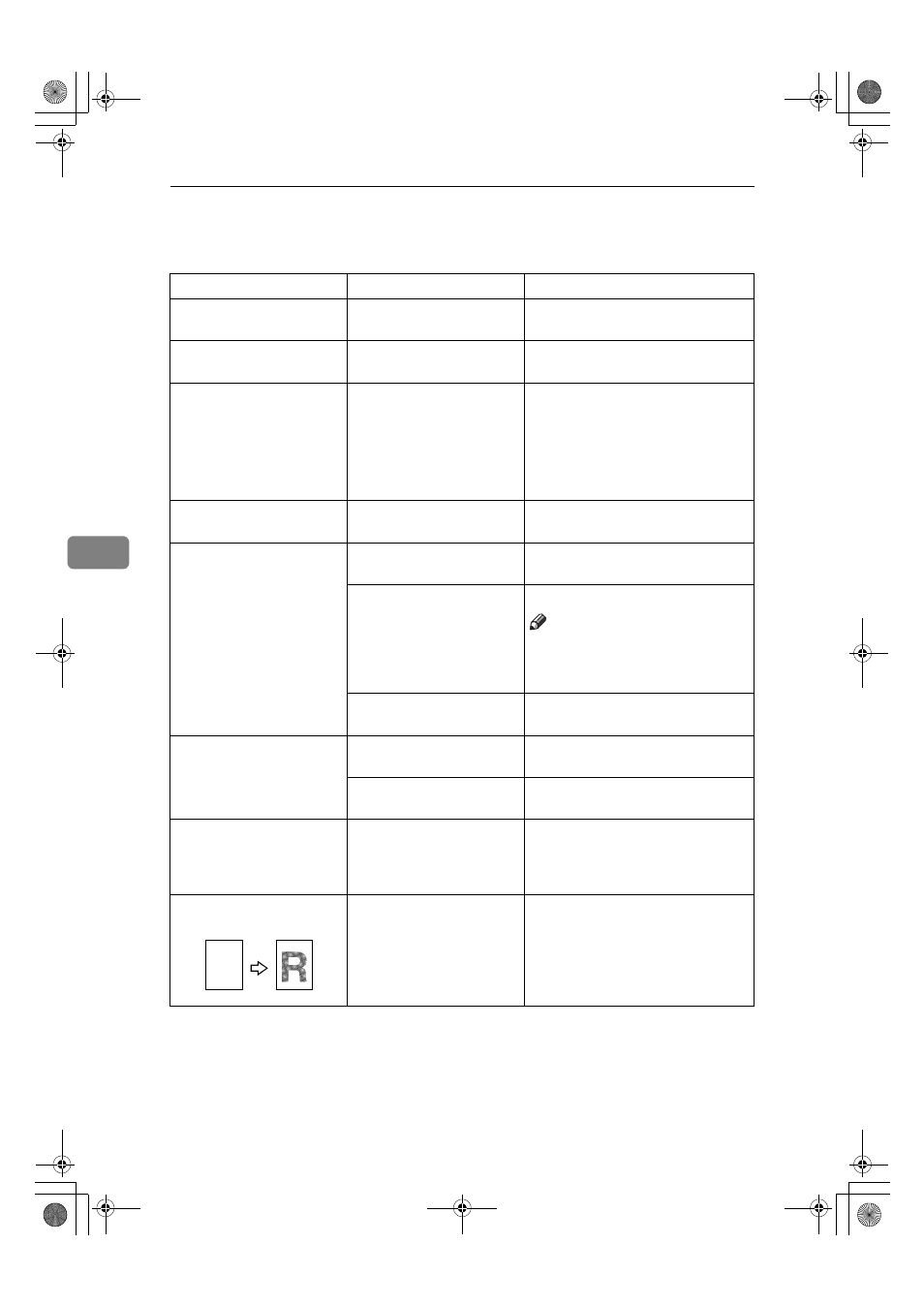
Troubleshooting
50
5
If You Cannot Make Clear Copies
Problem
Causes
Solutions
Copies appear dirty.
Image density is too dark.
Adjust the image density. See p.28
“Adjusting Image Density”.
The reverse side of an orig-
inal image is copied.
Image density is too dark.
Adjust the image density. See p.28
“Adjusting Image Density”.
A shadow appears on cop-
ies if you use pasted origi-
nals.
Image density is too dark.
Adjust the image density. See p.28
“Adjusting Image Density”.
Change the orientation of the origi-
nal.
Put mending tape over the pasted
areas.
The same copy area is dirty
whenever making copies.
The exposure glass or ADF
is dirty.
Clean them. See p.67 “Maintaining
Your Machine”.
Copies are too light.
Image density is too light.
Adjust the image density. See p.28
“Adjusting Image Density”.
The paper is not appropri-
ate.
Use the recommended paper.
Note
❒ A light copy may result when
you use damp or rough grain pa-
per.
Toner bottle is almost emp-
ty.
Add toner. See p.54 “D Adding
Toner”.
Parts of the paper are not
copied.
The original is not placed
correctly.
Place originals correctly. See p.19
“Placing Originals”.
An improper paper size is
selected.
Select the proper paper size.
Copies are blank.
The original is not placed
correctly.
When using the exposure glass,
place originals face down. When us-
ing the ADF, place them face up. See
p.19 “Placing Originals”.
A moiré pattern is pro-
duced on copies.
Your original has a dot pat-
tern image or many lines.
Place the original on the exposure
glass at a slight angle.
R
KirC3a_oi_AE-F_FM.book Page 50 Friday, March 10, 2006 10:25 AM
