Earphones, Usb detection with the windows device driver, Rio nitrus – Rio Audio Rio Nitrus 41000855-004_B User Manual
Page 11
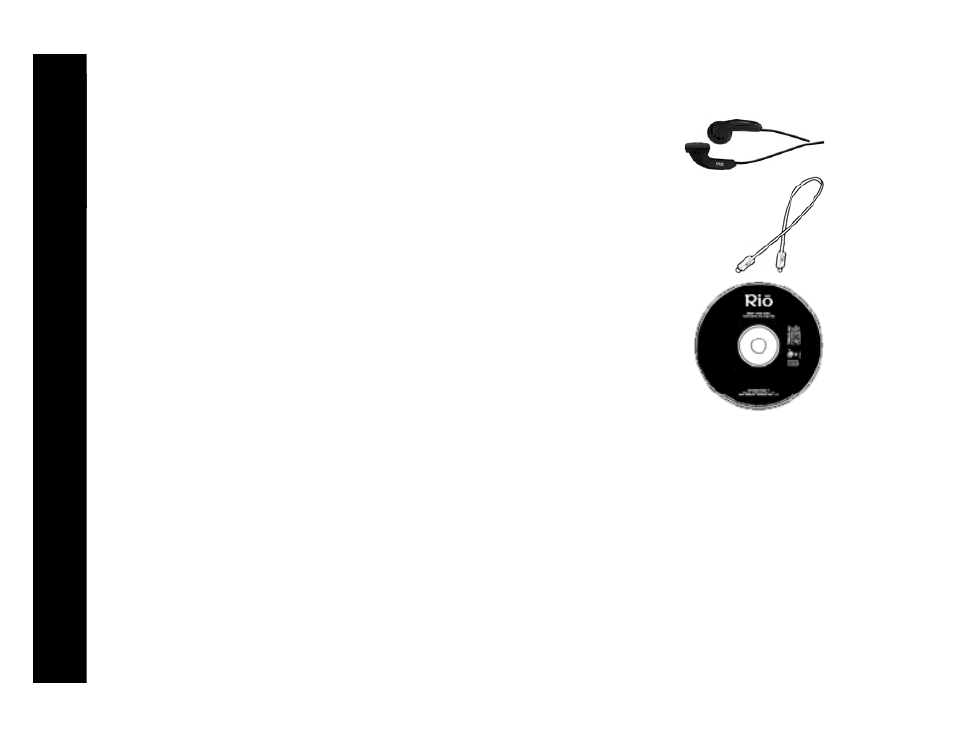
7
Rio Nitrus
Earphones
Connect the supplied earphones to the EARPHONE port on the top of the player.
USB
The player must be connected using the included USB cable to the USB port on your computer to
transfer files to and from the player and your computer.
USB Detection with the Windows Device Driver
The Rio Nitrus is ready to be connected to your PC after
has been installed.
If for any reason the Windows Device Driver Wizard is displayed after the USB cable has
been plugged into both the Rio Nitrus and the computer, please follow these steps:
1 Confirm the Rio installation CD is in the computer’s CD-ROM drive.
2 Check the CD-ROM Drives box when the Windows Device Driver Wizard requests the
location of the Rio Nitrus drivers.
3 Click Next and follow the Windows Device Driver Wizard instructions.
