Using the menu system, 38 chapter 4 – RCA D52W23 User Manual
Page 40
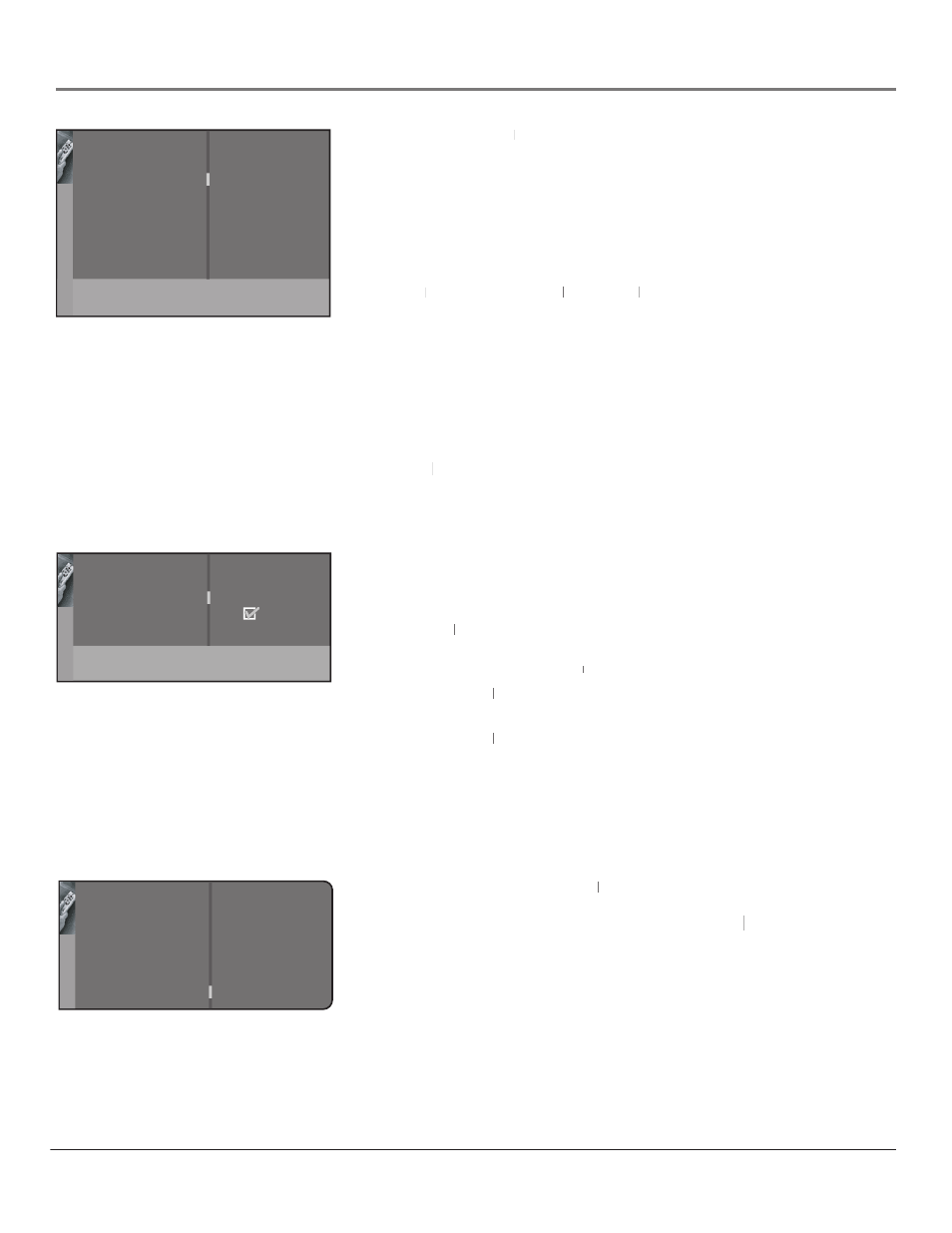
38
Chapter 4
Using the Menu System
Go back
Preferences
Closed caption
Autotuning
List and Labels
Convergence
...
...
...
...
...
Setup
Go back
Channel
In channel list
Channel label
VID1...
VCR...
Enter the channel / input using keys.
List & Labels
Closed-Caption Type Lets
Closed-Caption Type
Closed-Caption Type
you choose your preferred type of analog closed
captions.
CC1 and Text 1 are the primary caption and text services. The captioning
or text is displayed in the same language as the program’s dialog.
CC3 and Text 3 serve as the preferred data channels. The captioning
or text is often a secondary language translation, simplifi ed English, or
displayed at a slower rate.
CC2 and
CC2
CC2
CC4 and
CC4
CC4
Text 2 and
Text 2
Text 2
Text 4 are rarely available and broadcasters
Text 4
Text 4
use them only in special conditions, such as when CC1 and CC3 are not
available, or Text1 and Text3 are not available.
Notes: The CC options display information at any position on the
screen. These options overlay the text on top of the picture as it is
received.
The Text options display information at one particular position
(such as the bottom third) of the screen. You cannot see the picture
underneath the text.
Autotuning Displays a choice list that lets you set up the HD Monitor to
Autotuning
Autotuning
automatically tune to the correct input channel when you press a device button
(VCR, DVD, AUX/HD or SAT/CABLE) on the remote. Go to Chapter 3 for details
about the Autotuning feature.
List and labels Lets you edit your input channel list and choose or create a
personal six-character label for each input channel.
The list and label options are:
Channel Press the left or right arrow button to scroll through the input
Channel
Channel
channels and choose the one you want to edit. Press the down arrow to
highlight the In channel list or
In channel list
In channel list
Channel Label option for that input.
In channel list Press the left or right arrow button to add (the box is
In channel list
In channel list
checked) or remove (the box is unchecked) the input from the list.
Channel Label Press the left or right arrow button to scroll through the
Channel Label
Channel Label
available list of 25 most common labels.
The last option in the list of common labels allows you to create your
own six-character label for the input (the fi rst letter of the label is
highlighted). Press the 1 or 2 number button to change the fi rst letter of
the label. Press the right arrow to highlight the second letter, then press
the 1 or 2 number button to change the second letter, and so on.
Convergence The
Convergence
Convergence
Auto convergence feature automatically adjusts the HD
convergence
convergence
Monitor’s tubes (this may take several minutes, after which you can make fi ne
adjustments to the convergence settings); Red convergence displays the Red
Red convergence
Red convergence
convergence screen, allowing you to use the arrow buttons to align the red and
green images; Blue convergence displays the Blue
Blue convergence
Blue convergence
convergence screen, allowing
you to use the arrow buttons to align the blue and green images.
Go back
Closed Caption Setting
Closed Caption Type
On always...
CC1...
CC
Press < or > key to select the closed
caption setting.
