Roland PNC-900 User Manual
Page 7
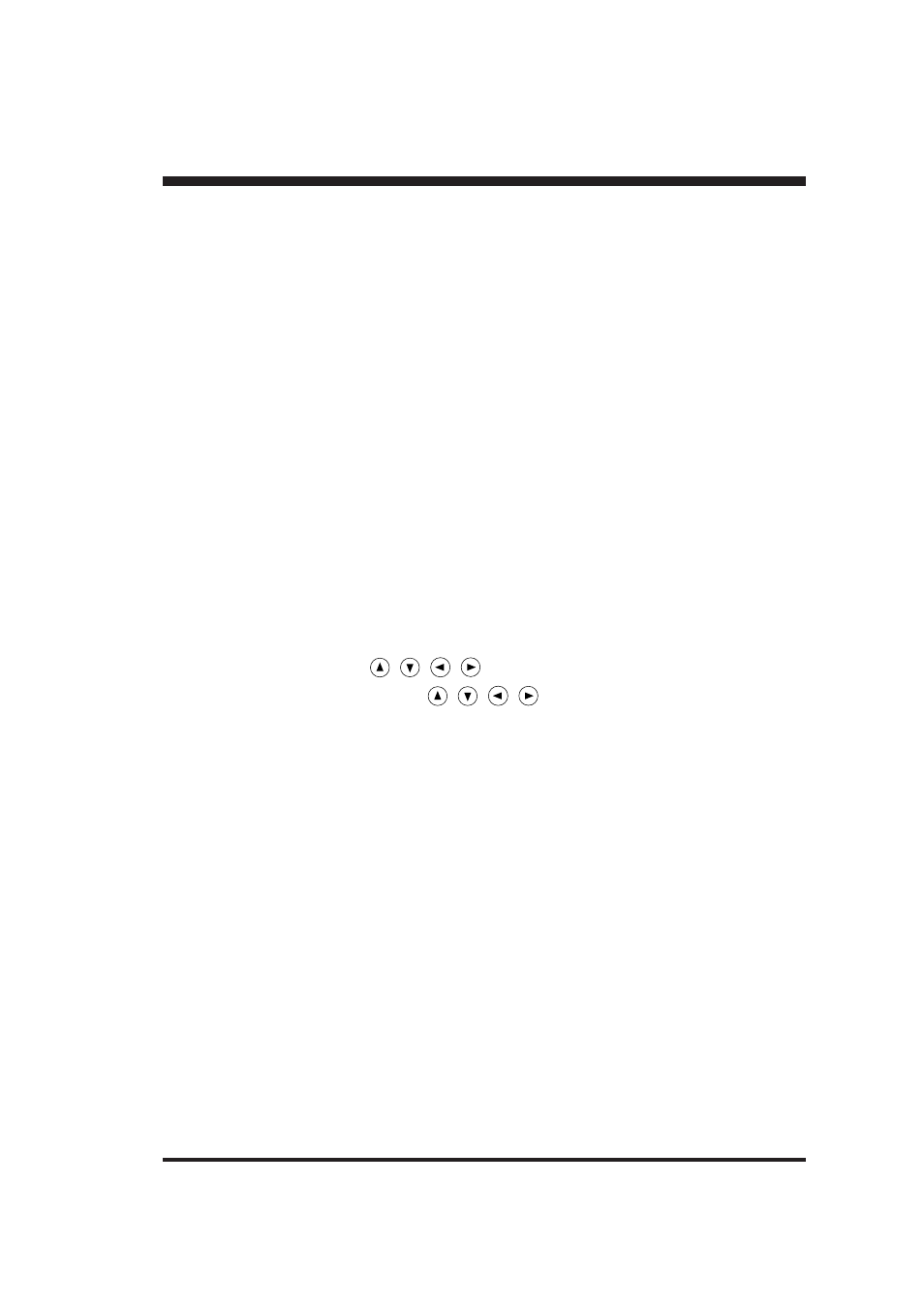
1
Copyright © 1993 ROLAND DG CORPORATION
Thanks and Best Wishes
Thank you very much for purchasing the CAMM-1 PNC-900.
Since we wish you many years of productive use of your PNC-900, we ask you to read this manual and make yourself familiar
with the PNC-900’s operational procedures and requirements before running it.
If you find some abnormality, immediately turn off the power switch and check the user's manual to find out what is wrong.
TABLE OF CONTENTS
1 PRECAUTIONS
• Precautions Regarding Placement
................................................................................................................. 2
• Precautions in Use
....................................................................................................................................... 2
2 CHECKING SUPPLIED ITEMS
......................................................................................................... 2
3 PART NAMES AND FUNCTIONS
• Front View
................................................................................................................................................. 3
• Rear View ....................................................................................................................................................................
3
• Operation Panel ............................................................................................................................................................
4
4 BASIC OPERATION
4-1 Making the Connection with the Computer ........................................................................................... 5
4-2 DIP Switch Settings ............................................................................................................................... 5
4-3 Installing the Blade ................................................................................................................................ 6
• Installation
................................................................................................................................................. 6
• Removal
.................................................................................................................................................... 6
4-4 Loading the Sheet - SETUP Key
• Turning on the Power
.................................................................................................................................. 7
• Loading the Sheet
....................................................................................................................................... 7
• Removing the Sheet
.................................................................................................................................... 7
• About the Cutting Area
................................................................................................................................ 8
4-5 Setting the Origin Point -
,
,
,
, and ORIGIN SET Keys ............................................ 8
4-6 Cutting Test to Check Blade Force -
,
,
,
, and TEST Keys ......................................... 9
4-7 Downloading Cutting Data .................................................................................................................. 10
• Software Settings
...................................................................................................................................... 10
• Pausing Cutting Operations - Pause Key, Pause LED and SETUP Key
........................................................... 10
• Continuing Cutting
.................................................................................................................................... 11
• Cutting a Thick Sheet
................................................................................................................................ 11
4-8 Applying the Completed Cutout .......................................................................................................... 11
4-9 When Cutting Is Completed ................................................................................................................. 12
Performing a Demo Cutting ....................................................................................................................... 12
5 SETTINGS FOR EACH FUNCTION
• Using the Sheet Effectively (Rotate Function) - ROTATE key and ROTATE LED
.......................................... 13
• Plotting on Paper Media - PEN MODE Key and PEN MODE LED
................................................................ 14
6 ABOUT THE BLADE
........................................................................................................................... 15
7 WHAT TO DO IF...
If the PNC-900 doesn't run...
........................................................................................................................ 16
The sheet is not cut properly
......................................................................................................................... 17
The sheet slips away from the pinch rollers during the cutting process
.............................................................. 17
8 LIST OF CAMM-GL III INSTRUCTIONS
• mode1
...................................................................................................................................................... 18
• mode2
...................................................................................................................................................... 18
• Instructions in mode1 and mode2
................................................................................................................ 19
9 LIST OF DEVICE CONTROL INSTRUCTIONS
........................................................................ 20
10 LIST OF OPTIONS
.......................................................................................................................... 22
11 SPECIFICATIONS OF PNC-900
• Hardware Specifications
............................................................................................................................ 23
• Interface Specifications
.............................................................................................................................. 24
