Removing the mirage swift ii – ResMed Nasal Pillows System Mirage Swift II User Manual
Page 7
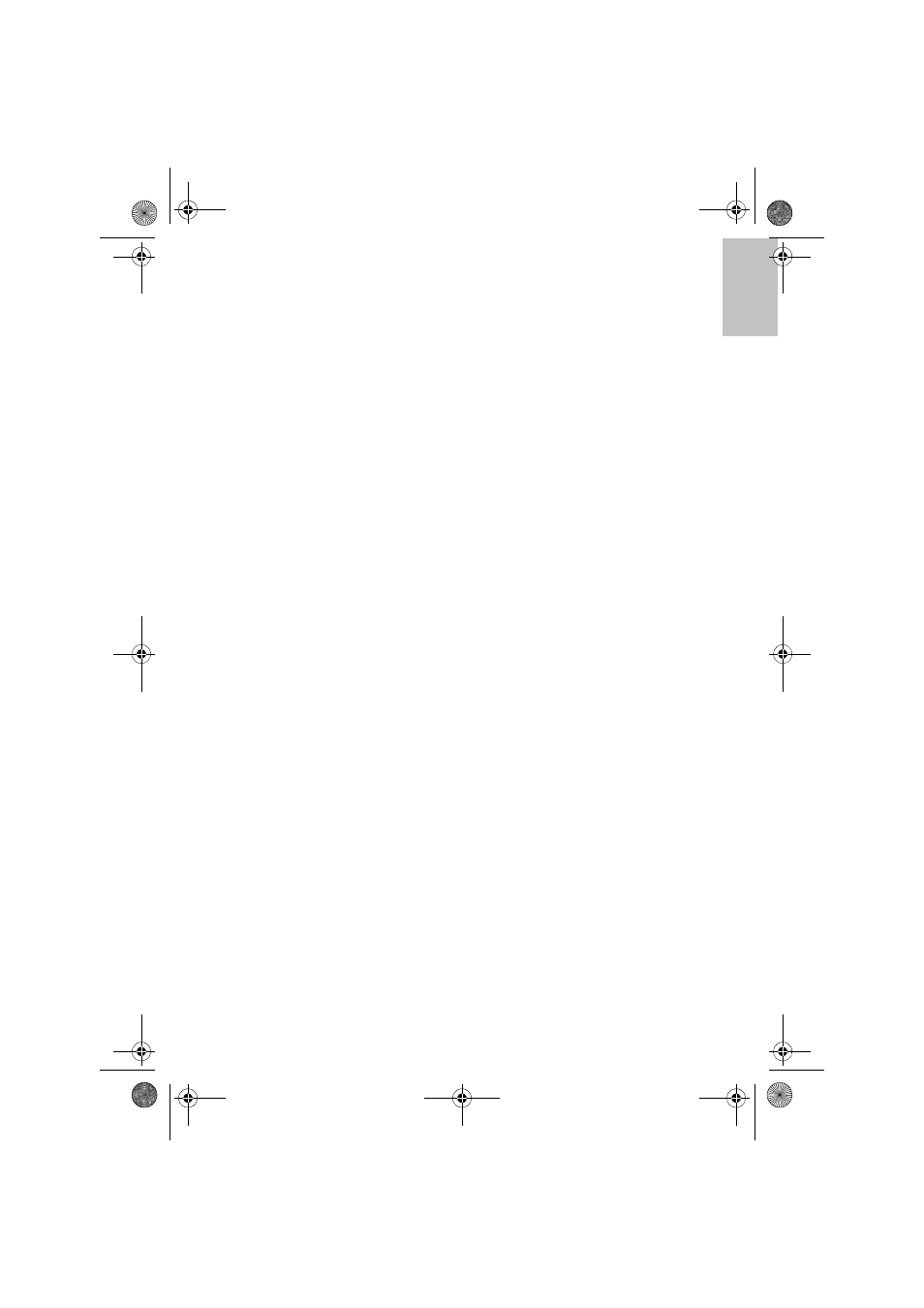
3
Eng
lish
between the eye and the ear. The pillow sleeve should rest comfortably
above your upper lip.
3 Adjust the angle of the nasal pillows. To do this, rotate the pillow sleeve
assembly forward or backward so that the nasal pillows sit comfortably
inside your nostrils (B-3).
4 Tube Retainer (optional).
Use the tube retainer if you prefer to have the short tube assembly secured
to the headgear in the up position (B-4).
5 The short tube assembly can be attached in four different ways (B-5).
Note: The short tube assembly and cap can be connected to either side of
the pillow sleeve. See “Disassembling for Cleaning” and “Reassembling
the Mirage Swift II” for instructions on how to remove and attach the short
tube assembly and cap.
6 Connect one end of the main air tubing to your flow generator and the other
end to the swivel. Turn your flow generator on.
Notes:
•
Flow generator mask setting: If available, select “Swift”; otherwise
select “Mirage” as the mask option when using the Mirage Swift II with
ResMed flow generators that have mask setting options.
•
SmartStop feature: This feature may not operate effectively when using
the Mirage Swift II with some ResMed flow generators that have the
SmartStop feature. This is particularly relevant when using the small size
pillow sleeve.
If you feel air leaks, readjust the angle of the nasal pillows to get a better
seal. You may need to readjust the headgear straps. Do not overtighten the
headgear straps.
If you are unable to resolve any leaks you may need an alternative pillow
sleeve size.
7 Take time to adjust the following to achieve a secure and comfortable fit:
•
headgear straps
•
angle of the pillow sleeve assembly
•
position of the short tube assembly.
Removing the Mirage Swift II
To remove the Mirage Swift II, pull the pillow sleeve assembly away from your
nose and lift the headgear off your head. You do not need to loosen the
headgear straps.
60891 Eng.fm Page 3 Monday, September 22, 2008 9:57 AM
