Troubleshooting, Obtaining your wireless access point’s password – Roku Music Player User Manual
Page 78
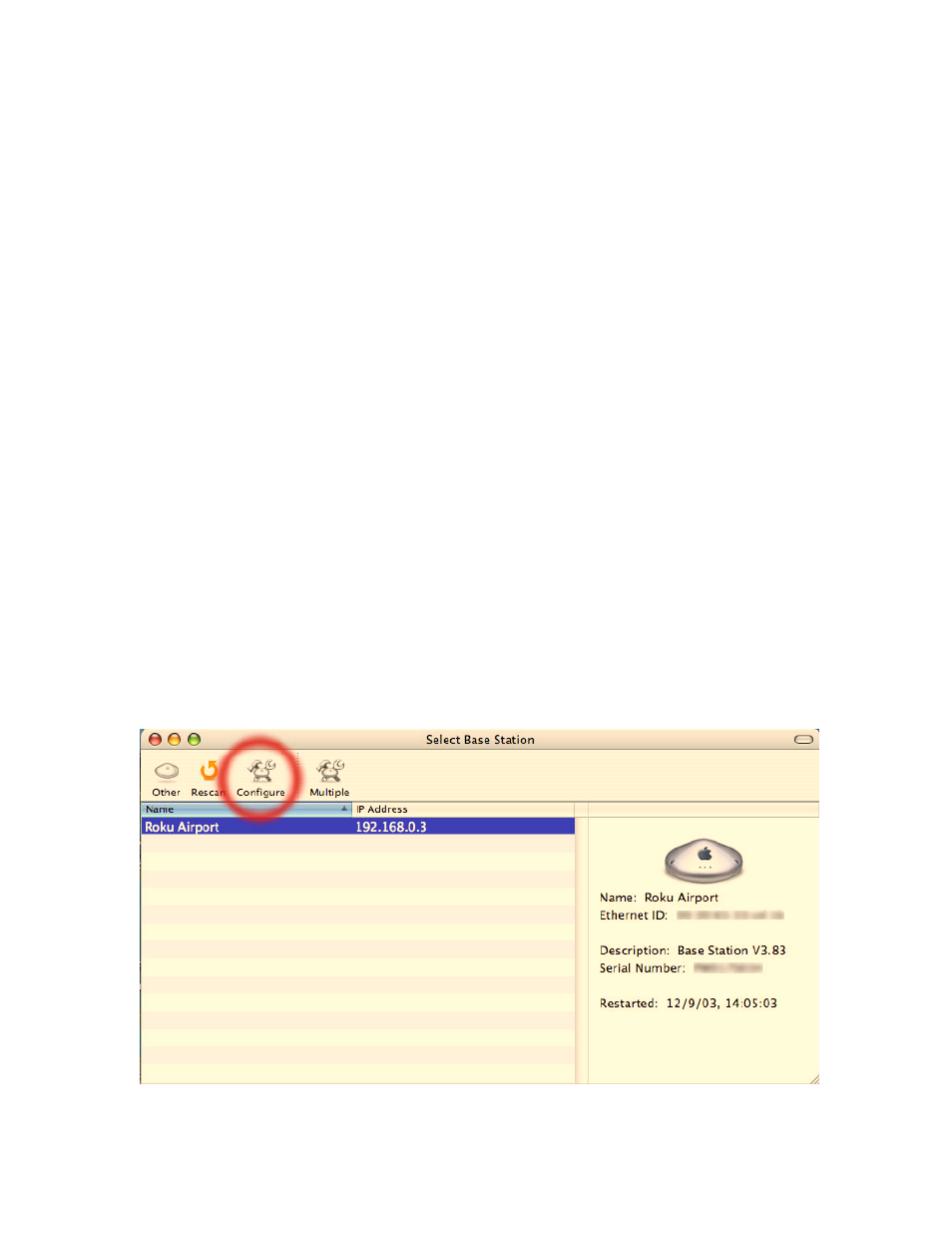
-
Next, your SoundBridge will ask you whether the wireless connection requires a password.
If you do not have a wireless password, select “No” and skip to the next section. If you do
have a wireless password, select “Yes”. Read the instructions on the screen to determine
what type of wireless password you have on your network. If you are unsure, you may wish
to refer to your wireless router documentation. (See hints below for help finding your
wireless access point’s password.)
-
Select “OK” to reboot the unit. Upon restarting, SoundBridge should automatically connect
to the network you have specified.
If the connection is successful, all the available iTunes and/or SlimServer music libraries will be listed on
your screen. Use the up and down arrows on your remote to navigate to your desired library and press
Select to begin browsing your music library..
Troubleshooting
If you have problems connecting to the SoundBridge to your music library via Wi-Fi, please check the
following:
1.
Are the LED lights lit up inside the CompactFlash Wi-Fi adapter? If not, your card is not
receiving power. Make sure the SoundBridge is powered on (the LED screen is lit). Remove and
re-insert the CF card with the label facing away from you. It should require gentle pressure to
be inserted into the CF slot.
2.
Is SoundBridge within range of your wireless network signal? (Performance varies depending
on wireless network hardware, physical barriers such as walls, and signal interference.)
3.
Is your computer on and your wireless access point plugged in?
4.
Is iTunes or SlimServer running on your computer?
5.
Did you enter your password correctly (if you have one), including case sensitive characters?
Obtaining your wireless access point’s password
Follow these instructions to determine your wireless access point password, and be sure to have a pen
ready to make a note of the case-sensitive password as well as the password type, either hexadecimal
(hex) or ASCII.
Example 1:
Apple AirPort (Mac Users)
The Apple Airport is a very popular access point. To see its configuration, open your AirPort Admin
Utility on your Mac (it is in the Utilities folder). Select your AirPort and choose “Configure”.
