Background, Why wi-fi, Wi-fi setup instructions – Roku Music Player User Manual
Page 77
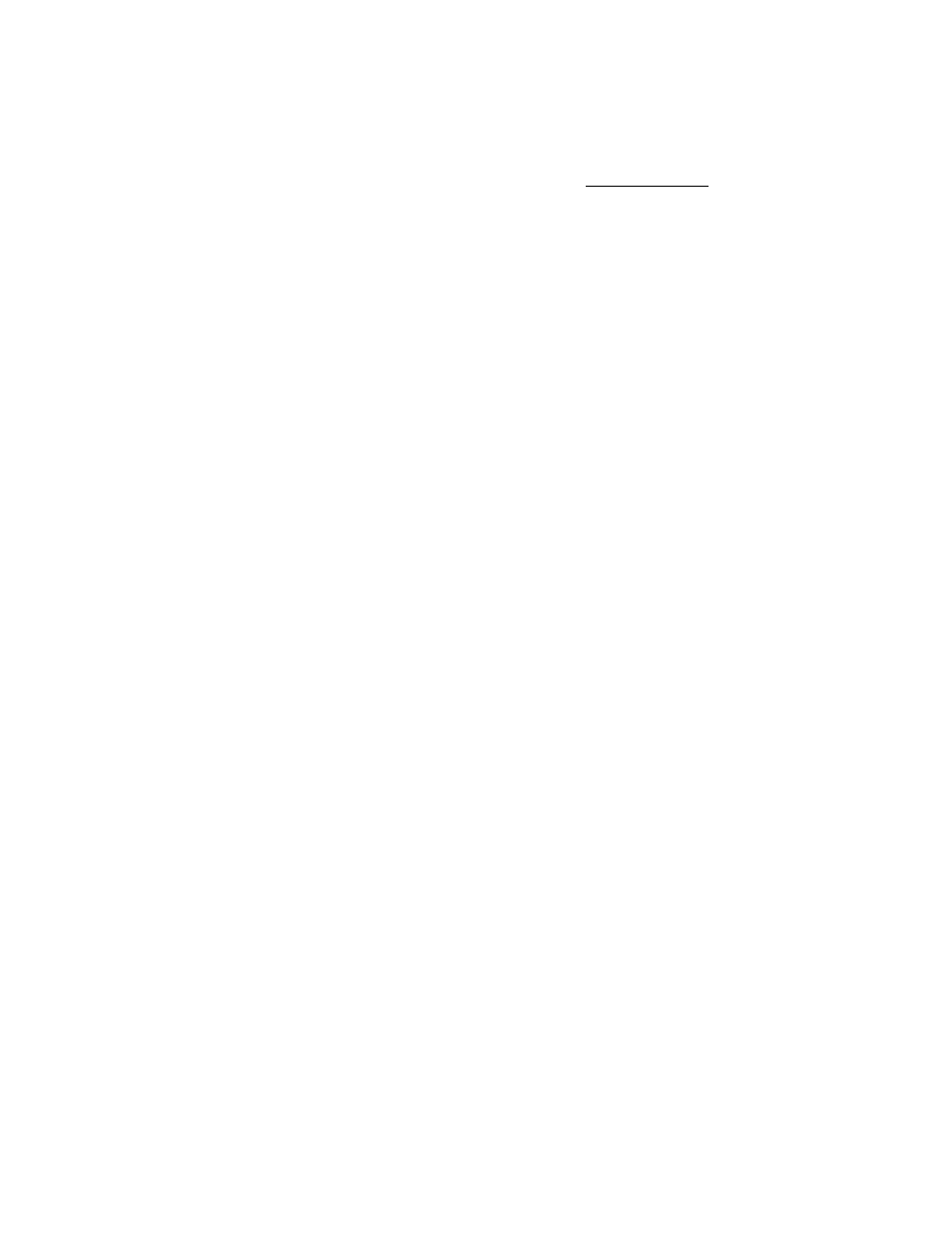
Background
This manual is intended for customers who want to set up the SoundBridge for use with a Wi-Fi
network. For complete instructions on using SoundBridge, please read the SoundBridge User Guide,
included with your SoundBridge product or available for download at www.rokulabs.com/support in
PDF format.
Why Wi-Fi?
With SoundBridge’s wireless functionality, you can now stream music from computers on your wireless
network to one or more Wi-Fi enabled SoundBridge devices via your wireless access point (WAP). You
can even connect up to five SoundBridges to one iTunes music library and listen to different tunes in
every room of your house.
Wi-Fi setup instructions
1. Verify that your wireless network is up and running on your computer. If you are setting up this
wireless network for the first time, please make sure that you have followed your wireless vendor’s
instruction manual for proper configuration of your wireless access point.
2. Remove both the left and right end caps of SoundBridge by pressing on the two release tabs labeled
“push”. If your SoundBridge is currently powered on, press Standby on your remote and then
disconnect SoundBridge from power by unplugging the AC power cord.
3. Remove the wireless card from its packaging and insert the card into the CF slot on the left side of
SoundBridge. Make sure that the “Roku” label and two small status lights are facing
away from you as
you gently push the card into place. (Note: The LED lights will not be illuminated until you power on
SoundBridge). Be careful, forcing the card into position may damage your device.
4. If you had been previously using a wired Ethernet connection, disconnect the cord from the
SoundBridge. Make sure you only have the Wi-Fi card
or the wired Ethernet connection attached
to the device–
never both at the same time.
5. Start up iTunes or SlimServer on your computer, which is connected to your wireless network.
6. Turn on your Soundbridge by plugging the power cord into the right side of the device, then into the
wall AC outlet. Verify that the screen displays the Roku logo.
7. Upon startup, SoundBridge will attempt to connect to any wireless access point within range that
does not require a password. If your home wireless network requires no password and there are no
other wireless networks in the vicinity (such as those spilling over from a neighbor's house), then your
SoundBridge should automatically connect with no additional configuration, and you will see a list of
music servers on your network to connect to.
However, it’s possible you will need to configure your wireless network as described below:
-
If your SoundBridge detects more than one available wireless network, then you will need
to configure SoundBridge’s Wi-Fi settings. Choose "System Configuration" from the main
menu, and then select "Select Wi-Fi SSID & Password." You will then see a list of available
wireless networks. If you see your desired network, select it. If you don't see the desired
network, make sure that your wireless router is within range and that it is functioning
properly.
-
Some wireless networks don't "advertise" themselves (a.k.a., “closed networks”). If your
wireless access point is functioning properly but you do not see the network listed, you
should enter your wireless network name by selecting "Specify a wireless network..." (Refer
to your wireless access point’s documentation or utility software if you don’t know the
name of your wireless network.)
