Renesas RSKH8SX1582 User Manual
Page 3
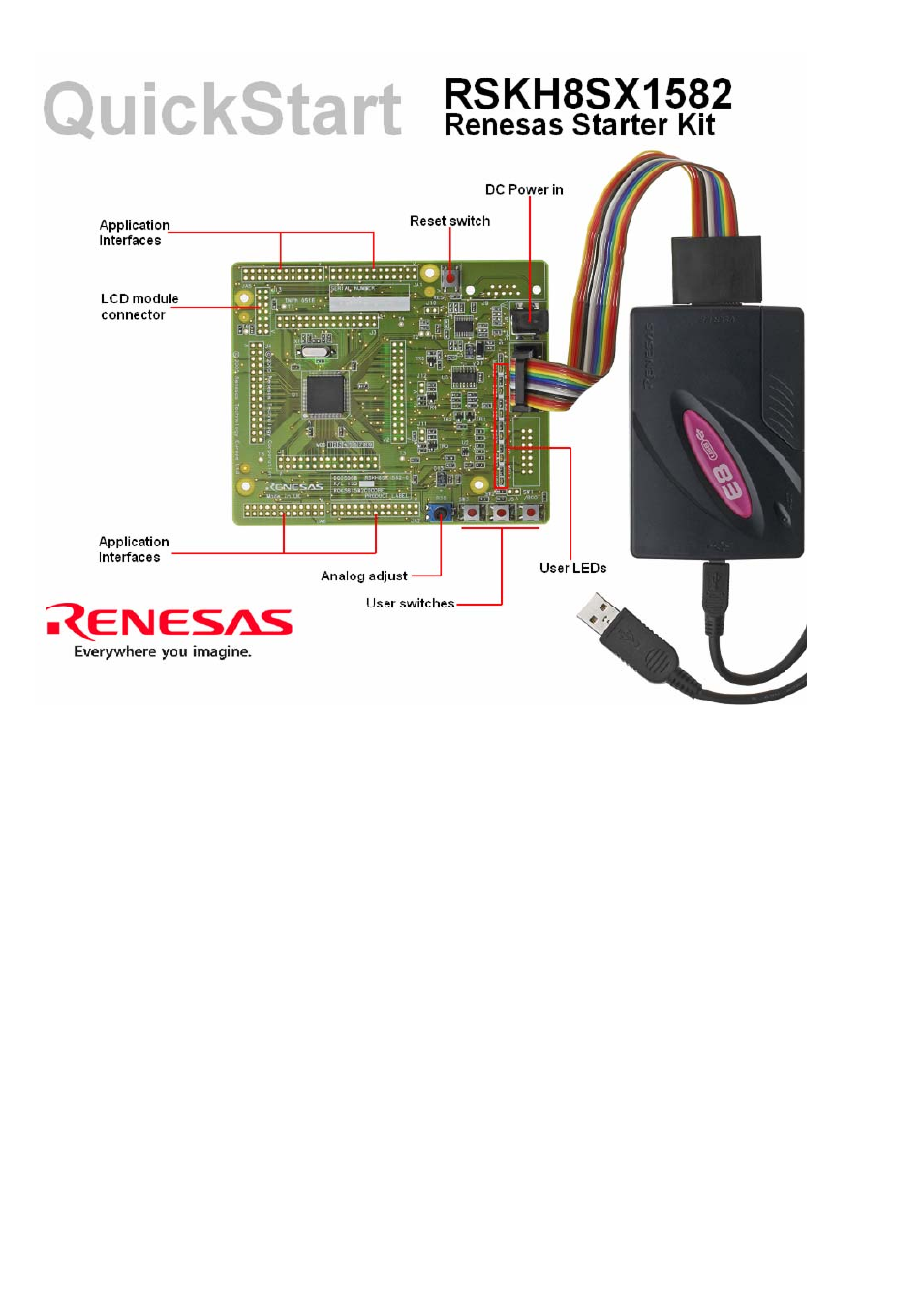
1. Installation
Do not connect the E8 debugger hardware until the software support has been installed.
1. Insert the CD into your computer’s CD-ROM drive. The CD should automatically run the installation program. If the installer does not start, browse to the RSK
directory from the CD root folder and double click on ‘setup.exe’.
2. The installer will ask you which language is to be used, please choose the appropriate one.
3. On the first screen of the installer proper, click
4. The License Agreement will be shown, click
5. The next screen asks you to pick the world region – please select and click
6. Select the software components to install.
For the RSKH8SX1582 please select High-performance Embedded Workshop and all sub options, H8SX,H8S,H8 Family and sub-options, Flash Development
Toolkit and the Auto Update Utility.
Click
7. The destination folders are specified on the next screens. It is recommended to accept the default settings. Click
8. Click
9. After the installation the machine’s site code will be shown, this is not important at this stage, click
10. The Auto-update dialog box will be launched. Configure the Auto-update settings dialog to allow your installation to be checked for updates.
2. Connection
11. Now connect the E8 to J8 on the RSK using the ribbon cable.
12. Connect the E8 debugger to a spare USB port.
The ‘Found New Hardware’ Wizard will appear. Please follow the steps below to install the drivers. Note that administrator privileges are required for a Windows™
2000/XP machine.
13. Verify the “Recommended” option is selected and click
14. If using Windows XP, skip to step 16; otherwise click
15. Click
16. Click
D005969_11_S01_V03
