General operation - dvd setup menu, Xdvd181 operation – RCA XDVD181 User Manual
Page 10
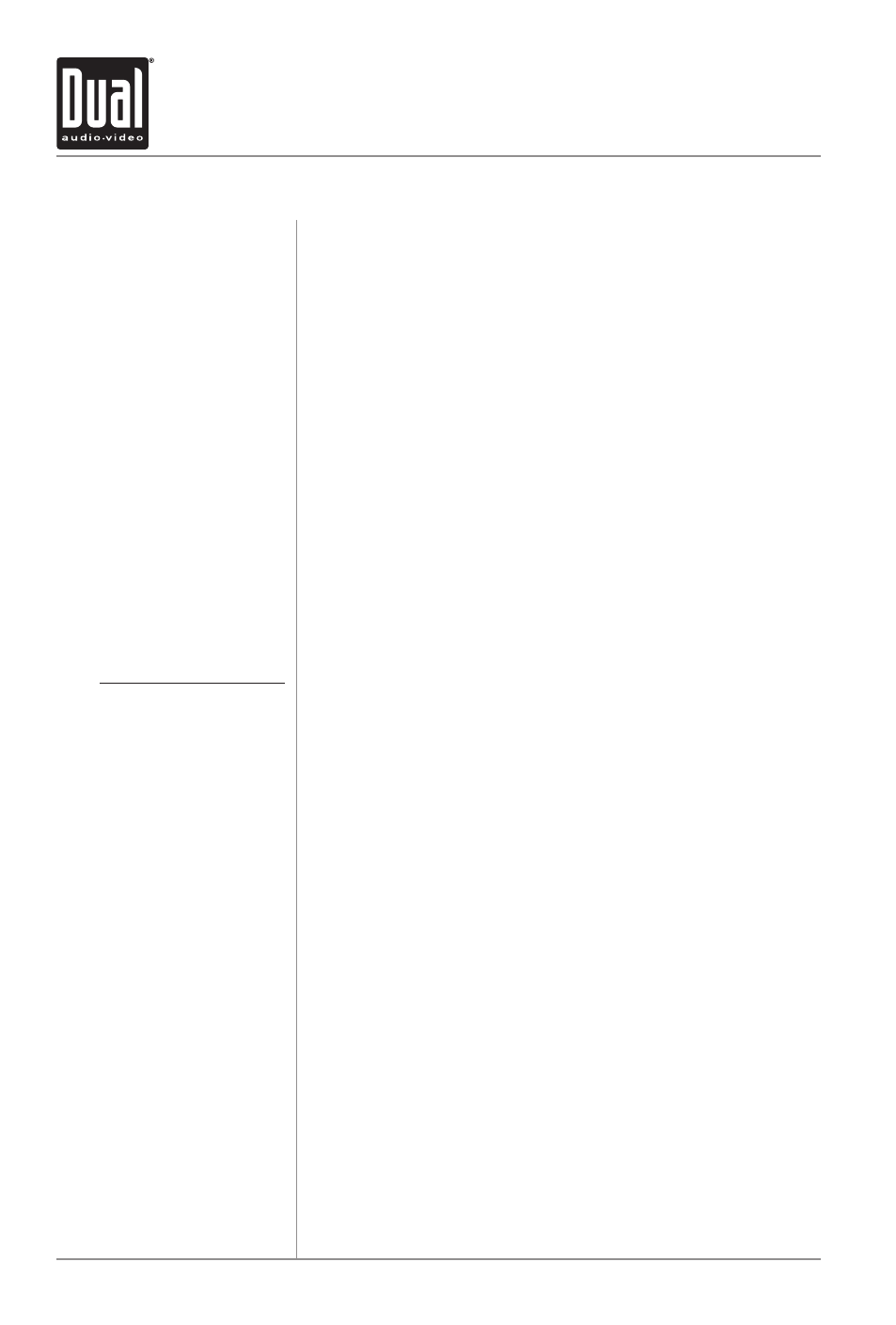
10
XDVD181
OPERATION
General Operation - DVD Setup Menu
Using the remote, press SETUP to access DVD setup menu.
Press or to select between menu pages and ///
to adjust settings and or levels. When selectable, the menu
item will be highlighted in Yellow. The current setting is
highlighted in red.
Press ENTER to select/confirm each setting.
Press SETUP to save settings and exit the setup menu.
Notes:
Some DVD discs can be played only in certain playback modes
according to the intentions of the software products. As this
player plays discs according to their intentions, some functions
may not work as intended by you. Please be sure to read the
instructions provided with each disc.
Press or to select General Setup Page and ENTER to
select.
Press or to select display as Normal/PS (Pan & Scan),
Normal/LB (Letterbox) or Wide (Widescreen).
Note:
On some DVDs, the TV Display option is only available when
the disc the fully stopped. See page 13 for details.
Press or to select On/Off.
Press or to select ENGLISH, FRENCH or SPANISH OSD
(On Screen Display).
Press or to select On/Off.
Press or to select On/Off. The unit will automatically
enter screen saver mode (if activated and with a disc inside)
after approximately 3-1/2 minutes of no activity.
Access DVD Setup Menu
Exit Setup Menu
General Setup Page
TV Display
Angle Mark
OSD Lang
(On Screen Display) Language
Captions (Closed Caption)
Screen Saver
