Ricoh EL-6991 User Manual
Page 19
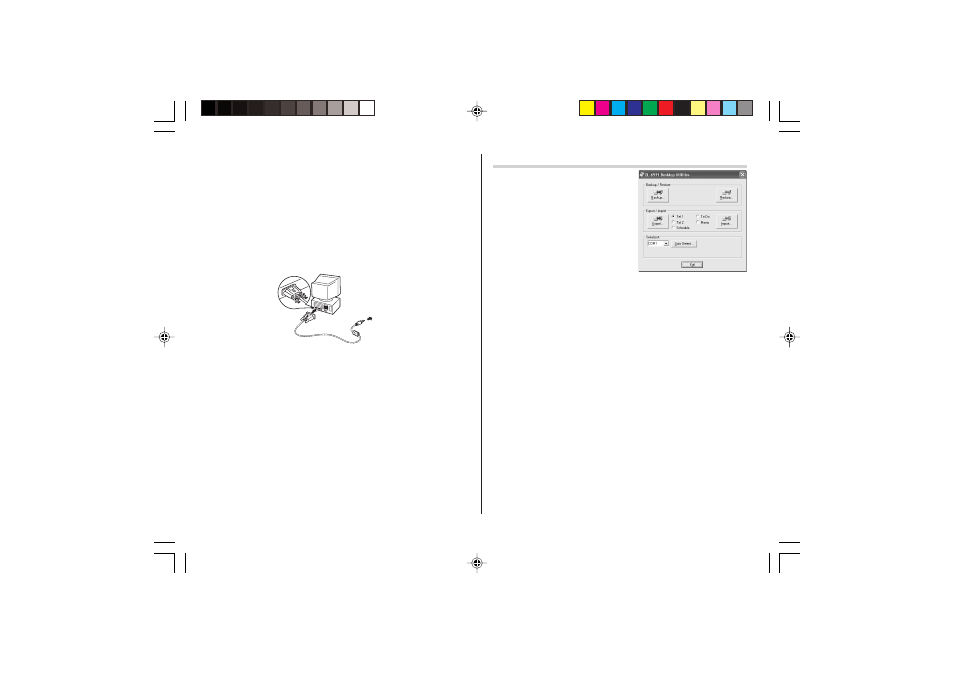
17
Connecting the Organizer to Your PC
1. Turn off your PC and the Organizer.
2. Connect the standard 9-pin connector of the PC-Link cable to the
PC’s serial port.
• Using a 25-pin connector will require an additional adapter.
(Commercially available)
3. Connect the other end of the PC-Link cable to the Organizer’s
option port.
4. Turn on the PC and the Organizer.
Installing
1. Insert the PC software CD-ROM into your CD-ROM drive.
Installation process should automatically start.
If the PC software screen does not appear, double-click “My
Computer” to locate the CD-ROM drive directory, then double-click
to launch “install.exe” found on the CD-ROM.
2. Click the "Install" button.
3. Follow the installation instructions that appear on the screen.
Note:
• For Windows2000
®
Professional and Windows
®
XP, install/
uninstall programs after logging on as an Administrator.
• When the installation is complete, click the "Finish" button to finish
the installation process.
Desktop Utilities
Launch "Desktop Utilities" from the
Start menu, or double-click on the
shortcut icon on the desktop. Utilize
the Desktop Utilities via the following
graphic interface:
Serial port
Click “Auto Detect...” to allow the
communication to automatically
detect the appropriate serial port.
Make sure that the unit is physically connected with the PC first, then
click this button.
If the desired serial port is not found, manually select the serial port
from the drop-down list.
Backup/Restore
The Backup/Restore menu of the Desktop Utilities allows you to make a
backup file of the unit data, or to restore it back to the internal memory
of the unit. Be noted that the setup parameters won't be backed up.
• Backup: Select “Backup...” from button, then enter the desired
name of the file to be backed up.
• Restore: Select “Restore...” from button, then select the desired
name of the file to be restored.
REVISED
Connect to the
option port of
the Organizer.
EL6991en_bdy0630.pm65
06/30/2003, 16:59
17
