ROTEL RDV-1045 User Manual
Page 17
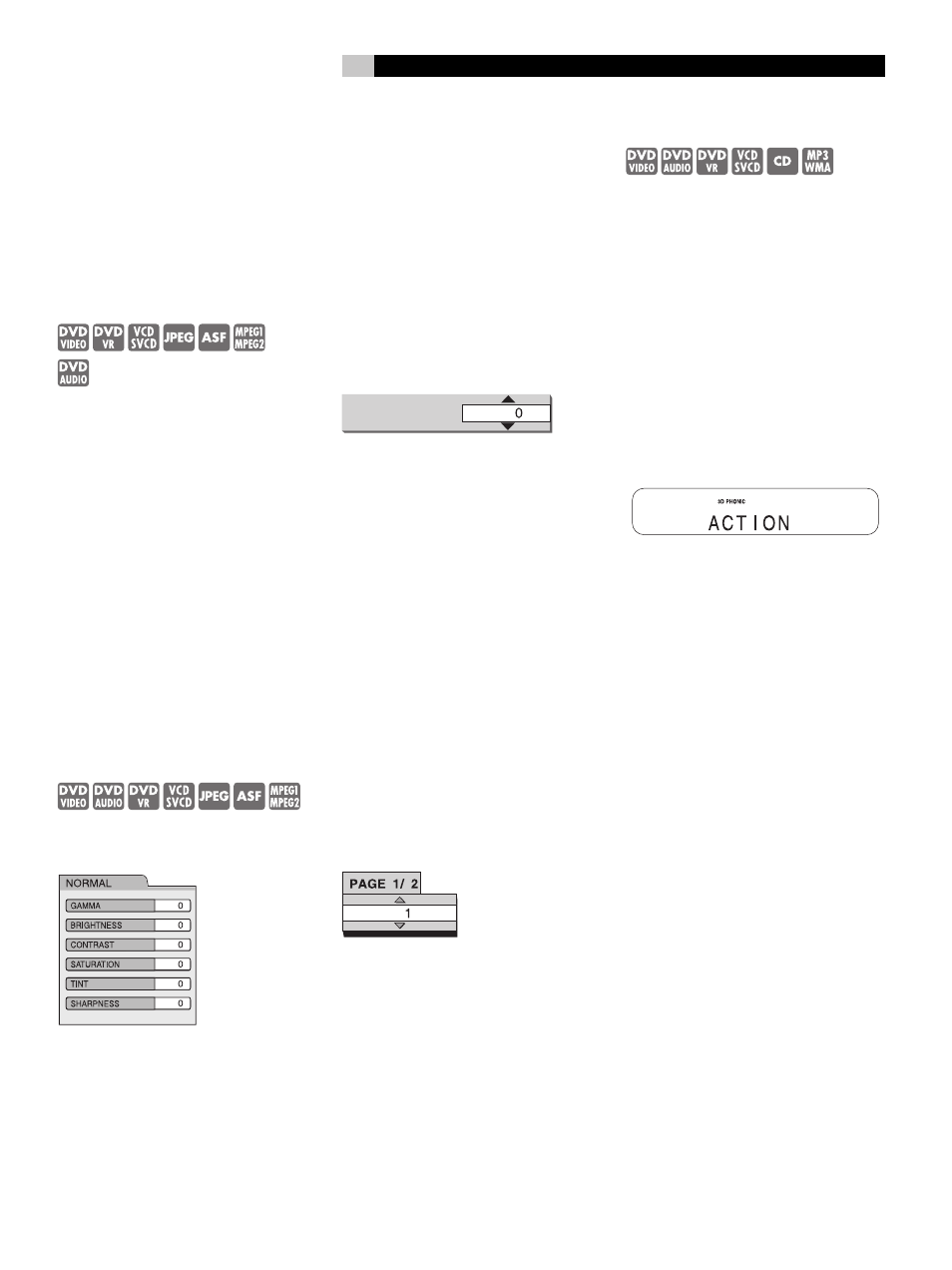
17
English
Each time you press the button, the angle will
be changed. The angle can also be changed
by pressing pq
6a
. Then press ENTER
8
. The subtitle language setting will change
automatically in a few seconds even if ENTER
is not pressed.
The viewing angle can also be controlled us-
ing the Menu Bar. See the “Menu and Status
Bar” section.
Magnifying the Picture (Zoom)
–(only for moving images)
While a disc is playing or is paused press
ZOOM
h
. Each time you press the button,
the picture magnification is changed.
When the picture is magnified there will be
portions of the image you cannot see on the
screen. Use the pqt u
6a7\
buttons
to move the viewable area to a different part
of the image.
To return to normal playback, press the ZOOM
button until “ZOOM OFF” appears on the
screen.
For a JPEG disc, you cannot change the picture
magnification during slide-show playback.
When playing an ASF disc the cursor buttons
may allow you to move the viewable part of
the image.
Adjusting the Picture Quality
(VFP)
When a disc is playing or paused press VFP
g
(Video Fine Processor). A table with the current
settings will appear on the TV screen.
The “GAMMA” setting adjusts the brightness
of medium tones while leaving the darkest and
brightest portions unchanged.
The “SHARPNESS” setting adjusts the sharpness
of the on-screen image.
Press t u
7\
to select a VFP mode. “NOR-
MAL” is suitable for normal usage. “CINEMA”
is suitable for a dark room. If the “NORMAL”
or “CINEMA” setting produces satisfactory
results, press ENTER
8
.
“USER 1 and “USER 2” allow you make detailed
adjustments to the various settings on the menu.
Press pq
6a
to select an item to be adjusted
then press ENTER
8
.
Adjustment menu example:
GAMMA
Use the pq buttons again to change the value.
Press ENTER to accept the selected setting.
To adjust other items, use the pq buttons agaig
to select another item to adjust and repeat the
process described above. When you are done
make adjustments press the VFP button again
to save the adjustments. If not adjustments are
made for several seconds the settings that have
been made will be automatically stored.
Browsable Still Pictures (BSP)
Some Audio DVDs have pictures called B.S.P.
(Browsable Still Pictures). The pictures can be
viewed as if you are turning pages. You can
use this function when the BSP indicator
C
lights in the display window.
While a disc is playing press the PAGE button
q
. Each time you press the button, the still
picture is changed. You can also switch the
picture using pq
6a
BSP Selection menu example:
Press ENTER
8
.The picture setting will change
automatically in a few seconds even if ENTER
is not pressed.
This feature can also be controlled using the
Menu Bar. See the “Menu and Status Bar”
section.
VSS - Simulated Surround Sound
Using the VSS function (3D Phonic), you can
get a simulated surround effect from your
stereo system.
While a disc is playing press the VSS Button
3
repeatedly to select the desired VSS mode. The
VSS mode selected and 3D Phonic indicator
appear in the display window.
Each time you press the button, the VSS mode
changes as follows:
• “ACTION” is suitable for action movies, sport
programs or other lively programs.
• Select “DRAMA” to enjoy a sound effect with
a relaxing, natural atmosphere.
• Select “THEATER” to enjoy a sound effect as if
you were watching the movie in a theater.
To turn off the VSS function press the VSS
button on the remote until OFF appears in
the display.
NOTES
• VSS is effective for both the speakers and
headphones.
• If noise is produced or sound is distorted,
turn the VSS feature off.
• For an ASF/MPEG1/MPEG2 disc, VSS does
not work and creates no sound effect even
when “ACTION”, “DRAMA” or “THEATER”
is displayed.
