Sim card phone book, About the sim card phone book, Load the sim card phone book – Blackberry 8320 User Manual
Page 173: Add a contact to your sim card
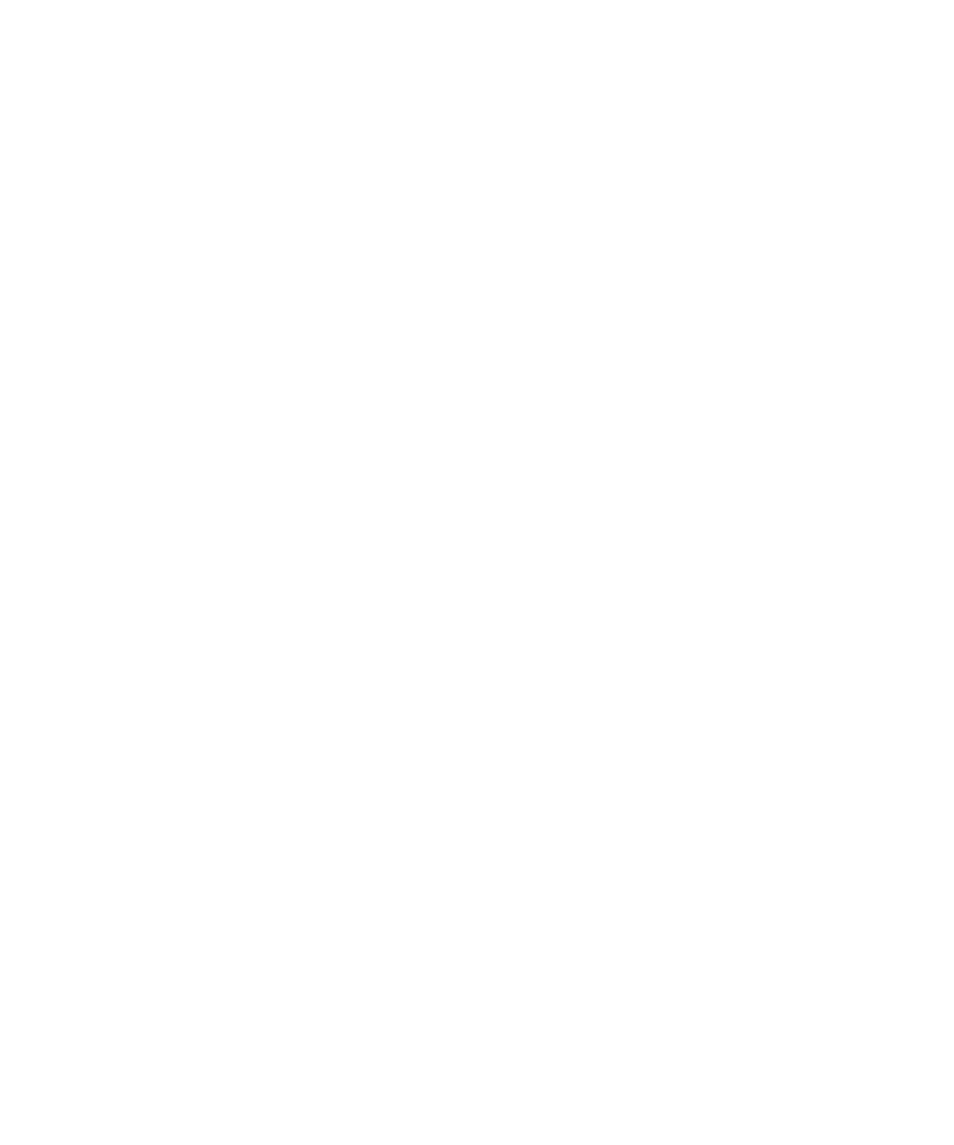
2. Press the Menu key.
3. Perform one of the following actions:
• To add a contact to your address book, click Add.
• To add all the contacts, click Add All.
• To view information for a contact, click View.
• To delete a contact from the address lookup results, click Delete.
• To delete the address lookup results, click Delete Lookup.
• To start a new address lookup, click Lookup.
SIM card phone book
About the SIM card phone book
Use the SIM card phone book to access contacts that you have added to your SIM card. The SIM card phone book is different from the
address book on your BlackBerry® device. If you switch SIM cards, the contacts in the SIM card phone book change.
You can add ADN entries to your SIM card phone book. You can also search for ADN or SDN entries. ADN entries appear in plain text and
SDN entries appear in bold.
Load the SIM card phone book
1. In the address book, press the Menu key.
2. Click SIM Phone Book.
3. Wait for the SIM card phone book to load.
4. Press the Escape key.
Add a contact to your SIM card
Verify that your wireless service provider has set up your SIM card for a SIM card phone book.
1. In the address book, press the Menu key.
2. Click SIM Phone Book.
3. Click the trackball.
4. Click New.
5. Type the contact information.
6. Press the Menu key.
7. Click Save.
Copy contacts from your SIM card to your address book
Verify that your wireless service provider has set up your SIM card for a SIM card phone book.
171
