Account options, Billing information and payment options – RCA DIRECTTV Receiver with Ultimate TV Service 980-04038-800 User Manual
Page 50
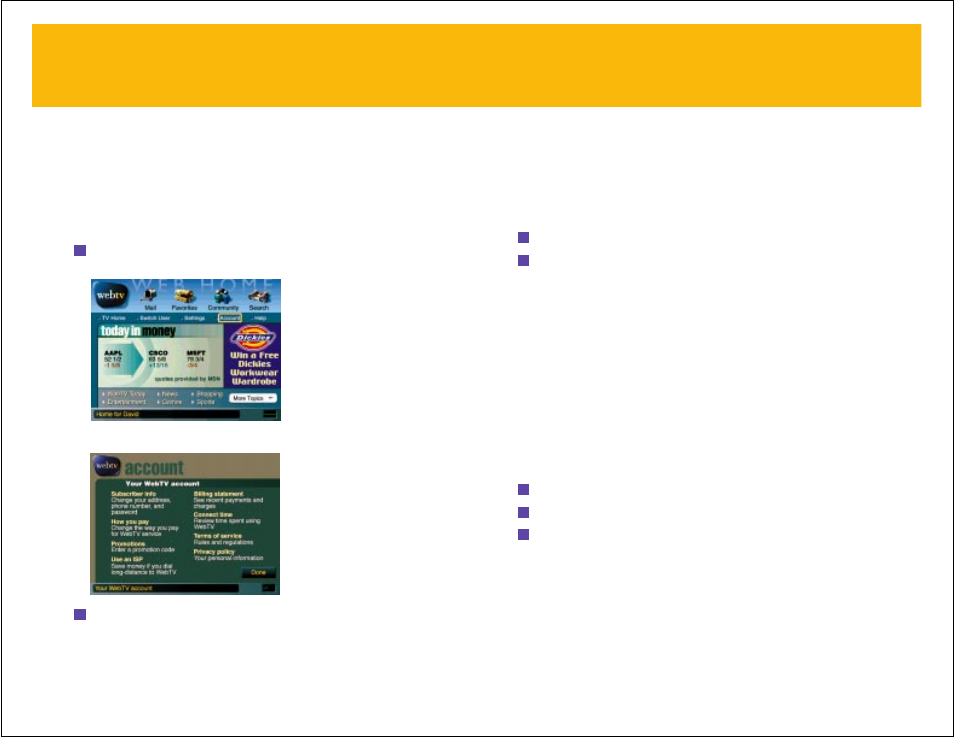
BILLING INFORMATION AND PAYMENT OPTIONS
The monthly WebTV service charge covers your use of the WebTV service. It does
not cover the cost of anything you purchase online, nor charges for toll phone
calls your receiver makes to connect to the WebTV service.
You can see your current account status, your recent charges, and payments
online by going to the
Billing statements
page from the
Your WebTV account
screen.
1
From Web Home, select
Account
, then press
OK
or
RETURN
.
2
Select
Billing statement
, then press
OK
or
RETURN
.
You have three choices of payment methods. You can pay by using:
• A credit card.
VISA, MasterCard, Discover, and American Express cards are accepted.
• A debit card (also known as a “bank card,” “ATM card,” or “check card”).
Visa and MasterCard debit cards are accepted.
• An automatic check payment.
This option allows you to have the charge automatically withdrawn from your
checking account each month. This option costs an additional $5 per month to
process the automatic payment.
You cannot pay for WebTV service by mailing in monthly checks or money orders.
To change your current payment method, follow these steps:
1
From Web Home, select
Account
, then press
OK
or
RETURN
.
2
Select
How you pay
, then press
OK
or
RETURN
.
3
Make a choice from the options presented.
91
90
YOUR ACCOUNT –
continued
ACCOUNT OPTIONS
The
Account
option on the Web Home screen provides you with a way to get detailed
information about the WebTV service, your billing options, and your account
information. This provides you with a convenient on-screen way to check into things
like when you are billed, how much you owe on your account, etc.
To view account details for your WebTV service or make changes to your
payment method or your account information (address, phone number, etc.):
1
From Web Home, select
Account
from the row of options near the top of the
screen, then press
OK
or
RETURN
.
The Your WebTV Account screen appears.
2
The available options are described on-screen. To go to one of the options,
select the option and press
OK
or
RETURN
.
YOUR ACCOUNT –
continued
