Watching recorded shows, My shows – RCA DIRECTTV Receiver with Ultimate TV Service 980-04038-800 User Manual
Page 23
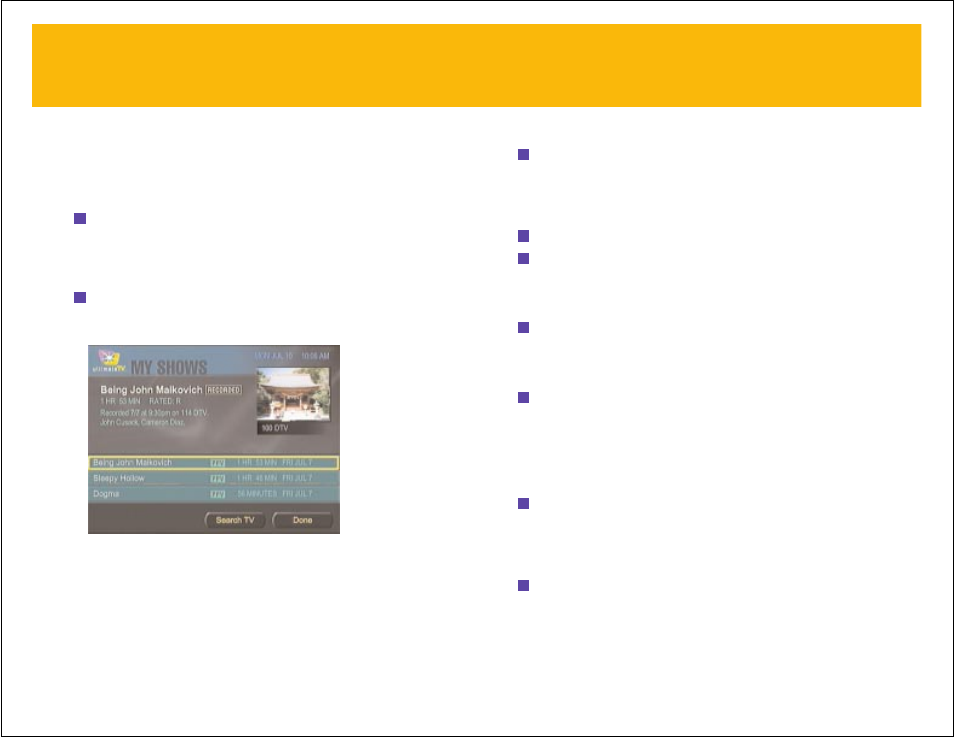
37
To see information about a show you’ve recorded:
In the My Shows list, select the program name.
Information about the program, including its duration and the date it was
recorded, is displayed at the top of the screen.
To watch a recorded program:
1
Select the program in the My Shows list and press
OK
.
2
In the screen that appears, select
Play
and press
OK
.
The recorded program begins playing.
To pause a recorded program:
Press the
PAUSE
button on your remote or keyboard.
The program pauses.
To resume playing a paused recording:
Press the
PLAY
button on your remote control or keyboard (or press
PAUSE
again).
A green bar appears at the bottom of the screen, showing where you are in
the recorded program (if the bar is halfway across the screen, you’ve watched
half of the recorded material, for example).
To move to an earlier point in a recorded program:
Press the
REVERSE
button on your remote or keyboard.
Press
REVERSE
again to speed up the reverse, and press it again to reverse
even faster.
To move to a later point in a recorded program:
Press the
FORWARD
button on your remote control or keyboard.
Press
FORWARD
again to speed up the fast-forward, and press it again to fast-
forward even faster.
WATCHING RECORDED SHOWS –
continued
MY SHOWS
When you record a program or a portion of a program to your RCA
®
-DIRECTV
™
Receiver with UltimateTV
®
Service, it’s saved in an area called My Shows.
To see a list of the programs you’ve recorded:
1
Press the
HOME
button on your remote or keyboard to go to the TV
Home screen.
If you’ve recorded something, an on-screen blue light is displayed next to
My
Shows
on the TV Home screen. In addition, the blue My Shows light on the
front of the receiver is illuminated.
2
Select
My Shows
and press
OK.
Or, from any screen, press the
MY SHOWS
button on your remote control.
You’ll see a list of the shows you’ve recorded.
36
WATCHING RECORDED SHOWS
