Roku SoundBridge Radio Wi-Fi Music System User Manual
Page 20
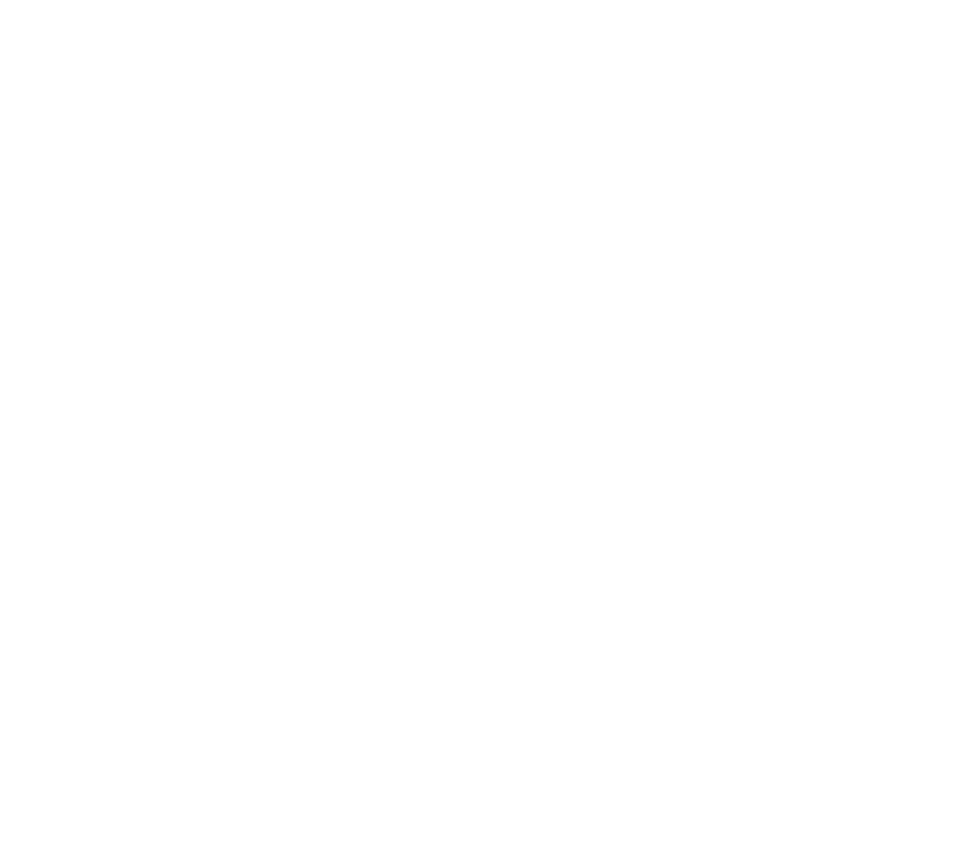
18
the top of your SoundBridge Radio. You can also use Roku Radio Snooper. Or using the remote
control, press Select while the station is playing. You will see the following list of options:
Get info for “[Station name]”
Play Preset… (this displays a list of your 18 presets)
Save Preset: [Station name]
Add Station to My Favorites
Stop
Select the option “Save Preset: [Station name]” and press Select [4]. Scroll down to the
position you want to replace and press Select. Next time you view Presets, you will see that
station displayed in the position you have chosen. You will also see Presets displayed first in the
list of My Favorites.
The second way is to mark a station from the built-in Internet Radio Library as a Favorite. When
a station is marked as a favorite, it appears in the “My Favorites” list in the Internet Radio Library,
but does not use up one of the 18 Preset slots.
There are several important differences between Presets and My Favorites:
Ë
Presets are accessible from any Library, while My Favorites only appear in the Internet
Radio Library.
Ë
My Favorites may only contain stations found by browsing the Internet Radio Library.
Presets may contain stations from the Internet Radio Library, or saved from Roku
Radio Snooper, or saved from iTunes, or entered via the web page.
Ë
Presets can recall content other than Internet radio stations, like playlists or selections
that you have browsed to from SoundBridge Radio (such as all songs by a particular
artist, etc). My Favorites include only Internet radio stations.
Ë
When displaying My Favorites, Internet radio station Presets are also included at the
beginning of the list.
Section 3: Playing Internet Radio
