Turn on mass storage mode manually, Turn off the mass storage mode prompt, Turn off mass storage mode support – Blackberry 8120 User Manual
Page 168: Format a media card
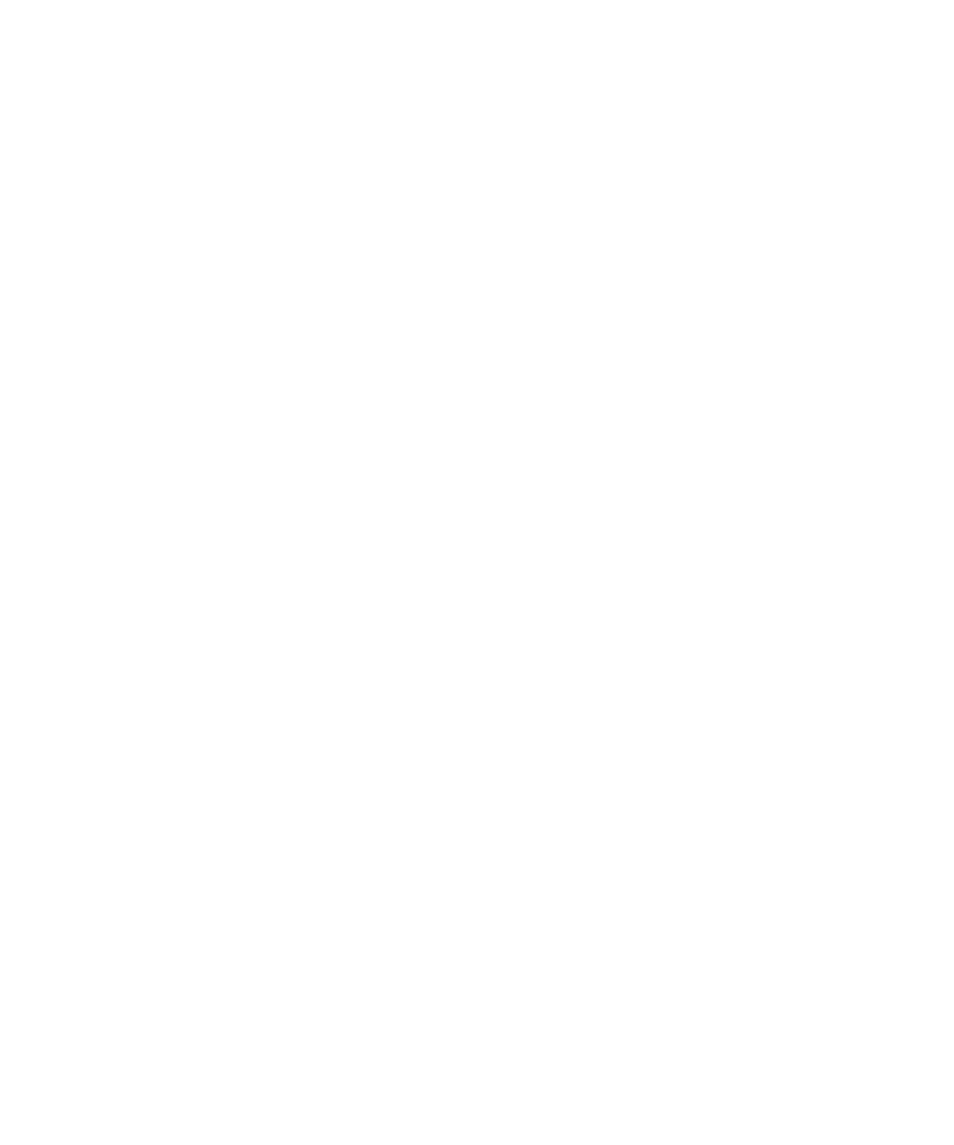
3. To encrypt media files on your media card, set the Encrypt Media Files field to Yes.
4. Press the Menu key.
5. Click Save.
To turn off media card encryption, set the Encryption Mode field to None.
View the amount of available memory on a media card
Verify that media card support is turned on.
In the device options, click Media Card.
Turn on mass storage mode manually
1. Connect your BlackBerry® device to your computer.
2. In the device options, click Media Card.
3. Verify that the Mass Storage Mode Support field is set to On.
4. Verify that the Auto Enable Mass Storage Mode When Connected field is set to No or Prompt.
5. Press the Menu key.
6. Click Enable USB Mass Storage.
Turn off the mass storage mode prompt
1. In the device options, click Media Card.
2. Perform one of the following actions:
• To turn on mass storage mode automatically when you connect your BlackBerry® device to your computer, set the Auto
Enable Mass Storage Mode When Connected field to Yes.
• To turn on mass storage mode manually when you connect your device to your computer, set the Auto Enable Mass Storage
Mode When Connected field to No.
3. Press the Menu key.
4. Click Save.
Turn off mass storage mode support
1. In the device options, click Media Card.
2. Set the Mass Storage Mode Support field to Off.
3. Press the Menu key.
4. Click Save.
Format a media card
1. In the device options, click Media Card.
166
