Using tv menus, Tv menus, The picture menu – RCA 14F400T User Manual
Page 7: The sound menu, Tv menu navigation
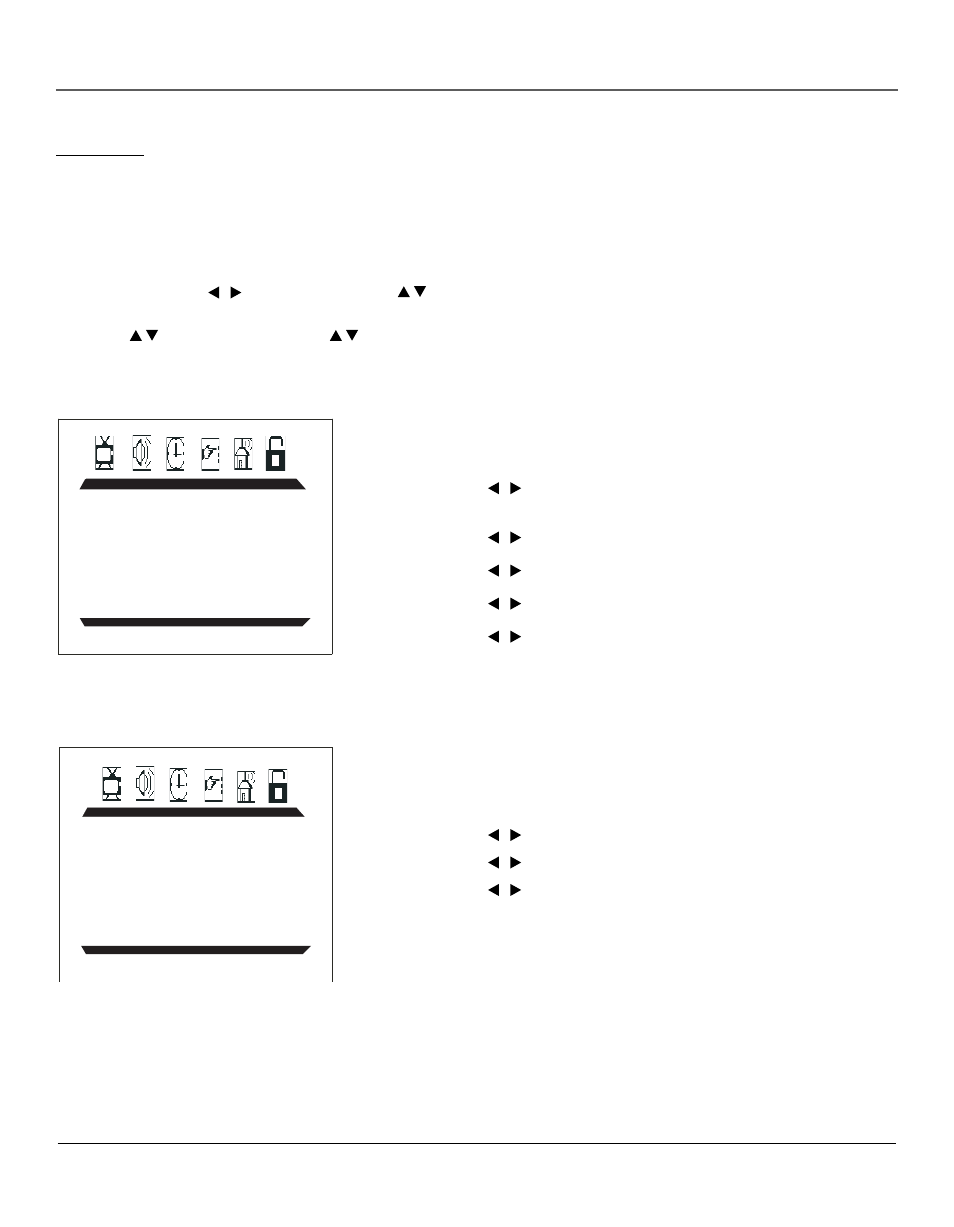
Using TV Menus
Using TV Menus
5
PICTURE
CONTRAST 1
BRIGHTNESS 18
COLOR 50
SHARPNESS 50
TINT 0
COLOR TEMP NORMAL
The PICTURE menu
The PICTURE menu allows you make adjustments to your picture settings.
CONTRAST
Use the / arrow buttons to adjust the contrast between the light and dark
areas of the picture.
BRIGHTNESS
Use the / arrow buttons to adjust the brightness of the picture.
COLOR
Use the / arrow buttons to adjust the color intensity or saturation.
SHARPNESS
Use the / arrow buttons to adjust the sharpness of the picture.
TINT
Use the / arrow buttons to adjust the balance between the red and
green levels.
COLOR TEMP Provides three color adjustments: Cold for more blue in the picture,
Normal, and Warm for more red in the picture.
The SOUND menu
The SOUND menu offers different audio options.
PRESET
Provides four preset audio settings (USER /SPEECH/THEATER/MUSIC).
BASS
Use the / arrow buttons to decease/increase low-pitched sound.
TREBLE
Use the / arrow buttons to decease/increase high-pitched sound.
BALANCE
Use the / arrow buttons to adjust left/right speaker balance.
SURROUND
Turns the surround sound on or off.
SOUND
BASS 50
TREBLE 50
BALANCE 0
SURROUND OFF
PRESET USER
TV Menus
TV Menus let you control picture quality and features available for TV viewing. There is a different menu system for
DVD features, described on page 19.
TV Menu Navigation
1. To bring up the TV menu, press the MENU button.
2. Use the arrow buttons ( / ) on the remote (or the VOL / buttons on the front of TV) to highlight a
submenu icon at the top of the menu.
3. Press the / buttons on the remote (or CH / on the front of TV) to select the option.
4. Press the menu button to exit the menu system.
