Using tv menus, Child lock, Change password – RCA 14F400T User Manual
Page 12
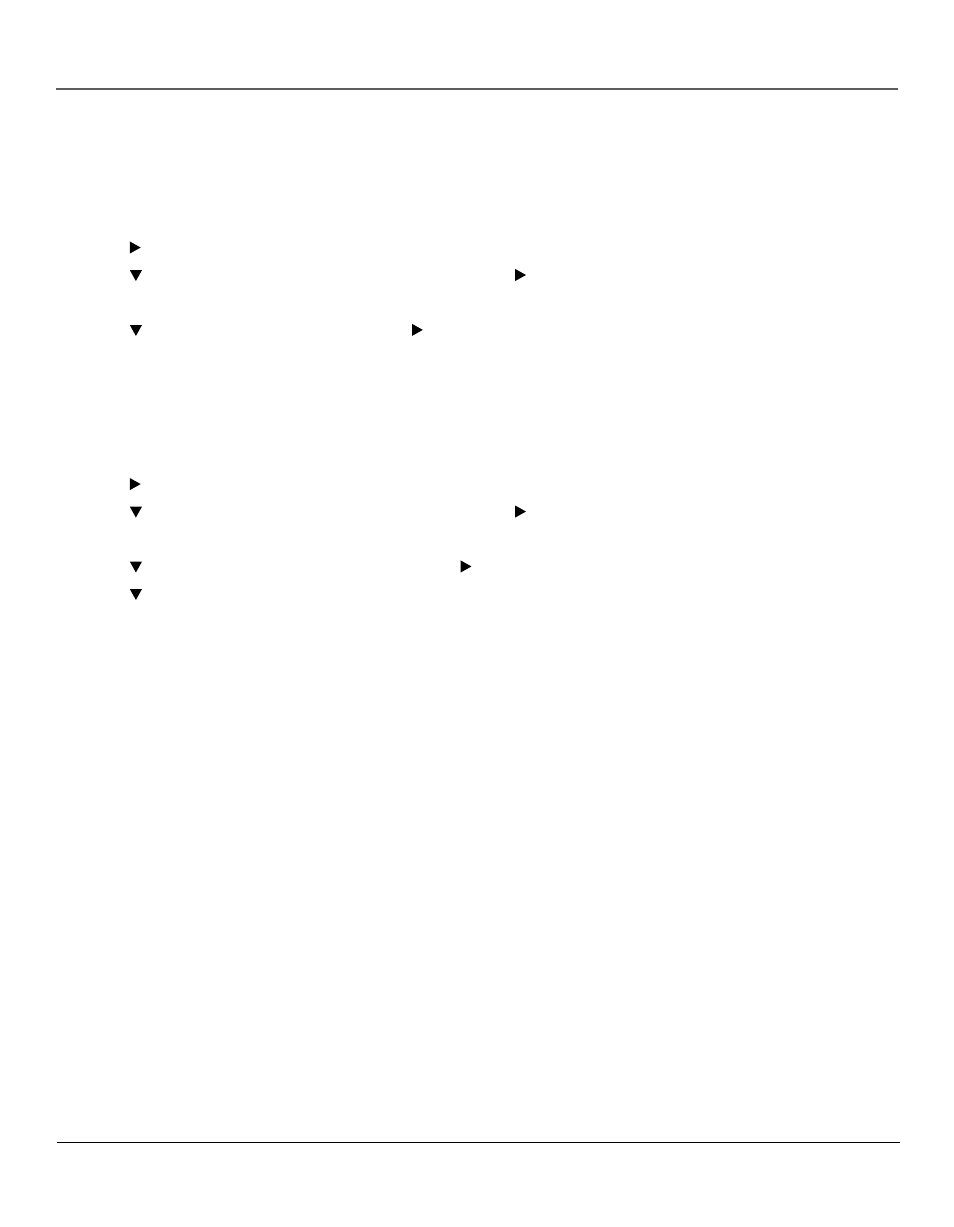
Using TV Menus
10
Using TV Menus
Child Lock
Selecting this option lets you lock (disable) or unlock (enable) the TV’s front panel. The remote still tunes to any channel. When using this as a Parental
Control method, remove access to any remote that is capable of operating the television.
1. Press MENU on the remote control (the Main menu appears).
2. Press the button until the Parental Control icon is highlighted.
3. Press the button until the bottom PASSWORD is highlighted, then press the button to access the password entry.
4. Enter your password using the numbers buttons on the remote (the PARENTAL GUIDE menu appears).
5. Press the button to highlight CHILD LOCK, then press the button to turn it on.
Change Password
Selecting this option lets you simply create a new password at any time. Once you enter a new password from CHANGE PASSWORD in the PARENTAL
CONTROL menu, it is the password you use until you change it again.
1. Press MENU on the remote control (the Main menu appears).
2. Press the button until the Parental Control icon is highlighted.
3. Press the button until the bottom PASSWORD is highlighted, then press the button to access the password entry.
4. Enter your password using the numbers buttons on the remote (the PARENTAL GUIDE menu appears).
5. Press the button to highlight CHANGE PASSWORD, then press the button to select it.
6. Press the button to highlight NEW PASSWORD, and use the number buttons on the remote to enter the new password. Enter it again in the
confirm field to confirm the new password.
