Using tv menus, Complete the initial setup, Set the language – RCA 14F400T User Manual
Page 6: Complete auto channel search
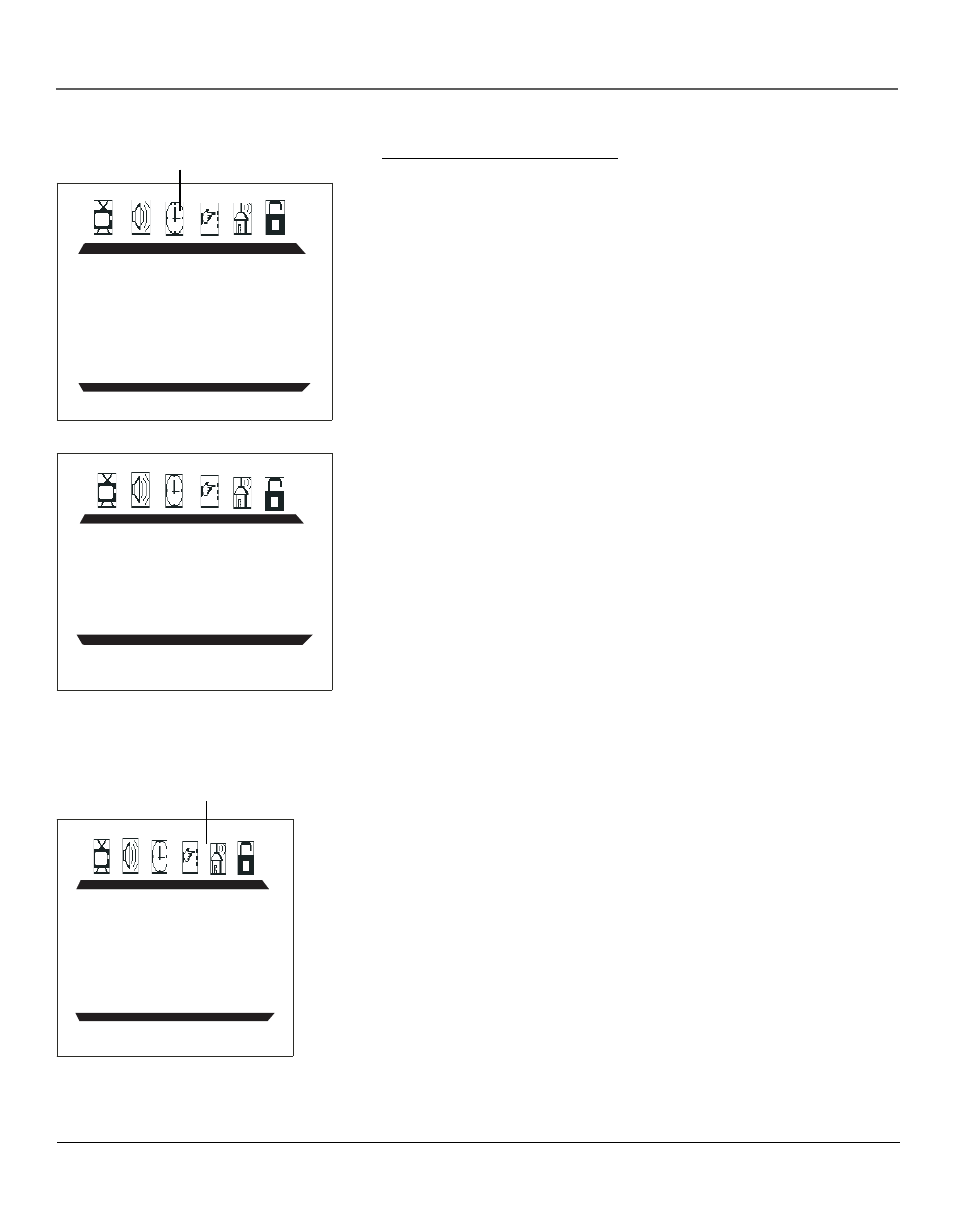
Using TV Menus
4
Using TV Menus
Complete the Initial Setup
The menu system in your TV allows the TV’s features to work properly. You’ll need to set a
few important menu items the first time you turn on your TV.
Set the Language
The language setting determines the language in which the on-screen displays and menus
appear. You can choose from English, Spanish, or French. The default is English.
1. Press MENU on the remote control (the Main menu appears).
2. Press the right arrow button until the Function icon is highlighted.
3. Press the down arrow button until LANGUAGE is highlighted, then press the right arrow
button to change the language.
4. When finished, press MENU to exit.
PICTURE
CONTRAST 1
BRIGHTNESS 18
COLOR 50
SHARPNESS 50
TINT 0
COLOR TEMP NORMAL
Function
icon
FUNCTION
LANGUAGE ENGLISH
BACKGROUND ON
BLACK STRETCH OFF
NOISE REDUCE OFF
CLOSE CAPTION CC1
TUNING
SOURCE AIR
CHANNEL 10
DELETE CH OFF
FINE TUNE
AUTO SEARCH
Tuning
icon
The Function Menu
Complete Auto Channel Search
This part of the setup allows the TV to search for all channels viewable through your
antenna or cable TV system. This is sometimes called auto programming.
1. Press MENU on the remote control (the Main menu appears).
2. Press the right arrow button until the Tuning icon is highlighted.
3. Press the down arrow button until SOURCE is highlighted, then press the right arrow
button to set the signal type (CABLE or AIR).
4. Press the down arrow button until AUTO SEARCH is highlighted. Press the right arrow
button to begin the auto channel search.
To cancel at any time, press OK.
Once the search is complete, you can begin watching TV. For information on customizing
your channels or menu options, go to Chapter 3.
