Using the tv’s features, Channel lists, Chapter – RCA M50WH92S User Manual
Page 37: Front button block, Editing channels in the channel lists
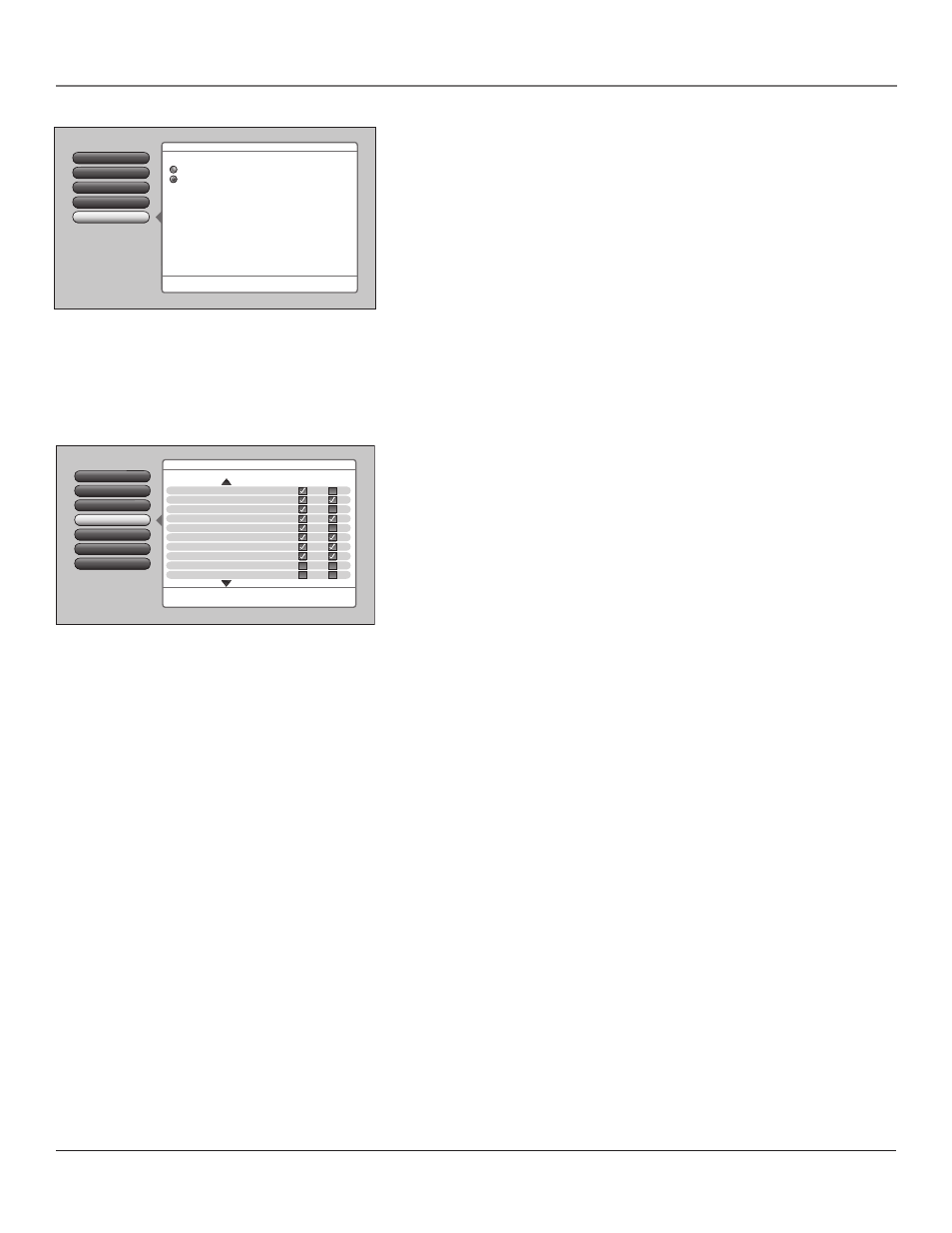
Using the TV’s Features
Chapter
Lock TV
1
Video Input List
4
Go Back
0
Advanced Settings
5
Parental Controls
6
Channel List
3
Channel Search
2
Press OK to add (check in box) or delete (no check in box) all Cable
Input channels in the Favorite Channel List.
Analog/ Signal Favorite Children’s
Digital Strength Ch. List Ch. List
Main Menu
4
Channel Setup
All Channels
2 WXIN
A
N/A
2-1 WTHR-HD
D
--
4 WTEU
A
N/A
5 WMGM
A
N/A
6 WJAM
A
N/A
8 WEMM
A
N/A
10 WJMM
A
N/A
99 WMMM-DT
A
N/A
99-99 WMMM-DT
D
--
Front Button Block
Selecting this option lets you block (disable) or unblock (enable) the TV’s
front buttons. The remote still tunes to any channel. Front Panel Block can:
• Keep children from watching TV when the parent is not present.
• Keep young children from playing with the buttons on the TV.
(When using this as a Parental Control method, you should remove
access to any remote that is capable of operating the television.)
Don’t forget to lock the TV after you select Blocked. If you do not, the
front panel block will not take effect.
Note: If power to the TV is lost for an extended period, the buttons
become unblocked. Blocking the front buttons does not disable the
front input jacks.
Channel Lists
The channel lists contain the following information: major channel
number, with sub-channel number only if it’s a digital channel; channel
call letters, if available when channel is tuned; indicated as an analog or
digital channel (if available), Signal Strength (if available), Favorite Ch.
List; and Children’s Ch. List. The channels listed in Channel List are based
on the Channel Search results. If a channel is not found by Channel
Search, then it is not listed.
Editing Channels in the Channel Lists
Channels can be edited to appear in the Favorite Ch. List and Children’s
Ch. List in the Channel List menu. Use the Favorite Ch. List to remove a
channel if you no longer want it in your channel list because you don’t
like a program, for example. Remove or “hide” a channel by removing the
check mark in the box. In the example to the left, channel 4 is removed
from the Channel List. If you decide later you want to view channel 4,
access it using the number 4 button on the remote.
Use the Children’s Ch. List to block a channel in your channel list if you
don’t want children to view the channel. Remove or “hide” a channel by
removing the check mark in the box. In the example to the left, channel
8-2 is removed from the Children’s Ch. List. When the TV is locked,
access the channel directly by using the number buttons on the remote
control then enter your valid password to view the channel.
To save time, you can also add ALL or delete ALL channels in a list by
changing the box or choice field in the line that says All Video Inputs
or All Channels but be very careful because you could erase all of your
selections.
USA V-Chip
1
Front Button Block
4
Go Back
0
V-Chip Unrated
3
Canada V-Chip
2
Two lines of help text will appear in this area to explain the
feature and instruct the user on how to use it.
Front Buttons Blocked
Front Buttons Unblocked
Main Menu
4
Channel Setup
4
Parental Controls
When the buttons on the TV are blocked and the TV is
locked, only the remote or keyboard will control the TV.
Note: If power to the TV is lost for a prolonged time (for
example, due to a power outage) the buttons become
unblocked.
